You’ll need a compatible Garmin smartwatch and active YouTube Music Premium subscription to pair YouTube Music with your device. Install the YouTube Music app through Garmin Connect IQ, then authenticate your account using the verification code displayed on your watch. Grant necessary permissions for content download and playback control, connect your Bluetooth headphones, and you’re ready for phone-free streaming. This setup opens up offline downloads, smart playlists, and seamless music control during workouts and daily activities.
Smartwatch Compatibility Requirements for YouTube Music

Freedom from tangled wires becomes reality when you pair YouTube Music with your compatible smartwatch. However, not all smartwatches support this feature. Your Garmin device must include specific models from compatible series.
Wireless music freedom awaits with YouTube Music on your compatible smartwatch, though device compatibility varies significantly.
The Forerunner series supports YouTube Music on models 265, 265S, 955, 955 Solar, and 965. All Venu series devices work, including Venu 2, 2 Plus, 2S, 3, and 3S. Every Epix Pro size and all Fenix models are compatible.
Your smartwatch must support on-watch music storage for offline playback. You’ll also need the Garmin Connect IQ application for syncing. Keep your device updated with the latest firmware to ensure optimal app performance and prevent compatibility issues.
Before attempting setup, verify your specific model appears on the compatibility list, as YouTube Music won’t function on unsupported devices regardless of your setup efforts.
Subscription Prerequisites and Premium Features
You’ll need an active YouTube Music subscription to stream and download music on your smartwatch, with plans starting at $5.49/month for students and $10.99/month for individual users.
Your subscription grants offline downloads, which let you store playlists directly on your watch for phone-free workouts and activities.
The account linking process requires entering your credentials and completing a quick authorization code verification to connect your YouTube Music account with your smartwatch. Family plans are also available at $16.99/month for households with multiple users who want to share the subscription benefits.
Premium Subscription Requirements
Before you can enjoy YouTube Music’s premium features on your smartwatch, you’ll need to meet several subscription prerequisites that vary depending on your chosen plan.
First, confirm you’re in a supported region where YouTube Premium and Music Premium are available. You’ll also need a stable internet connection for both registration and streaming content to your devices.
If you’re considering a Family plan, all members must be at least 13 years old.
Students can access discounted rates at $5.49 monthly for Music Premium, but you’ll need to verify your valid student status.
Individual plans cost $10.99 monthly, while Family plans are $16.99.
Most new subscribers can take advantage of free trials to test the service before committing to a subscription. YouTube Music Premium subscribers can also stream music directly to Google Home or Chromecast Audio devices for enhanced listening experiences.
Offline Download Benefits
Once you’ve secured your YouTube Premium subscription, offline downloads transform your smartwatch into a standalone music powerhouse that doesn’t rely on constant connectivity.
You’ll save significant battery life by eliminating the need for streaming over LTE or Wi-Fi during workouts or daily activities. Downloaded content remains accessible during travel, sports, or in areas with poor reception, ensuring uninterrupted listening experiences.
Your watch’s storage becomes a personalized music library where you can download entire playlists, albums, or individual podcast episodes directly to the device. The download feature includes a Wi-Fi only toggle that you can disable to enable downloads over cellular connections when needed.
Smart downloads automatically populate new music based on your listening habits, keeping your offline collection fresh and relevant. You’ll reduce data costs by downloading over Wi-Fi while enjoying instant playback without buffering delays or network reliability issues.
Account Linking Process
Setting up YouTube Music on your Garmin smartwatch requires a YouTube Music Premium subscription as the foundation for accessing the platform’s complete feature set.
First, you’ll need to ascertain your Garmin device is compatible with YouTube Music by checking the official compatibility list.
Begin the linking process by opening the Garmin Connect app on your smartphone.
Navigate to the Connect IQ store to find and install the YouTube Music app if it’s not already on your watch.
Once installed, select YouTube Music from your watch’s music providers list.
Your Garmin watch will display a verification code that you must enter into the Garmin Connect app.
After entering the code, authorize account access by granting the necessary permissions, allowing Garmin to connect with your YouTube Music account data. Ensure your smartwatch maintains proximity to your Wi-Fi router during the initial setup process to guarantee stable connectivity for account verification.
Installing YouTube Music on Garmin Devices
Installing YouTube Music on your Garmin device requires meeting specific hardware requirements and following a straightforward setup process.
You’ll need a compatible Garmin smartwatch like the Forerunner 165, 245, or 255, paired with Wi-Fi and connected to the Garmin Connect app on your smartphone. Note that offline support allows you to download music and podcasts for access without cellular or WiFi connectivity.
Here’s how to install the app:
- Open the Connect IQ app on your smartphone, tap Search, and enter “YouTube Music”
- Select YouTube Music from search results, tap Install, then Allow when the permissions window appears
- Wait for the notification on your watch confirming the app’s been added successfully
Some Garmin watches support direct installation through the on-device Connect IQ store.
Once installed, you can stream music during workouts using wireless headphones without carrying your phone.
Account Authentication and Linking Process

Once you’ve installed YouTube Music on your Garmin device, you’ll need to authenticate your Google account to access your music library.
The process requires you to grant specific permissions that allow Garmin to sync with your YouTube Music data and playlists.
You’ll also need to verify a unique device code that appears on your smartwatch to complete the secure linking between devices. The authentication happens through a web page that opens after you begin the linking process on your watch.
Google Account Selection
Before YouTube Music can stream your favorite tracks to your smartwatch, you’ll need to authenticate and link your Google account through a straightforward setup process.
During initial setup, your watch will present available Google accounts for selection. The system automatically populates choices based on accounts stored on your paired smartphone, making selection convenient and quick.
Here’s what you need to know about account selection:
- Choose from available accounts – Select your preferred Google account from the dropdown list that appears during app login.
- Determine subscription access – Your selection determines whether you’ll access YouTube Music’s premium or free tier features.
- Switch accounts if needed – You can change accounts later by logging out and repeating the setup process.
Your chosen account grants access to personalized playlists and recommendations directly on your wrist. Remember that a Google account is required for watch functionality, so ensure you have one ready before beginning the authentication process.
Permission Grant Requirements
Several permission grants are required to establish a secure connection between YouTube Music and your smartwatch. You’ll need to explicitly tap “Allow” when prompted to complete the pairing process and enable full functionality.
| Permission Type | Access Level | Purpose |
|---|---|---|
| Account Data | Read Access | Sync playlists and recommendations |
| Content Download | Write Access | Store music on watch storage |
| Playback Control | Full Control | Manage media from watch interface |
The app requests permission to access your YouTube Music account data, view your playlists and downloads, and control playback directly from your watch. You must have an active YouTube Music or Premium subscription for complete feature access. Remember, you can review and revoke these permissions anytime through your Google account settings.
Device Code Verification
After installing YouTube Music on your Garmin smartwatch, you’ll need to authenticate your account through a device code verification process. This step requires a YouTube Music Premium subscription and connects your watch to your Google account.
The verification process involves these key steps:
- Code Display: Your watch will display a unique verification code that appears on the screen during setup.
- Web Authentication: Enter this code on the authorization webpage using your smartphone or computer to verify the device.
- Account Linking: Select your appropriate Google account and grant permissions to complete the connection.
Once you’ve entered the code successfully, your watch will display a confirmation message indicating it’s connected to YouTube Music. This quick process typically takes less than a minute to complete.
Permission Setup and Data Access Configuration

Once you’ve decided to integrate YouTube Music with your Garmin smartwatch, you’ll need to configure proper permissions and data access to guarantee seamless functionality.
Your watch will display a message prompting you to open Garmin Connect on your phone to sign in to YouTube Music. You’ll need to enter the authentication code from your watch into the Garmin Connect webpage on your phone.
Enter the authentication code displayed on your watch into the Garmin Connect webpage to complete the YouTube Music sign-in process.
Next, authorize YouTube Music to access data from your smartwatch account by granting permission for data sharing. You’ll receive a notification confirming your YouTube Music account is linked to your smartwatch.
Your watch will show a device connected message after successful linking, completing the setup process.
Downloading Music for Offline Playback
Once you’ve configured your smartwatch permissions, you’ll want to download music for offline listening during workouts or when you’re away from your phone.
The download process is straightforward – simply open YouTube Music on your watch, select your desired content, and tap the download icon.
You’ll need to manage your storage carefully since smartwatches have limited space compared to phones. This offline functionality is particularly beneficial for gym users who want to leave their phones behind while exercising.
Download Process Steps
When you’re ready to download music for offline playback on your Wear OS smartwatch, you’ll start by opening the YouTube Music app and selecting your desired content.
You can choose from songs, playlists, or podcasts based on your preferences.
Here’s the step-by-step download process:
- Select Your Content – Browse and choose the songs, playlists, or podcasts you want to download to your smartwatch.
- Tap the Download Icon – Look for the download button and tap it to initiate the download process for your selected content.
- Enable Smart Downloads – Turn on this feature to automatically download music based on your listening history and preferences.
Remember that download capacity depends on your smartwatch’s available storage space. Note that YouTube Premium or YouTube Music Premium is required to access these download features.
You can manage all your downloads directly through the YouTube Music app interface.
Offline Storage Management
After downloading your music, you’ll need to manage your smartwatch’s limited storage capacity effectively. Your watch stores considerably fewer songs than smartphones, so prioritize your most-listened tracks and playlists.
You can select individual songs or entire playlists for download directly through your watch’s YouTube Music app.
Take advantage of Smart Downloads on compatible devices like Google Pixel Watch, which automatically updates your favorite content via Wi-Fi.
You’ll find download management options in your watch app settings, where you can view, pause, or delete stored music. The system personalizes recommendations based on your listening habits, making storage decisions easier.
Most smartwatches offer 16 GB storage dedicated to music files, providing ample space for your offline collection.
Navigation and Playback Controls on Your Watch
Since YouTube Music prioritizes ease of use on compact displays, you’ll find the app’s navigation system intuitive and streamlined on your smartwatch.
The interface maximizes your watch’s limited screen space while providing all essential controls within easy reach.
Your primary navigation and playbook controls include:
- Now Playing Access – Simply swipe from your home screen to instantly access the Now Playing screen, where you’ll find play/pause, skip, and volume controls readily available.
- Crown and Bezel Integration – Use your watch’s physical crown or bezel to adjust volume precisely, making it easier than tapping small on-screen buttons during workouts.
- Always-On Controls – Your playback controls remain accessible even when your screen enters always-on mode, ensuring you won’t lose functionality to save battery life. You may need to clear previous applications from memory to ensure the title changes and all control functions work correctly.
Bluetooth Headphone Connection Setup
While your smartwatch provides excellent playbook controls, connecting Bluetooth headphones transforms your YouTube Music experience into a truly wireless listening session.
First, verify your headphones are charged and powered on. Activate pairing mode by holding the designated button, then open your smartwatch’s Settings app and navigate to Bluetooth.
Start by ensuring your headphones have sufficient battery power, then press and hold the pairing button before accessing your watch’s Bluetooth settings.
Keep both devices close together and disable any existing headphone connections to prevent interference.
Select your headphones from the available devices list and wait for confirmation. You might need to enter a PIN or confirm the pairing request.
Once connected, your watch automatically routes YouTube Music audio through the headphones. Access Bluetooth settings to manage volume, toggle between audio devices, or monitor battery status for seamless wireless listening.
Remember that music playback requires an external Bluetooth device since the watch cannot play audio through its built-in speaker.
Google Pixel Watch YouTube Music Integration
The Google Pixel Watch delivers seamless YouTube Music integration that transforms your wrist into a powerful music control center.
You’ll get a 1-month YouTube Music Premium trial upon first launch, giving you ad-free listening and premium features. Access the app by pressing the side button and selecting YouTube Music from your app list.
Your Pixel Watch offers three key music capabilities:
- Independent streaming – LTE models stream music without your phone nearby, while Wi-Fi models work when connected to Wi-Fi or near your paired phone.
- Offline downloads – Download songs directly to your watch for phone-free listening, with Smart Downloads automatically updating playlists via Wi-Fi. You must reconnect to internet every 30 days to maintain your downloaded music library.
- Voice control integration – Use Google Assistant for hands-free playback control, volume adjustment, and track navigation through simple voice commands.
Maximizing Your Phone-Free Music Experience
Breaking free from your phone during workouts and daily activities becomes effortless when you optimize your smartwatch’s music capabilities. Your device’s Bluetooth connectivity and onboard storage eliminate the need to carry your phone while exercising or running errands.
| Feature | Benefit | Usage Tip |
|---|---|---|
| Voice Commands | Hands-free control | Say “Hey Google, play workout music” |
| Offline Storage | No phone dependency | Download playlists before workouts |
| Waterproof Design | All-weather listening | Perfect for swimming and rainy runs |
You’ll find that 92% of users prioritize fitness features with phone-free music access. Voice integration lets you control playbook without touching your watch, while waterproof designs guarantee uninterrupted listening during any activity. Download your favorite YouTube Music playlists directly to your smartwatch for complete independence. The Asia-Pacific region drives significant growth in smartwatch adoption, accounting for 40% of global sales volume as more users embrace wearable music streaming.
Frequently Asked Questions
Can I Use Youtube Music on My Smartwatch Without a Smartphone Nearby?
You can use YouTube Music on your smartwatch without a smartphone nearby if your watch has LTE or Wi-Fi connectivity. You’ll need the app installed and an active subscription for full functionality.
How Much Storage Space Does Downloaded Youtube Music Content Take on Smartwatches?
YouTube Music downloads at 128 kbps AAC, using about 0.94 MB per minute. You’ll need roughly 2.8 MB for a standard 3-minute song, so storage requirements scale directly with your downloaded content.
Will Using Youtube Music on My Smartwatch Drain the Battery Faster?
Yes, you’ll experience significant battery drain when using YouTube Music on your smartwatch. Streaming music can consume 30% battery per hour compared to 10-12% without music, preventing low-power mode activation.
Can I Create New Playlists Directly From My Smartwatch Youtube Music App?
You can’t create new playlists directly from your smartwatch’s YouTube Music app. You’ll need to create playlists on your phone first, then sync them to your smartwatch for access and playback.
Does Youtube Music on Smartwatches Work With All Bluetooth Headphone Brands?
You’ll find YouTube Music works with virtually all Bluetooth headphone brands on smartwatches since it uses universal Bluetooth audio profiles. However, audio quality and connection stability can vary depending on your headphones’ capabilities.
In Summary
You’ve now got everything you need to enjoy YouTube Music directly from your smartwatch. Whether you’re using a Garmin device or Google Pixel Watch, you can stream your favorite playlists without reaching for your phone. Remember to keep your subscription active and maintain a stable connection for the best experience. Your workouts, commutes, and daily activities just became much more convenient with hands-free music control at your wrist.



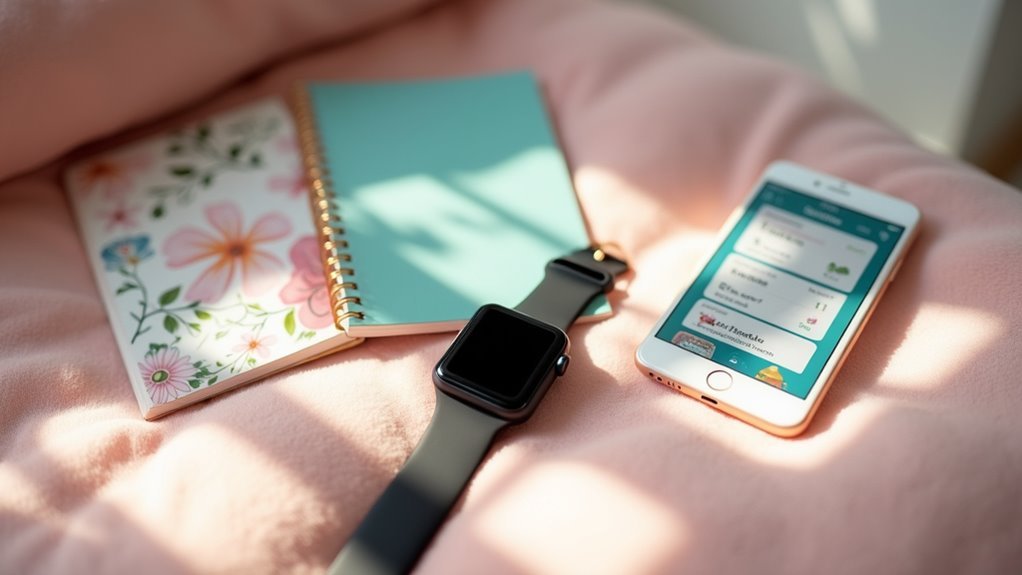

Leave a Reply