You can fix smartwatch Bluetooth audio problems with five proven solutions. First, reset your Bluetooth connection by forgetting the device pairing and restarting both devices. Second, stay within 30 feet and remove physical barriers that interfere with signal strength. Third, update software on both your smartwatch and phone for improved stability. Fourth, configure audio routing settings to prevent unwanted sound redirection. Fifth, disable airplane mode and power-saving features that restrict connectivity. These thorough steps will restore your audio experience.
Reset Your Bluetooth Connection and Clear Pairing Data

When your smartwatch experiences Bluetooth audio problems, resetting the connection and clearing old pairing data often resolves the issue by establishing a fresh link between devices.
Start by directing yourself to your phone’s Bluetooth settings, finding your smartwatch, and tapping the gear icon next to it. Select “Forget” to remove the existing pairing completely.
Navigate to your phone’s Bluetooth settings, locate your smartwatch, tap the gear icon, and select “Forget” to completely remove the pairing.
Next, restart both your phone and smartwatch to confirm a clean slate. Clear your smartwatch companion app’s cache and reinstall it if necessary to eliminate data conflicts.
For persistent issues, perform a factory reset on your smartwatch to remove all stored pairings. To reset your smartwatch, swipe down from the main screen, access settings, and click the check icon to confirm the reset action.
After clearing everything, re-pair your devices by selecting “Add Device” in the app and following the on-screen instructions for peak connectivity.
Optimize Range and Minimize Signal Interference
Beyond establishing fresh connections, physical positioning and environmental factors play a significant role in maintaining stable Bluetooth audio between your smartwatch and connected devices.
Keep your smartwatch within 30 feet of your phone or audio device, as distance directly impacts signal strength and audio quality. Moving closer enhances connection stability and reduces interference.
Remove physical barriers between devices whenever possible. Walls, furniture, and other obstructions weaken Bluetooth signals.
Position yourself in open spaces to minimize interference from obstacles.
Turn off nearby Bluetooth devices that aren’t essential, as they compete for the same frequency bands. Metal objects in the signal path can particularly hinder Bluetooth connectivity and audio transmission quality.
Restart both your smartwatch and connected device if interference persists.
Newer Bluetooth versions offer better resistance to interference, so verify your devices support the latest standards.
Update Smartwatch and Phone Software

Outdated software often causes persistent Bluetooth audio issues that proper positioning can’t resolve. You need to regularly update both your smartwatch and phone software to maintain peak connectivity and audio performance.
For Samsung smartwatches, access updates through the Galaxy Wearable app by guiding yourself to Watch settings and selecting “Watch software update.” Wear OS models can be updated directly from the watch itself.
Here’s your update strategy:
- Check both devices regularly – Confirm your phone and smartwatch run the latest software versions for seamless integration.
- Maintain stable connections – Keep your smartwatch connected to power and maintain steady internet during updates.
- Troubleshoot common issues – Clear storage space, confirm sufficient battery, and restart devices if updates fail.
Updates enhance Bluetooth stability, fix bugs, and improve audio quality. Ensure your watch has at least 30% charge before starting any software updates to prevent interruptions during the process.
Configure Audio Routing and Device Priority Settings
Even after updating your software, you’ll need to configure your device’s audio routing settings to guarantee sound flows to your preferred output.
Access your smartphone’s Bluetooth settings and locate your smartwatch in paired devices. Tap the device entry and disable “Media audio” if you don’t want media sounds playing through your watch. Adjust “Call audio” settings to prevent calls from automatically routing to your smartwatch speaker.
Navigate to your smartphone’s Bluetooth settings, select your paired smartwatch, then disable media and call audio routing options.
On your smartwatch, navigate to Settings and find Bluetooth or Connections. Toggle “Media audio” options to control sound routing. Set device priority if available to prefer headphones or phone speakers over the watch speaker. These audio issues commonly occur during YouTube or music playback on Bluetooth-connected smartwatches.
Clear your phone’s Bluetooth cache to resolve routing glitches, and test each audio output device individually to confirm proper configuration.
Disable Airplane Mode and Power-Saving Features

When airplane mode remains activated on your smartwatch or phone, it automatically disables Bluetooth connectivity and blocks audio streaming between devices.
You’ll need to turn off airplane mode to restore full Bluetooth functionality and eliminate connection interruptions.
Power-saving features can also interfere with audio streaming by reducing Bluetooth frequency or limiting connectivity during low battery conditions.
These features may automatically activate when your device’s battery drops below certain thresholds.
Users often experience audio cuts out or stutters intermittently during playback, with volume decreasing for brief periods.
To resolve these issues:
- Disable airplane mode on both your smartwatch and connected phone to restore Bluetooth capabilities
- Turn off automatic power-saving features in your device settings to prevent Bluetooth limitations
- Manually adjust power-saving settings to exclude Bluetooth from battery optimization restrictions
These adjustments guarantee stable audio connections and prevent quality degradation during streaming sessions.
Frequently Asked Questions
Why Does My Smartwatch Audio Cut Out Only During Phone Calls?
Your smartwatch automatically takes over audio during calls, creating routing conflicts. It’s prioritizing itself over other devices, causing cutouts. App interference and Bluetooth multipoint limitations also disrupt call audio specifically.
Can Water Damage Affect My Smartwatch’s Bluetooth Audio Performance?
Yes, water damage can greatly affect your smartwatch’s Bluetooth audio performance. Moisture disrupts internal circuits, causes signal interference, and creates audio distortion, crackling, or complete connectivity failures during streaming.
Does Using a Phone Case Interfere With Smartwatch Bluetooth Connectivity?
Phone cases typically don’t greatly interfere with your smartwatch’s Bluetooth connectivity. However, thicker or metal cases can potentially block signals. You should test removing your case if you’re experiencing connection issues.
Why Does Audio Quality Worsen When My Smartwatch Battery Is Low?
When your smartwatch battery’s low, it can’t maintain strong Bluetooth signals, causing interference and choppy audio. You’ll experience drops, unclear sound, and weaker transmission strength that disrupts your listening experience considerably.
Can Multiple Smartwatches Be Connected to One Phone for Audio Simultaneously?
You can pair multiple smartwatches to your phone, but you can’t stream audio to them simultaneously. Standard Bluetooth only supports one active audio connection, so you’ll need to switch between watches manually.
In Summary
You’ve got five solid solutions to tackle your smartwatch Bluetooth audio issues. Start with resetting your connection and clearing old pairing data, then check your range and interference sources. Don’t forget to update your software and tweak those audio settings. Finally, make sure airplane mode and power-saving features aren’t blocking your connection. Try these fixes systematically, and you’ll get your audio working smoothly again.




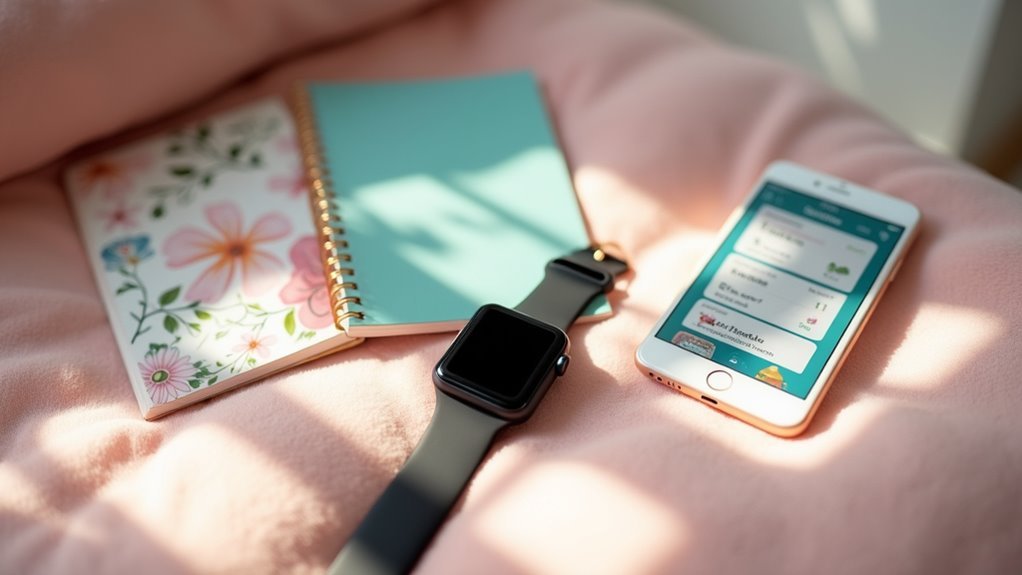
Leave a Reply