To control music with your Polar Vantage watch, you’ll first need to download the Polar Flow app and pair your smartphone via Bluetooth. Navigate to Settings > General settings > Music controls and enable the feature for either your training display, watch face, or both. During workouts, press the UP button to access controls, then use UP/DOWN buttons to skip tracks and OK to pause/play. From the watch face, these same buttons control playback while the LIGHT button adjusts volume. Keep exploring to master advanced control features and troubleshooting techniques.
Setting Up Music Controls on Your Polar Vantage Watch
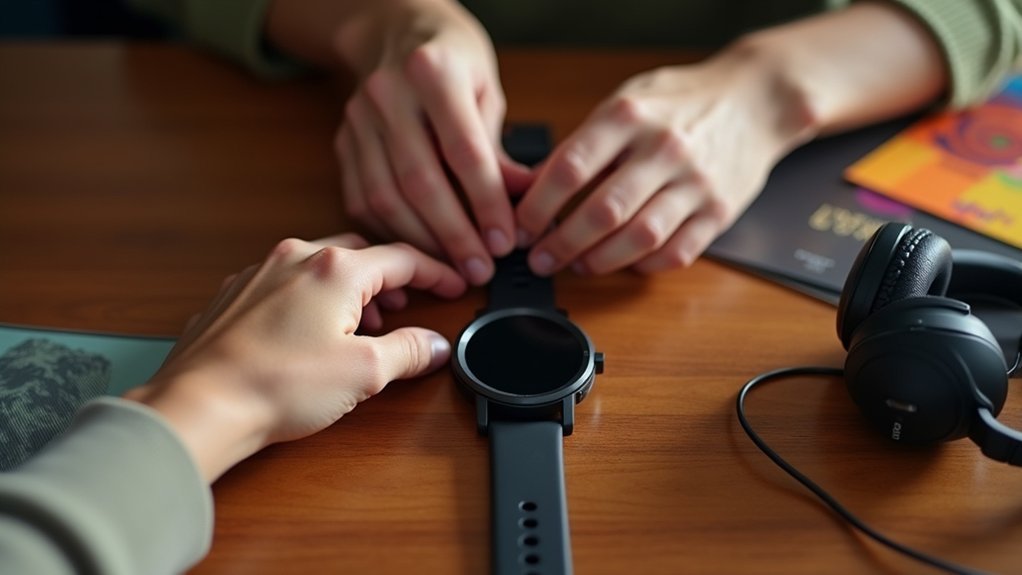
To set up music controls on your Polar Vantage watch, you’ll need to navigate to Settings > General settings > Music controls and enable the feature.
Once enabled, you can choose where to control music from—either the training display, watch face, or both locations for maximum flexibility.
Choose your preferred control location—training display, watch face, or both—for ultimate music management flexibility.
The music controls work with both iOS and Android smartphones, making them universally compatible.
However, you’ll need to keep the Polar Flow app running on your phone for the controls to function properly.
While music controls are enabled by default, you can easily turn them off by removing your selections if you prefer not to use this feature. You can access volume controls by tapping on the music controls watch face when navigating through your display options.
If you set up your watch through the Flow app, music controls become automatically available after pairing with your phone.
Pairing Your Watch With Smartphone via Polar Flow App
Before you can control music through your Polar Vantage watch, you’ll need to establish a solid Bluetooth connection between your device and smartphone.
Start by downloading the Polar Flow app and creating your Polar account, then verify your phone’s Bluetooth is activated and compatible with your watch. Make sure to turn off airplane mode on both your smartphone and Polar device to ensure proper connectivity.
Once these initial requirements are met, you’re ready to initiate the pairing process that’ll connect your watch to the Flow app.
Initial Bluetooth Setup Requirements
Once you’ve decided to use your Polar Vantage for music control, establishing a solid Bluetooth connection between your watch and smartphone through the Polar Flow app becomes essential.
First, confirm your smartphone’s operating system version supports the Polar Flow app and watch Bluetooth protocols. Download the official Polar Flow app from Google Play Store or Apple App Store, then enable Bluetooth on your phone.
Update your watch firmware to support the latest Bluetooth features. The Polar Vantage uses Bluetooth Low Energy (BLE) exclusively, so verify no conflicting devices interfere during setup.
Grant all app permissions for location and notifications when prompted. Keep your watch and phone close together to maintain a strong signal throughout the pairing process. If you completed your initial setup on a computer, you’ll need to complete additional pairing steps with the mobile app to establish the connection.
Polar Flow App Connection
With your Bluetooth foundation in place, you’ll need to establish the actual connection between your Polar Vantage and smartphone through the Polar Flow app.
First, download the app from your device’s official app store and create a Polar account or log into your existing one. On your watch, navigate to Settings > General settings > Pair and sync > Pair and sync phone to start the pairing process.
The connection process involves these key steps:
- Launch the Polar Flow app and keep your watch nearby for detection
- Confirm the pairing code displayed on both devices for security
- Press Start or Save and sync in the app to begin data transfer
- Accept any firmware updates that appear during initial synchronization
This establishes the foundation for controlling music playback features. Keep your watch connected to a power source during any firmware updates to prevent interruption.
Enabling Music Controls in Watch Settings

Once you’ve paired your Polar Vantage with your smartphone, you’ll need to configure the music control settings on your watch.
Navigate to Settings > General settings > Music controls to access the configuration options.
From here, you can select where music controls appear and customize your display preferences for both training sessions and watch face views. Remember to save your changes as modifications to settings require saving to take effect.
Accessing General Settings Menu
Where exactly do you find the music control settings on your Polar Vantage watch?
You’ll need to navigate through the general settings menu first. Press the back button or swipe to access your watch’s main menu, depending on whether you have a traditional button model or touchscreen version.
Once you’re in the main menu, look for “Settings” or “Watch settings” and select it.
Here’s how to navigate effectively:
- Use up/down buttons or touch gestures to scroll through available options
- Browse settings like Alarm, Watch Face, Time, and Date
- Check if Music Control appears in your model’s settings menu
- Press the back button to exit and save any changes
Remember that music control availability varies considerably between different Polar Vantage models and firmware versions. While exploring these settings, you can also customize your watch face to choose between analog or digital display styles according to your preference.
Selecting Music Control Options
If you want music control during workouts, select music controls on the training display. This activates controls once you’ve started a training session and music is playing.
For music control outside training sessions, enable music controls on the watch face, allowing direct control from the time view.
Don’t want music controls? Simply disable them by removing selections for both options in the settings menu. Remember that your mobile device must be paired with the watch for music controls to function properly.
Choosing Display Preferences
Two primary methods exist for enabling music controls through your Polar Vantage’s display preferences.
You’ll access these options through the watch settings menu using either touch controls or physical buttons. Navigate to the “Watch Face” or “Watch Settings” section to customize your display for music functionality.
Here’s how to optimize your music control display:
- Add music widgets – Use the “+” icon to select music control widgets from the available list
- Choose accessible layouts – Select digital or analog displays that accommodate music controls prominently
- Customize color themes – Pick from eight color options (red, orange, yellow, green, blue, purple, pink, gray) for better visibility
- Verify widget placement – Confirm your music controls appear in convenient screen positions before saving changes
The music control widget enables music playback directly from the watch face for convenient access during activities.
Your settings update instantly without requiring a restart.
Accessing Music Controls During Training Sessions

Once you’ve enabled music controls in your Polar Vantage settings, you can access them during any training session with simple gestures or button presses. During your workout, swipe left or right on the screen to reach the music controls training view. Alternatively, press the UP button to scroll directly to the controls from your training display.
| Action | Result |
|---|---|
| Swipe left/right | Access music controls view |
| Press UP button | Navigate to controls menu |
| Controls appear | When music is actively playing |
| Stay visible | Throughout entire session |
| Quick toggle | Enable/disable anytime |
The controls remain visible and accessible for your entire session duration, as long as music is playing on your paired phone. You can customize this feature by disabling the ‘Training display’ selection if needed. Remember that your watch must be paired via the Flow app for the music control functionality to work properly.
Using Music Controls From the Watch Face
The intuitive control system puts music management at your fingertips:
- Press UP and DOWN buttons to skip between songs
- Hit the OK button to pause or play your current track
- Tap the LIGHT button to access volume controls
- Swipe through watch faces to locate the music interface
Your watch must be paired with your mobile device to enable these music control features.
Navigating Playback Controls and Volume Adjustment
When you’re ready to dive deeper into music management, your Polar Vantage offers extensive playback and volume controls that work seamlessly during both training sessions and regular use.
Access playback controls by pressing the OK button, which brings up pause/play and track switching options. Navigate between songs using the UP and DOWN buttons for previous and next tracks respectively.
For volume adjustment, press the LIGHT button while in the music controls training view. Once you’ve accessed volume controls, use the UP and DOWN buttons to adjust volume increments precisely.
The watch display provides visual feedback on volume levels, so you’ll always know your current setting. These controls work through touch and button-based interaction, giving you hands-free media management without reaching for your phone. Remember to sync settings with the Flow app after making any changes to ensure optimal performance.
Compatible Music Apps and Device Requirements
Music control functionality on your Polar Vantage depends on specific device requirements and app compatibility to work properly. Your watch must connect to a mobile device running iOS or Android with the Polar Flow app installed. The watch issues commands through your phone’s media player rather than operating independently.
Device and App Requirements:
- Compatible Models – Polar Vantage V2, M2, and Grit X Pro with updated firmware
- Mobile OS – iOS or Android device with Polar Flow app installed and active Bluetooth connection
- Music Apps – Apps supporting standard media control APIs on your phone (most popular streaming services qualify)
- Pairing Setup – Bluetooth pairing through Flow app enables both fitness sync and music control features
Some apps may limit available commands to basic play/pause functions. Popular fitness apps like Strava can run simultaneously with music control, allowing you to track your workout performance metrics while managing your audio.
Troubleshooting Bluetooth Connection and Range Issues
Several common issues can disrupt the Bluetooth connection between your Polar Vantage and mobile device, preventing music control from working properly.
First, verify Bluetooth is enabled on both devices and they’re properly paired in settings. Check that flight mode isn’t activated on your watch, as this disables Bluetooth connectivity.
Distance matters greatly – keep devices within 10 meters of each other and minimize physical obstructions like walls or furniture.
Multiple active Bluetooth devices can cause interference, so disconnect unnecessary connections. Ensure your devices are fully charged before attempting to establish or maintain the connection, as low battery levels can affect Bluetooth performance.
Power saving modes often restrict background app functionality and Bluetooth operations. Disable battery optimization for the Flow app on Android devices.
If connection problems persist, restart both devices, clear Bluetooth cache, and re-pair them completely to resolve corrupted pairing data.
Frequently Asked Questions
Can I Control Music on Multiple Paired Devices Simultaneously?
You can’t control music on multiple paired devices simultaneously. Your Polar Vantage limits music control to one paired smartphone through the Flow app, routing commands exclusively through that single active device connection.
Does Using Music Controls Drain the Watch Battery Faster?
Music controls don’t considerably drain your Polar Vantage battery since they’re just remote commands via Bluetooth. You’ll see minimal impact compared to GPS, always-on display, or sensors during training sessions.
Will Music Controls Work With Offline Downloaded Music on My Phone?
Yes, you’ll control offline downloaded music through your phone’s music app. The watch doesn’t distinguish between streamed or downloaded files—it sends commands to whatever app you’re using for playback.
Can I Customize Which Playback Controls Appear on the Watch Display?
You can’t customize which specific playback controls appear on your Polar Vantage display. The watch provides standard predefined controls including play/pause, previous, and next song buttons without customization options.
Does the Watch Remember My Last Used Music App Automatically?
Your watch doesn’t remember specific music apps automatically. Instead, it controls whatever music app is currently active on your paired phone, acting as a remote for the phone’s active media session.
In Summary
You’ve now mastered controlling music from your Polar Vantage watch. Whether you’re mid-workout or checking notifications, you can seamlessly adjust volume, skip tracks, and pause playback without reaching for your phone. Remember to keep your devices within Bluetooth range and guarantee your music app’s compatible. If you encounter connection issues, restart both devices and re-pair them through the Polar Flow app. Your training sessions just became more convenient and enjoyable.





Leave a Reply