You’ll boost your budget smartwatch’s performance by closing unnecessary background apps and keeping only essential ones like messaging active. Update your OS regularly for bug fixes and performance improvements, then clear cache files to free up storage and reduce system load. Adjust your display timeout to 10 seconds, disable always-on display, and use darker backgrounds to conserve resources. Install only essential apps, conduct regular permission audits, and disable Wi-Fi when your phone’s nearby. Enable power saving modes during intensive activities for optimal resource management and discover advanced optimization strategies below.
Close Background Apps to Free Up System Resources

Managing background apps on your budget smartwatch can dramatically improve performance and extend battery life throughout the day. Background app refresh consumes your device’s CPU, memory, and network resources even when you’re not actively using those apps. This continuous activity drains your battery faster and can slow down overall system performance, especially on budget devices with limited processing power.
You’ll want to disable background refresh for non-essential apps through your smartwatch settings. Focus on keeping only critical apps like health monitoring or messaging active in the background. Additionally, excessive background activity can cause your device to generate more heat, which may trigger thermal management protocols that automatically throttle performance to prevent overheating.
Sleep-tracking apps that transfer data every 20 seconds create particularly aggressive battery drain. By restricting background activity to Wi-Fi only and regularly monitoring app permissions, you’ll free up valuable system resources for better performance.
Update Your Smartwatch OS for Optimal Performance
While many users overlook software updates, keeping your smartwatch OS current delivers significant performance improvements that budget devices desperately need. Updates include optimizations that make your device faster and more efficient, plus essential bug fixes that resolve syncing errors and sensor malfunctions.
Before updating, you’ll need to backup your data and guarantee sufficient battery life. Connect to Wi-Fi and use your smartphone’s companion app to download and install the update.
After installation, reboot your smartwatch to activate changes. If updates fail, restart your device and retry. Should you experience data loss, restore from your backup.
New updates often introduce enhanced health tracking features and security patches that protect your information while maintaining compatibility with your smartphone and apps. Ignoring updates can leave your device vulnerable to security vulnerabilities that compromise your personal data.
Clear Cache and Temporary Files Regularly

Although budget smartwatches have limited storage space, they accumulate cache and temporary files just like any computing device, creating performance bottlenecks that you can easily resolve.
Cache stores temporary data from apps to speed up access, but over time it consumes storage and slows performance. A corrupted cache can cause apps to freeze or crash.
Clearing cache regularly frees up storage space, reduces system load for faster navigation, resolves app glitches, and boosts battery life. You won’t lose personal data or settings—only temporary files disappear. When cache memory is full, your smartwatch may experience significant slowdowns and app crashes.
Access your smartwatch settings, navigate to storage or apps, select individual apps, and choose “Clear Cache.”
Clear cache monthly or when you notice performance issues. Restart your device afterward for best results.
Adjust Display Settings to Reduce System Load
Your smartwatch’s display consumes more power than almost any other component, making it the prime target for performance enhancement on budget devices.
Start by disabling Always-On Display, which drains 5-15% of your battery daily. If you keep AOD enabled, use darker backgrounds with less than 15% on-pixel ratio to reduce power consumption.
Set your screen timeout to 10 seconds for ideal balance between usability and battery life.
Enable auto-brightness or manually dim your display to the lowest comfortable level, avoiding maximum brightness settings that substantially increase power drain. Manual adjustment of brightness can extend battery life significantly on devices with limited power reserves.
Access Developer Options by tapping your build number multiple times, then disable window animations and changes.
This reduces CPU load while improving interface responsiveness on budget hardware with limited processing power.
Manage App Installation and Permissions Wisely
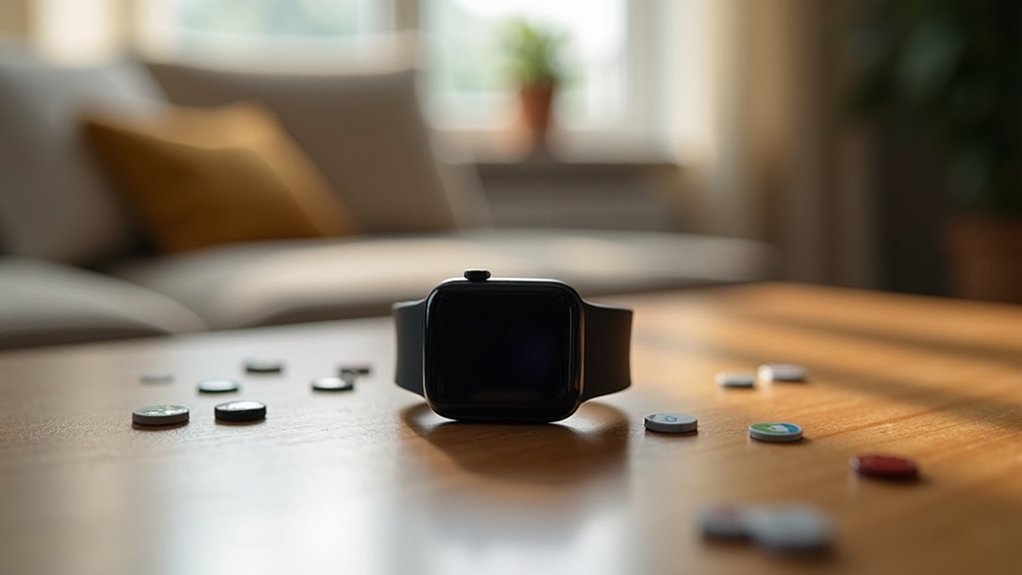
You’ll maximize your budget smartwatch’s performance by installing only the apps you actually need for daily tasks like fitness tracking and notifications.
Keep your app list lean and regularly review which permissions each app really requires to function properly.
This selective approach prevents unnecessary background processes from draining your battery and slowing down your device’s limited processing power. When developing or testing apps, use an emulator first to evaluate performance before installing on your actual device.
Choose Essential Apps Only
When working with budget smartwatches that have limited processing power and storage, you’ll need to be strategic about app selection to maintain peak performance.
Focus on installing only the apps you actually use daily, as each additional app consumes valuable RAM and storage space on your device.
Before downloading any app, identify your core smartwatch needs like fitness tracking, notifications, or timers. Then select apps that serve these specific functions without overlap.
Avoid installing multiple apps that do the same thing – this creates unnecessary resource drain. Remember that apps with standalone functionality will perform better than those requiring constant smartphone connectivity for basic features.
- Install only apps you’ll use daily or weekly
- Prioritize core functions like fitness tracking and notifications
- Avoid redundant apps that serve identical purposes
- Research each app’s battery and performance impact beforehand
Monitor Permission Settings Regularly
Beyond selecting the right apps, managing what those apps can access on your budget smartwatch plays a major role in maintaining peak performance. You’ll want to regularly review and adjust permission settings through your watch’s Permission Manager or Wear OS settings.
| Permission Type | Performance Impact |
|---|---|
| Location Services | Drains battery rapidly |
| Contacts Access | Consumes memory resources |
| Camera/Microphone | Reduces processing power |
| Background Data | Slows overall responsiveness |
| Notifications | Creates system lag |
Revoke permissions that apps don’t actually need for their core functions. You can grant permissions selectively when prompted rather than accepting everything upfront. Test different permission combinations to find the sweet spot between functionality and performance. On Wear OS models, you can access these controls by swiping to and tapping on Apps within Settings to enter the app management section. Regular permission audits verify your smartwatch runs efficiently while protecting your privacy and extending battery life.
Optimize Bluetooth and Connectivity Features
Since Bluetooth energy consumption can account for a significant portion of your smartwatch’s total power usage, mastering connectivity optimization becomes essential for extending battery life on budget devices.
You can achieve up to 70% energy savings by implementing smart connectivity management practices.
Turn off Wi-Fi and GPS when they’re not needed, especially if your phone stays nearby. Enable automatic connection control to manage Bluetooth efficiently and reduce unnecessary wake-ups.
Consider using delay-tolerant notifications to minimize frequent data transfers that drain power through Bluetooth’s tail effect. Budget smartwatches with AMOLED displays offer superior energy efficiency compared to LCD screens since individual pixels can be turned off completely.
- Disable Wi-Fi and location services when your phone is nearby
- Enable automatic connection control for efficient Bluetooth management
- Use delay-tolerant notifications to reduce frequent wake-ups
- Keep software updated for latest energy-saving optimizations
Enable Power Saving Modes During Peak Usage
You’ll want to activate power saving mode before extended activities or when you know you won’t have charging access for hours.
Enable it manually through your watch’s Settings or Battery menu rather than waiting for automatic activation at critically low levels.
This proactive approach keeps essential functions like timekeeping and basic notifications running while drastically extending your battery life during peak usage periods. The reduced performance impact is minimal compared to the significant battery savings you’ll gain from this strategic activation timing.
When to Enable Mode
Although your instinct might be to save power saving modes for low battery situations, you’ll actually get the most benefit by enabling them during your heaviest usage periods.
Strategic activation during extended workouts, high-intensity activities, or outdoor GPS tracking sessions can extend your session duration considerably. You can manually enable these modes before starting demanding activities or set them to activate automatically when your battery hits predetermined thresholds.
Consider enabling power saving modes during these scenarios:
- Extended workouts – Marathon training or long hiking sessions that exceed normal battery capacity
- High-intensity activities – HIIT workouts or sports that continuously track multiple metrics
- Travel days – Long trips without reliable charging access
- Outdoor adventures – Activities requiring constant GPS and sensor monitoring
Power saving modes also reduce brightness and screen timeout settings to maximize battery conservation during these demanding usage periods.
Optimize Battery Performance
Three strategic approaches can greatly boost your smartwatch’s battery performance during demanding activities.
First, enable your device’s specialized exercise power saving mode when working out. Samsung Galaxy Watch offers Exercise Power Saving Mode, while Apple Watch’s Low Power Mode automatically activates during intensive use. These modes disable unnecessary features like continuous heart rate monitoring while maintaining core functionality.
Second, customize your power settings based on usage patterns. You can manually activate battery saver modes before peak usage periods rather than waiting for automatic activation at 10% battery. This proactive approach extends operational time greatly. When activated, a yellow circle icon appears at the top of the screen to confirm the mode is enabled.
Third, adjust feature limitations strategically. Disable health monitoring, reduce screen brightness, and restrict non-essential notifications during demanding activities.
These targeted adjustments preserve battery life without completely sacrificing smartwatch capabilities during critical usage periods.
Frequently Asked Questions
Which Budget Smartwatch Operating Systems Offer the Best Long-Term Software Support?
You’ll find Wear OS offers the strongest long-term support with regular updates and Google integration. Zepp OS provides decent updates for Amazfit devices, while proprietary systems like Garmin’s deliver reliable performance but limited compatibility.
How Do I Factory Reset My Smartwatch Without Losing Paired Device Connections?
You can’t factory reset your smartwatch while keeping paired device connections. Factory resets always delete all pairings and data. You’ll need to back up data first, then manually re-pair devices afterward.
Can Third-Party Launchers Improve Performance on Budget Smartwatch Operating Systems?
You can’t improve performance with third-party launchers on budget smartwatches. They’ll actually slow down your device, drain battery faster, and aren’t supported on most proprietary operating systems anyway.
What Are the Risks of Sideloading Apps on Affordable Smartwatches?
You’ll face security vulnerabilities, malware infections, and data theft when sideloading apps. Your smartwatch may experience battery drain, system crashes, memory overload, and slower response times, compromising overall performance and stability.
How Often Should I Restart My Smartwatch to Maintain Optimal Performance?
You should restart your smartwatch every 2-4 weeks for peak performance. Restart after OS updates and when you notice lag or battery drain from background processes running continuously.
In Summary
You’ve got the tools to transform your budget smartwatch’s performance. By closing background apps, updating your OS, and clearing cache regularly, you’ll notice immediate improvements. Don’t forget to adjust display settings and manage your apps wisely. Optimizing Bluetooth connections and using power saving modes will keep everything running smoothly. These simple tweaks won’t cost you anything, but they’ll make your affordable smartwatch feel like a premium device that actually keeps up with your daily needs.





Leave a Reply