To download music on your Huawei Watch, you’ll need an Android device with the latest Huawei Health app installed. First, verify your watch is compatible (WATCH 3/4/5 series, FIT 3, or GT 2/3) and connect it via Bluetooth. Transfer MP3 or AAC files under 320Kbps through the app’s music management section to your watch’s internal storage. Once transferred, you can play music offline directly from your watch’s music app for convenient listening during workouts or when your phone isn’t nearby.
Setup Requirements and Device Preparation

Before you can enjoy offline music on your Huawei watch, you’ll need to meet specific setup requirements and prepare your devices properly.
First, confirm your Huawei Health app and watch firmware are updated to their latest versions for peak music sync functionality. You’ll need an Android or EMUI device since music transfer isn’t available with iPhones during initial setup. Log into your Huawei ID on the paired Android device to maintain uninterrupted service.
Android or EMUI device required for initial setup – iPhone users cannot transfer music during watch configuration process.
Check your watch model’s compatibility—supported devices include HUAWEI WATCH 3, WATCH 4, WATCH 5 series, WATCH FIT 3, and WATCH GT 2/3.
Verify your watch has sufficient internal storage for offline music files. Ensure you only sync unencrypted music files from your phone to the watch for proper offline playback functionality. Finally, confirm you have reliable internet access or WLAN connectivity for downloading and syncing your music files effectively.
Installing and Configuring Huawei Health App
Before you can transfer music to your Huawei watch, you’ll need to install and configure the Huawei Health app on your smartphone.
Download the app from Huawei AppGallery or Google Play Store, ensuring your device runs Android 8.0+ or iOS 13.0+.
Once installed, you’ll establish a Bluetooth connection between your phone and watch through the app’s initial setup process. For convenient access to the download, you can scan the QR code found on your watch’s pairing screen or product packaging.
Download and Setup
To download music on your Huawei watch, you’ll first need to install and configure the Huawei Health app on your smartphone.
Download the app from Google Play Store by searching “Huawei Health” and selecting “Install.” For Huawei devices without Google services, use AppGallery instead. You can also scan the QR code on your watch’s packaging to initiate the download.
Once installed, open the app and follow the setup wizard. Create or log into your Huawei account to access cloud services. Allow necessary permissions for full functionality.
Connect your watch to the app via Bluetooth to enable data synchronization. Adjust notification preferences and customize settings according to your needs. Make sure to agree to the app’s terms and conditions during the initial setup process.
Regular app updates guarantee compatibility with your watch’s firmware and access to new features.
Bluetooth Connection Requirements
Establishing a stable Bluetooth connection between your Huawei watch and smartphone requires meeting specific compatibility requirements and following proper pairing procedures. Your device must support Bluetooth Low Energy (BLE) with at least version 4.0 for ideal performance.
Essential connection requirements include:
- Device compatibility – Android 8.0/EMUI 12.0, iOS 13.0+, or HarmonyOS 2
- Bluetooth activation – Enable Bluetooth on both your phone and watch
- Proximity range – Keep devices within 10 meters during pairing
- Single connection – Only one active Bluetooth connection allowed at a time
- Updated software – Install latest Huawei Health app and device firmware
You’ll need stable power levels on both devices and minimal interference from other Bluetooth devices.
Grant necessary app permissions for location and Bluetooth access before attempting to pair your devices. For the smoothest installation experience, Huawei phone users can access the Huawei Health app directly through Huawei AppGallery without requiring additional downloads.
Supported Audio File Formats and Compatibility

Understanding your Huawei watch’s audio compatibility requirements will save you time and frustration when transferring music files. Your watch officially supports only MP3 and AAC formats for local playbook.
You’ll need files with resolutions below 320Kbps and sampling rates of 32 kHz, 44.1 kHz, or 48 kHz for ideal compatibility.
Don’t attempt transferring WAV, FLAC, APE, or DTS files – they won’t work on your watch despite smartphone support.
If you’re using streaming services like Apple Music or Amazon Music, you’ll encounter DRM protection issues. You’ll need conversion tools like ViWizard Audio Converter to remove DRM and convert files to compatible MP3 or AAC formats. When transferring music, remember that files must come from your smartphone local storage or previously downloaded files rather than directly from online streaming libraries.
Always verify your files aren’t corrupted, as damaged files cause playback failures on your Huawei watch.
Step-by-Step Music Transfer Process
You’ll need to prepare both your Huawei watch and phone before beginning the music transfer process.
Start by selecting the specific songs you want to upload through the Huawei Health app’s music management section. Make sure to enable the control phone music function within the devices menu to allow proper music management.
Throughout the transfer, you can monitor the progress to guarantee all your chosen tracks successfully move to your watch’s storage.
Prepare Devices for Transfer
Before transferring music to your Huawei watch, make sure both devices meet the essential connectivity and compatibility requirements.
You’ll need Bluetooth or Wi-Fi connectivity established between your phone and watch, plus the Huawei Health app installed on your smartphone for managing music transfers.
Essential preparation steps include:
- Enable Bluetooth on both your phone and Huawei watch
- Install Huawei Health app and register your watch if not done previously
- Update software on both devices to guarantee ideal compatibility
- Check storage space on your watch to accommodate music files
- Verify music formats are compatible (MP3 recommended)
Confirm your Huawei watch model supports music transfer functionality.
Disable power-saving mode during the transfer process, and ensure device security settings won’t interfere with the music synchronization. Keep in mind that transfer speed may vary per song, so be prepared for the time-consuming process of uploading multiple tracks to your watch’s internal storage.
Select and Upload Songs
With your devices properly configured and connected, the actual music transfer process begins through the Huawei Health app’s music management interface.
Navigate to your connected watch in the Devices section and tap the Music option. Select “Manage music” then choose “Add songs” to access your phone’s music library.
The app displays locally stored audio files in compatible formats like MP3, AAC, and M4A. You’ll see song metadata including titles, artists, and file lengths.
Note that DRM-protected files like Apple Music tracks aren’t transferable—you’ll need local copies instead.
Select individual tracks, albums, or playlists by tapping them. The bottom menu shows your selection count and total file size.
Check these against your watch’s storage limits before confirming with the checkmark button. You may need to grant permission for all files through the settings to access your complete music library.
Monitor Transfer Progress
Once you confirm your song selection and tap the transfer button, the Huawei Health app displays a real-time progress bar showing transfer status, completion percentage, and estimated time remaining.
You’ll see detailed feedback throughout the entire process to keep you informed.
During transfer, monitor these key indicators:
- Progress percentage – Shows how much of the transfer is complete
- Number of songs – Displays current and total tracks being transferred
- Transfer speed – Varies based on file sizes and quantity selected
- Time estimates – Provides remaining duration for completion
- Visual notifications – Alerts you when transfer finishes successfully
Keep your phone and watch nearby during the process to prevent interruptions. Your watch will show no visible activity during the music transfer process, which is completely normal behavior.
Transfer speeds depend on your song file sizes, so larger music libraries may take longer to complete.
Managing and Playing Music on Your Watch
After downloading music to your Huawei watch, you’ll need to know how to access and control your audio files effectively.
Open the music app by finding your watch’s app list and selecting Music. You can create and manage playlists directly on the watch or through the Huawei Health app on your smartphone.
During playback, you’ll find extensive controls at your fingertips. Adjust volume, skip tracks, and select playback modes like Play in order or Shuffle directly from the watch screen.
Swipe up to view your playlist and switch between tracks seamlessly. Your watch also functions as a remote control for smartphone music playback, giving you cross-device control capabilities for enhanced convenience. Note that music syncing is unavailable when your watch is paired with an iPhone.
Troubleshooting Common Transfer Issues

Even when following the correct transfer procedures, you might encounter various issues that prevent music from successfully downloading to your Huawei watch.
These problems can stem from compatibility issues, storage limitations, or system glitches that interrupt the transfer process.
Common troubleshooting solutions include:
- Check file format compatibility – Confirm your music files are in supported formats and have compatible bitrates
- Verify sufficient storage space – Clear unnecessary files from your watch to make room for new music
- Restart both devices – Power cycle your watch and phone to resolve temporary system glitches
- Update software versions – Install the latest Huawei Health app and watch firmware updates
- Switch to Android device – Consider pairing with an Android phone if you’re experiencing iOS compatibility limitations
Additionally, copyright restrictions may prevent certain songs from playing on your watch even after successful transfer, which could require a HUAWEI Music Premium PLUS subscription for additional access.
Frequently Asked Questions
How Many Songs Can I Store on My Huawei Watch?
Your Huawei watch’s storage capacity depends on the model you’re using. You can store up to 500 songs on the GT 2e, while the Watch 2 Classic offers 4GB total storage space.
Can I Transfer Music Without Using the Huawei Health App?
You can’t transfer music without the Huawei Health app. It’s the only official method supported. No reliable alternatives exist, as Bluetooth file transfer and direct copying don’t work due to software restrictions.
Does Downloading Music on the Watch Drain Battery Faster?
Yes, downloading music on your watch drains battery faster. The data transfer process, file storage, and background syncing activities all consume significant power, especially when using Bluetooth or Wi-Fi connections.
Can I Use Wireless Headphones With My Huawei Watch for Music?
Yes, you can use wireless headphones with your Huawei watch for music. Simply set your Bluetooth headphones to pairing mode, then connect them through your watch’s Settings app or Music app.
Will Transferred Music Be Deleted if I Unpair My Watch?
Music transferred to your Huawei watch won’t automatically delete when you unpair it. You’ll need to manually remove files through the watch settings or perform a factory reset to clear stored music completely.
In Summary
You’ve now mastered downloading music to your Huawei watch. Remember to keep your Huawei Health app updated and guarantee you’re using compatible audio formats for smooth transfers. If you encounter issues, check your Bluetooth connection and storage space first. With music stored locally on your watch, you’ll enjoy wireless listening during workouts without needing your phone nearby. Your Huawei watch is now your portable music companion.



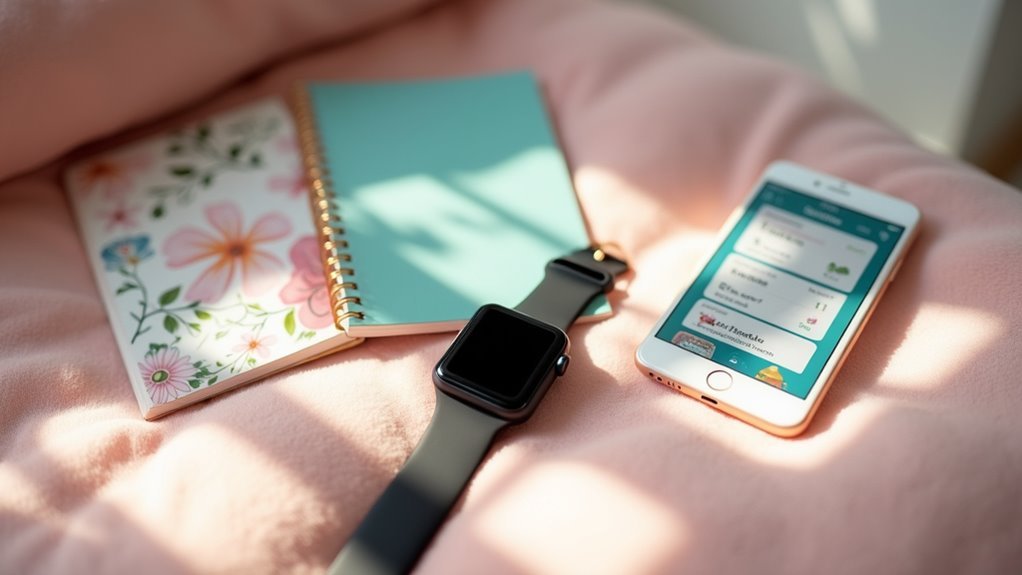

Leave a Reply