You can connect your Fitbit to Spotify by first ensuring you have a compatible device like the Versa series or Ionic, plus a Spotify Premium subscription. Download the Fitbit app, charge your device to at least 50%, and enable Bluetooth on both devices. Access the Fitbit App Store through the Gallery section, search for Spotify, and install it. Log into your Premium account to sync your music. Continue below for detailed troubleshooting and optimization tips.
Check Fitbit Compatibility With Spotify

Before you attempt to connect your Fitbit to Spotify, you’ll need to verify that your specific device model actually supports the music streaming service.
Compatible models include the Fitbit Versa, Versa Special Edition, Versa 2, Versa 2 Special Edition, and Versa Lite. However, Fitbit has discontinued Spotify support on newer models like the Versa 4 and Sense 2.
If you own a Fitbit Sense or Versa 3, you can still control Spotify playback on your connected phone through music controls, but you won’t get the full app experience. The Fitbit Ionic also supports Spotify features when properly configured.
You’ll also need a Spotify Premium account to use any Spotify features on compatible Fitbit devices. Check your device model before proceeding with the connection process.
Install and Set Up the Fitbit App
To connect your Fitbit to Spotify, you’ll first need to download and set up the official Fitbit app on your smartphone. The app is available for both Android and iOS devices and serves as your gateway to managing your Fitbit device and installing additional apps like Spotify.
Once you’ve downloaded the app, launch it and log into your Fitbit account. Navigate to the profile section by tapping the profile icon at the top-right corner to access device-specific settings.
| Step | Action | Location |
|---|---|---|
| 1 | Download Fitbit App | App Store/Google Play |
| 2 | Login to Account | Main Screen |
| 3 | Access Profile | Top-Right Corner |
From here, you’ll be ready to access the app store within the Fitbit interface to install Spotify. Keep in mind that you’ll need a Spotify Premium subscription to use the Spotify app functionality on your Fitbit device.
Ensure Proper Device Connection and Charging

Before connecting your Fitbit to Spotify, you’ll need to verify your device’s compatibility with the music streaming service.
Make sure your Fitbit is fully charged to at least 50% to prevent any interruptions during the setup process.
You’ll also want to enable Bluetooth on both your Fitbit and smartphone to establish a stable connection between the devices. Keep your phone nearby during setup since the Spotify app on Fitbit requires your phone to be in close proximity for proper functionality.
Check Fitbit Compatibility
Six specific Fitbit models currently support Spotify integration, making compatibility your first checkpoint when setting up this music connection.
You can use Spotify with the Fitbit Versa, Fitbit Versa Special Edition, Fitbit Versa 2, Fitbit Versa 2 Special Edition, Fitbit Versa Lite, and Fitbit Ionic.
However, you won’t find Spotify compatibility with newer models like the Fitbit Versa 4 and Sense 2. These devices don’t support the Spotify app despite being more recent releases. Support for Spotify was discontinued as of March 2023 for these newer Fitbit models.
You’ll also need a Spotify Premium account to access the service on your Fitbit. The free Spotify version won’t work with Fitbit devices.
Remember that your Fitbit acts as a remote control for music playing on your phone, not a standalone music player.
Charge Device Fully
Once you’ve confirmed your Fitbit model supports Spotify, you’ll want to charge your device completely before setting up the connection.
Use the official Fitbit charging cable that comes with your device and connect it to a UL-certified USB wall charger or computer USB port. Carefully align the charging pins on your Fitbit with the corresponding prongs on the charger until you hear a click or feel a vibration confirming proper contact.
Your device’s screen will display a battery icon indicating it’s charging. A full charge typically takes about two hours. Wait until the battery icon shows 100% before proceeding with the Spotify setup to guarantee uninterrupted connection during the pairing process.
Once fully charged, your Fitbit is designed for continuous wear and will maintain optimal performance throughout the Spotify setup and subsequent use.
Enable Bluetooth Connection
After confirming your Fitbit is fully charged, you’ll need to establish a stable Bluetooth connection between your device and smartphone to facilitate Spotify integration. Navigate to your Fitbit’s Settings menu and enable the Bluetooth toggle. Verify your smartphone’s Bluetooth is also enabled and discoverable. Keep both devices within 30 feet of each other to maintain connection stability.
| Device | Action Required |
|---|---|
| Fitbit | Enable Bluetooth in Settings menu |
| Smartphone | Turn on Bluetooth and make discoverable |
| Both Devices | Maintain 30-foot proximity range |
Avoid interference from other Bluetooth devices that might cause connectivity drops. Disable power-saving settings on both devices that could interrupt Bluetooth functionality. If connection issues persist, restart both devices and repeat the pairing process. Remember that certain Fitbit models like the Versa 2 require phone connection for Spotify app usage rather than independent music streaming.
Download Spotify App From Fitbit App Store

You’ll need to access the Fitbit App Store through your phone’s Fitbit app to download Spotify.
Open the Fitbit app, navigate to the Today tab, select your device image, then go to the Gallery section.
Search for “Spotify” in the app store and install it directly to your compatible Fitbit watch. However, Google’s decision means that newer devices like the Sense 2 and Versa 4 do not support the Spotify app.
Access Fitbit App Store
The first step involves maneuvering to the Fitbit app store to download the Spotify app for your device.
You’ll need to verify your Fitbit device is compatible and nearby during the installation process.
Here’s how to access the Fitbit app store:
- Open the Fitbit app on your mobile device (iOS or Android) and navigate to the Today tab to begin browsing available applications.
- Select your device from the list, then tap Gallery > Apps to enter the app store interface where you can browse categorized applications.
- Browse available apps in the store to locate Spotify, keeping in mind that your Fitbit device can store up to 39 apps simultaneously with proper Wi-Fi connectivity for installation.
The app requires iOS 16.4 or later for iPhone compatibility and works seamlessly with wearable devices for enhanced tracking capabilities.
Search for Spotify
Once you’ve accessed the Fitbit app store, locating Spotify becomes straightforward through the search function or by browsing the music category.
You can either type “Spotify” in the search bar or navigate through the available apps until you find it. However, you’ll need to verify your device’s compatibility first.
Spotify works with Fitbit Versa, Versa Special Edition, Versa 2, Versa 2 Special Edition, Versa Lite, and Ionic models. Unfortunately, newer devices like Versa 4 and Sense 2 don’t support the Spotify app due to Fitbit’s discontinued support.
If you’re using a compatible device, you’ll see the Spotify app available for download. Remember that you’ll need a Spotify Premium subscription for full functionality once the app is installed. Keep in mind that your Fitbit device will function as a remote control for Spotify rather than storing music directly on the device.
Install Spotify App
After finding the Spotify app in the Fitbit store, installing it requires just a few taps on your smartphone.
The download process is straightforward and works through the Fitbit app’s Gallery section where all available apps are managed.
Here’s how to install the Spotify app:
- Tap the download button next to the Spotify app in the Fitbit Gallery to begin installation on your compatible device.
- Wait for synchronization as your Fitbit automatically downloads and installs the app during its next sync with your smartphone.
- Verify installation by checking your Fitbit’s app menu to confirm Spotify appears among your installed applications.
Keep in mind that both your mobile device and Fitbit must be connected to the same WiFi network for the installation and setup process to work properly.
Once installed, you’ll need to connect your Spotify account to access full functionality and control features directly from your wrist.
Log Into Your Spotify Premium Account
Before you can establish a connection between your Fitbit and Spotify, you’ll need to log into your Spotify Premium account since this integration requires Premium features.
Open your Spotify app or visit the website, then choose your preferred login method. You can sign in using your email, phone number, or Apple ID.
If you’ve forgotten your login details, reset your password from the account page. Make sure you’re accessing a Premium account, as free accounts don’t support Fitbit integration.
Once logged in, verify your account status by checking the account overview page, which displays your username and subscription type. You can also add additional methods to your account for more convenient access options in the future.
If you encounter login issues, try alternative methods or visit the Spotify community for troubleshooting support.
Set Up Offline Music Transfer
While streaming Spotify directly through your Fitbit requires an active internet connection, you can enjoy your favorite tracks offline by converting and transferring music files to your device.
This process involves using specialized conversion tools to download and convert your Spotify songs into compatible formats.
Here’s how to set up offline music transfer:
- Download conversion software like NoteBurner Spotify Music Converter or ViWizard to convert your Spotify tracks into MP3, AAC, or FLAC formats while maintaining audio quality.
- Use Fitbit Connect app on your computer to manage the transfer process, ensuring your Fitbit and computer are connected to the same Wi-Fi network.
- Select “Transfer Music” in your Fitbit’s Music app to sync the converted files, checking available storage space beforehand. Keep in mind that supported models like Versa, Versa 2, and Ionic offer 2.5 GB of onboard music storage capacity.
Master Spotify Playback Controls on Fitbit
Once you’ve successfully set up the connection between your Fitbit and Spotify, you’ll want to master the playback controls to get the most out of your music experience.
On compatible models like Versa, Ionic, and Sense, you can open the Spotify app directly from your wrist to browse playlists, recently played tracks, and saved songs.
Compatible Fitbit models like Versa, Ionic, and Sense offer direct wrist access to your complete Spotify music library.
From there, you’ll control playback through your connected phone or other device. Essential controls include pause, play, skip tracks, and volume adjustment when using Bluetooth headphones.
You can also like songs, enable shuffle, and access repeat options on supported models. For devices like Charge 6, you’ll manage playback through notification mirroring instead of a full app interface. The Charge 6 primarily supports YouTube Music for music control functionality.
Troubleshoot Common Connection Issues
Even when you’ve followed all setup steps correctly, you might encounter issues connecting your Fitbit to Spotify.
Don’t worry—most connection problems have straightforward solutions that you can tackle yourself.
Here are the most effective troubleshooting methods:
- Restart both devices – Power off your Fitbit and smartphone completely, then turn them back on. This simple step resolves many connectivity issues by renewing the connection between devices.
- Update your apps – Check that both your Fitbit app and Spotify app are running the latest versions. Outdated software often causes compatibility problems that prevent proper connection.
- Clear Spotify’s cache – Go to your Fitbit’s app settings and clear the Spotify app’s cache. This removes corrupted data that might be blocking the connection process. If issues persist, try logging out of your Spotify account and then logging back in to refresh your account connection.
Optimize Your Spotify Fitbit Experience
Getting the most out of your Fitbit and Spotify connection requires more than just completing the initial setup—you’ll want to fine-tune several key settings and features to create a seamless music experience.
| Feature | Requirement | Benefit |
|---|---|---|
| App Updates | Latest versions on both devices | Smoother integration, fewer bugs |
| Spotify Premium | Active subscription | Ad-free music, offline downloads |
| Playbook Controls | Bluetooth connectivity | Play, pause, skip from wrist |
| Offline Playback | Compatible Fitbit model | Phone-free workouts |
| Wi-Fi Download | Pre-workout setup | Uninterrupted listening |
Keep your apps updated through automatic updates, verify your Spotify Premium subscription stays active, and download favorite playlists before workouts. Remember that newer models like Versa 4 and Sense 2 don’t support the Spotify app, so you’ll rely on basic music controls instead.
If you encounter issues with music control during workouts, you may need to end workouts first to regain access to Spotify controls on your watch, particularly on models like the Versa 2.
Frequently Asked Questions
Can I Use Spotify on Fitbit Without a Premium Subscription?
You can’t use Spotify’s full features on Fitbit without Premium. You’ll need a Premium subscription to download playlists, stream music directly, and access playback controls on your Fitbit device.
How Much Storage Space Does Spotify Take on My Fitbit?
Spotify doesn’t take storage space on your Fitbit since it acts as a remote controller. Your device uses your phone for streaming, so there’s no direct storage impact from the Spotify app itself.
Does Using Spotify Drain My Fitbit Battery Faster Than Normal?
Using Spotify controls on your Fitbit causes only minimal battery drain through Bluetooth connectivity. You won’t see significant battery impact from music controls alone—major drain typically results from software glitches or updates.
Can I Download Podcasts From Spotify to My Fitbit for Offline Listening?
Yes, you can download Spotify podcasts to your Fitbit for offline listening. You’ll need a Spotify Premium account and a compatible Fitbit device like Versa or Ionic with sufficient storage space.
Will My Spotify Listening History Sync Between Fitbit and Other Devices?
Your Spotify listening history won’t sync between your Fitbit and other devices. Fitbit primarily uses Spotify for playback control, not history tracking. You’ll need to check your listening history through Spotify’s app on other devices.
In Summary
You’ve now successfully connected your Fitbit to Spotify and can enjoy music during workouts without carrying your phone. Remember to keep your device charged, sync regularly for offline music, and troubleshoot any connectivity issues quickly. Your fitness journey just got more enjoyable with your favorite playlists at your wrist. Take advantage of the playback controls and offline features to maximize your Spotify-Fitbit experience during every workout session.

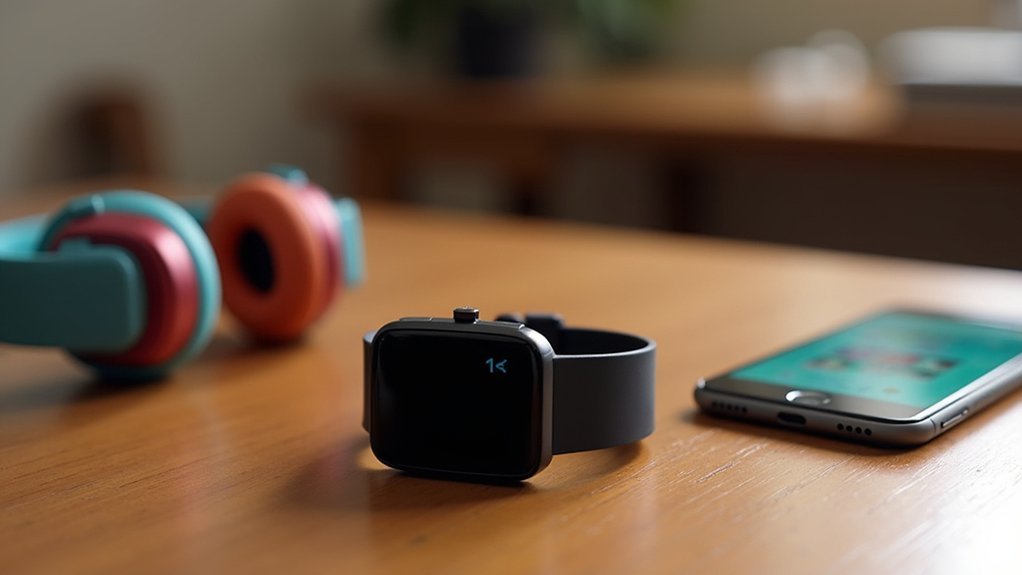



Leave a Reply