You can change your Spotify email in under two minutes by accessing your account settings through the mobile app or visiting account.spotify.com on your computer. Tap your profile icon, select “Settings and privacy,” then click “Edit Profile.” Enter your new email address and current password, then click “SAVE PROFILE.” You’ll receive verification emails at both your old and new addresses that you’ll need to confirm. The steps below reveal additional troubleshooting tips and security measures.
Accessing Your Spotify Account Settings

Before you can update your email address, you’ll need to navigate to your Spotify account settings, which you can access through either the mobile app or web player.
On Android, tap the profile icon in the top-left corner of your main screen, then select “Settings and privacy” from the side panel.
Access your Android Spotify settings by tapping the profile icon, then selecting Settings and privacy from the side panel.
For iOS users, tap your profile icon and choose “Settings and privacy” from the menu.
Once there, select “Account” to access your basic information including email settings.
If you prefer using a computer, navigate directly to account.spotify.com for the most thorough account management experience.
The web dashboard provides full access to your profile settings, making it often the easiest method for changing your email address. When accessing these settings, Spotify may use strictly necessary cookies to maintain your login session and ensure the account modification process functions properly.
Step-by-Step Guide to Changing Your Email Address
Once you’re in your account settings, changing your email address on desktop requires just five straightforward steps.
First, click the “Edit Profile” button to access your account modification options.
Next, locate the email field and input your new email address carefully.
You’ll then need to enter your current account password to verify your identity and authorize the change.
After confirming your password, click “SAVE PROFILE” to finalize the update.
Following these steps, you’ll receive a verification email at your new address. You’ll also receive a confirmation email at your old email address as part of the security verification process.
Check both your inbox and spam folder immediately for Spotify’s confirmation message.
Click the verification link promptly to complete the process and guarantee your new email becomes fully active on your account.
Using Mobile Devices to Update Email Information

While the desktop process is straightforward, mobile users face a different scenario when updating their email information.
The Spotify mobile app doesn’t allow direct email changes as part of their security protocols. You’ll need to use a browser on your mobile device instead.
Here’s how to change your email using mobile browsers:
- Open your mobile browser (Safari, Chrome, etc.) and navigate to Spotify’s website
- Log into your account and access your profile settings
- Click “Edit Profile” to find the email field for updates
- Enter your new email and save the changes to complete the process
After making these changes, you’ll need to check your inbox for a confirmation email from Spotify to finalize the update.
This browser-based approach works consistently across both Android and iOS devices, ensuring you can update your email securely regardless of your mobile platform.
Email Verification and Confirmation Process
After you’ve updated your email address on Spotify, you’ll need to complete a dual confirmation process that protects your account from unauthorized changes.
The platform sends verification emails to both your old and new email addresses, creating a security protocol that guarantees you control both accounts.
You must click the verification links in both emails to finalize the change and meet Spotify’s verification step requirements. If you don’t receive the verification email, check your spam/junk folders as this is a common location where these messages may end up.
Dual Email Confirmation
When you’re changing your email on Spotify or accessing certain features, the platform will prompt you to verify your email address through a dual confirmation process. This verification system guarantees your account’s security by confirming you have access to the registered email address.
The process triggers automatically when you use new devices or make significant account changes.
Here’s how the dual email confirmation works:
- In-app verification prompt – You’ll receive a notification to send a verification email to your registered address
- Email address editing option – You can update an outdated email directly during the verification prompt
- Security verification purpose – Confirms the account holder actually controls the email address
- Feature restriction consequences – Failing verification may limit access to certain Spotify features or premium plans. For premium plan members, you must complete address verification with your plan manager to maintain access to shared plans like Duo or Family.
Security Protocol Benefits
The foundation of Spotify’s email verification system rests on multiple security layers that protect your account from unauthorized access and data breaches. When you verify your email, you’re creating the first line of defense against hackers who might attempt to hijack your account.
The system immediately sends notification emails whenever suspicious login attempts occur, alerting you to potential threats. This verification process prevents fake account creation and guarantees you’ll receive important updates like password reset links and transaction confirmations.
Your verified status also increases credibility when sharing playlists or collaborating with other users. Additionally, Spotify’s email verification helps the platform comply with data security regulations like GDPR while enabling advanced features such as two-factor authentication and detailed analytics for your listening habits. Maintaining an accessible email address is crucial for account recovery and receiving these security notifications.
Verification Step Requirements
Once you navigate to your Spotify account settings, you’ll encounter in-app prompts that display your current email address and require immediate verification before you can access certain features.
The system prevents account actions until you’ve completed this essential step.
Here’s what you’ll need to handle during verification:
- Check your inbox thoroughly – Look for emails from Spotify’s official sender address, including spam/junk folders where verification emails often land.
- Update inaccessible email addresses – You can change your email via account settings if your password’s known, even during the verification process.
- Use reliable email providers – Gmail or Outlook work better than custom business domains that might block verification emails.
- Click the verification link – Complete the process by clicking the link in your new email to restore full account access. If you continue experiencing delivery issues, consider using the workaround method that involves temporarily removing your email login method and clearing your browser cache before re-adding it.
Common Problems and How to Solve Them
Although changing your email on Spotify is typically straightforward, you might encounter several obstacles that can complicate the process. If you’re seeing error messages, first check that your desired email isn’t already associated with another Spotify account.
Try updating your Spotify app or switching between desktop and mobile platforms, as different interfaces sometimes have varying capabilities.
When the change won’t process, clear your browser’s cache and cookies, then confirm you’re entering your current password correctly. If you can’t access verification emails, check your spam folder and verify the new email address is functional.
For persistent issues like server errors or account lockouts, contact Spotify’s customer support directly. They can manually update your email when self-service options fail. Note that if your account was created via Facebook, you may find the email change fields are grayed out and restricted.
What to Do If Your Old Email Is Inactive

If your old email account is inactive or you can’t access it anymore, you’re not stuck without options.
You can create a brand new Spotify account with your current email, reach out to Spotify support for assistance, or explore alternative password reset methods.
Let’s examine each approach to help you regain control of your music streaming experience.
It’s worth noting that major email providers like Google and Yahoo have been retiring inactive accounts, which means your old email address could potentially be reassigned to someone else if it remains unused for extended periods.
Create New Account
When your old email address becomes inactive and you can’t access Spotify’s standard email change feature, creating a new account often proves more efficient than attempting complex recovery procedures.
You’ll get a fresh start with full access to all Spotify features while avoiding complications from inactive email recovery.
Here’s how to create your new Spotify account:
- Visit Spotify.com and click the sign-up option to begin registration.
- Choose your sign-up method using email, Facebook, Google, or Apple login.
- Enter required details including your name, active email address, and birthdate (minimum 13 years old).
- Set a strong password and accept Spotify’s terms to complete account creation.
You’ll immediately access personalized playlists, music discovery features, and premium subscription options. Remember to cancel any premium subscriptions from your old account before fully switching to avoid duplicate charges.
Contact Spotify Support
Since Spotify doesn’t provide phone support, you’ll need to reach out through their official support form when dealing with an inactive email situation.
You’ll need to provide your existing account details to access the support form and explain your inactive email problem.
Spotify’s customer support team may require additional verification steps to assist you with changing your email address. This security measure protects your account from unauthorized changes.
Be prepared to provide proof of identity or other account verification details they might request.
If you can’t access the support form, try using Spotify’s community forums where other users share similar experiences and solutions. You can also message for assistance from customer service experts who are available to help with account management issues.
Remember that inactive emails pose security risks, so addressing this issue promptly is important for maintaining your account’s safety.
Password Reset Options
Although Spotify’s password reset process typically requires access to your registered email address, you’ll face significant challenges when that email becomes inactive.
Without email access, you can’t receive the reset link, making traditional recovery nearly impossible.
Here are your available options when dealing with an inactive email:
- Attempt email reactivation – Contact your email provider to restore access to the inactive account before trying Spotify’s password reset.
- Use browser-based reset only – Access Spotify’s “Forgot your password” feature through a desktop browser, not mobile apps.
- Follow official Spotify guidelines – Stick to Spotify’s official support channels rather than risky third-party recovery tools.
- Implement prevention measures – Maintain active email accounts and use strong, unique passwords to avoid future recovery issues. Remember to check your spam/junk folders after requesting any password reset, as legitimate emails sometimes get filtered incorrectly.
Contacting Spotify Support for Additional Help
If you’ve tried the standard methods to change your email on Spotify but still can’t access your account or encounter persistent errors, contacting Spotify Support directly can provide the personalized assistance you need.
Premium subscribers can use the convenient in-app chat feature for immediate help. You can also reach out through @SpotifyCares on Twitter or their Facebook page for quick responses.
The official support pages offer detailed troubleshooting guides and interactive tools. If you prefer messaging, send a direct message to Spotify support for personalized solutions.
The in-app help section provides quick access to resources, while community forums connect you with other users who’ve faced similar issues. Before reaching out, prepare your account details including your email and subscription type to help support agents assist you more efficiently.
Security Tips After Updating Your Email
After updating your email address on Spotify, you’ll want to strengthen your account’s overall security to protect your personal information and listening data.
Here are essential security measures to implement:
- Enable two-factor authentication (2FA) through your account settings using SMS, authenticator apps, or biometric methods for an extra security layer.
- Update your password with a long, complex combination of letters, numbers, and special characters that’s unique to your Spotify account. Make sure to change passwords frequently to maintain optimal security.
- Review third-party app permissions and remove access from any apps you no longer use or don’t recognize in your account settings.
- Sign out everywhere to disconnect all devices currently logged into your account, then log back in on trusted devices only.
These steps guarantee your updated email change doesn’t compromise your account security.
Maintaining Your Account Information
Once you’ve updated your email address, maintaining accurate account information becomes essential for seamless Spotify access and ideal functionality.
You’ll need to regularly review your account details through the “Edit profile” section to confirm everything remains current. Check your display name, profile picture, and other personal information periodically to keep your account secure and personalized.
Make certain you’re receiving notification emails at your new address, as Spotify sends important updates about your account, premium plan changes, and security alerts.
If you’re on a Premium Family plan, verify that your managed account status hasn’t affected your content access unexpectedly.
Remember that while you can update your display name and other profile details anytime, your unique username cannot be changed after account creation and remains permanent for identification purposes.
Keep your account information up-to-date to maintain prime security and confirm you don’t miss critical communications from Spotify.
Frequently Asked Questions
Can I Change My Spotify Email Address Multiple Times per Month?
You can change your Spotify email multiple times monthly, but there’s no official limit disclosed. However, frequent changes might trigger security measures, verification checks, or temporary account lockouts for protection purposes.
Will Changing My Email Affect My Playlists or Saved Music?
No, changing your email won’t affect your playlists or saved music. All your library content, listening history, and collections remain completely intact since it’s just a profile update, not data migration.
Does Changing Email Address Cancel My Spotify Premium Subscription?
No, changing your email address won’t cancel your Spotify Premium subscription. Your subscription’s tied to your account, not your email. Premium features continue uninterrupted, and billing remains unchanged after updating.
Can I Use the Same Email for Multiple Spotify Accounts?
You can’t use the same exact email for multiple standard Spotify accounts. However, you can use Gmail’s plus addressing workaround like adding “+1” before the “@” symbol to create variations.
How Long Does It Take for the Email Change to Take Effect?
Your email change takes effect immediately after you verify it with your password. You’ll receive confirmation emails at both addresses within minutes, and you can log in with your new email right away.
In Summary
You’ve successfully updated your Spotify email address and secured your account. Remember to keep your new email active and accessible for future communications. Don’t forget to update any connected devices or apps that might still reference your old email. Stay vigilant about account security by using strong passwords and enabling two-factor authentication when available. Your music streaming experience will continue seamlessly with your updated account information.

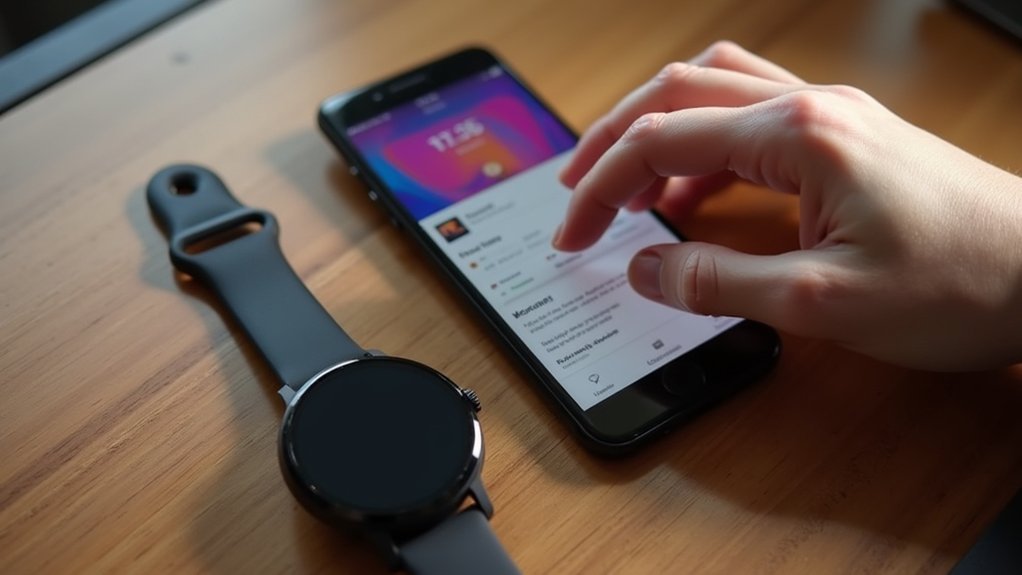



Leave a Reply