To set up music on your Garmin Forerunner, you’ll first need to pair your watch with the Garmin Connect app and create an account. Next, install music apps like Spotify or Deezer through the Connect IQ store, then configure Wi-Fi connectivity through your watch’s system menu. Download playlists while connected to Wi-Fi, pair Bluetooth headphones, and access music controls by holding the DOWN button. The complete process involves several additional steps and troubleshooting techniques that’ll guarantee seamless audio playback during your workouts.
Pairing Your Garmin Forerunner With Your Smartphone

Before you can enjoy music on your Garmin Forerunner, you’ll need to pair it with your smartphone through the Garmin Connect app.
First, download the Garmin Connect app and create an account. Power on your Forerunner—it’ll automatically enter pairing mode during first startup. Stay within 10 meters of your device throughout the process.
In the app, select “add device” and follow the on-screen prompts. Don’t use your phone’s Bluetooth settings; pair directly through Garmin Connect for seamless integration.
Select your preferred language and choose “Yes” when prompted to speed up pairing. You may be prompted to input a six-digit code that appears on your Forerunner to confirm the pairing.
If you accidentally skip pairing mode, hold the LIGHT button to re-enter it. Keep devices close together and restart your Forerunner if pairing fails initially.
Installing Required Apps and Music Software
With your Forerunner successfully paired to your smartphone, you can now install the music apps and software needed to stream or store songs on your watch.
The Connect IQ store offers several music streaming options that’ll transform your workout experience.
Music streaming directly from your wrist will revolutionize how you experience workouts and stay motivated during every session.
Here’s how to get started:
- Download the Spotify Connect IQ app from the Connect IQ store through your Garmin Connect smartphone app for seamless music streaming during workouts.
- Install the Deezer app if you’re a Deezer subscriber, giving you access to millions of songs directly from your wrist.
- Explore additional music apps in the Connect IQ store to find streaming services that match your preferences and subscriptions.
- Ensure your Garmin Connect app stays updated on your smartphone for smooth app installation and management processes.
For streaming services, you’ll need premium subscriptions like Spotify Premium for offline listening capabilities on your Garmin device.
Setting Up Wi-Fi Network Connectivity

You’ll need to access your Forerunner’s Wi-Fi settings through the system menu to begin connecting to available networks.
The authentication process requires you to select your desired network and enter the correct password or credentials when prompted. Your device must be connected to the Garmin Connect app on your smartphone to access Wi-Fi connectivity features.
Once connected, you can verify the connection status through the device’s network settings to guarantee proper connectivity before proceeding with music setup.
Accessing Wi-Fi Settings
Once your Garmin Forerunner is properly prepared and paired with the Garmin Connect app, you can access the Wi-Fi settings to establish network connectivity. The process is straightforward and allows you to connect to available networks in your area.
To access your Wi-Fi settings:
- Hold the menu symbol on your device to open the main settings menu.
- Navigate to Connectivity and select the Wi-Fi option from the submenu.
- Choose “My Networks” to view your network management options.
- Review available networks as your watch automatically scans and displays nearby Wi-Fi connections.
Your Forerunner will show an extensive list of detected networks within range.
Once you’ve accessed these settings, you can select your preferred network and proceed with the connection process. The watch will automatically reconnect to saved networks when you’re in range. You can add new networks by selecting Add Network to initiate the network selection process.
Network Authentication Process
After selecting your desired network from the available list, the authentication process begins automatically.
You’ll be prompted to enter the network password using your watch’s interface, which varies by model. Navigate the keypad carefully to input the correct password for WEP, WPA, or WPA2 secured networks. If you enter an incorrect password, your watch will prompt you to try again.
Once you’ve successfully entered the correct credentials, your Forerunner will establish the connection and automatically save the network for future use. This enables automatic reconnection whenever you’re within range. Your watch can store up to seven Wi-Fi networks for convenient access to your most frequently used connections.
Open networks don’t require passwords but offer less security. Make sure you’re within proper range and the network is compatible with your watch’s Wi-Fi capabilities for reliable connectivity.
Connection Verification Methods
How can you confirm that your Forerunner has successfully connected to your Wi-Fi network? Once you’ve completed the authentication process, it’s crucial to verify the connection works properly.
Your device will automatically reconnect to saved networks when in range, but you should confirm everything’s functioning correctly.
Here are four ways to verify your Wi-Fi connection:
- Check saved networks list – Navigate to your device’s Wi-Fi settings and confirm your network appears in “My Networks”
- Test data syncing – Attempt to sync your workout data to see if it transfers successfully
- Access music features – Try streaming or downloading music to confirm connectivity
- Use Garmin Connect app – Check the app for any connectivity error messages or troubleshooting alerts
If you experience connection problems, check that your watch is within range of the Wi-Fi network before attempting other troubleshooting steps.
Configuring Music Providers and Streaming Services

You’ll need to select your preferred music provider through the Garmin Connect app or directly on your watch’s music menu.
Most streaming services require downloading their dedicated Connect IQ app, such as the Spotify Connect IQ app for Spotify users.
Once you’ve installed the appropriate app, you’ll complete the account login process to link your streaming service credentials with your Forerunner device. After setup, you can sync playlists from your smartphone directly to your watch for offline listening during workouts.
Select Music Provider
When selecting a music provider for your Garmin Forerunner, you’ll need to choose from three supported streaming services: Spotify, Amazon Music, and Deezer. These services require active subscriptions to download music directly to your watch for offline listening.
Here’s what you need to know about provider selection:
- Check your current subscriptions – Confirm you have an active subscription to one of the three supported services before attempting to connect.
- Consider regional availability – Service availability varies by location, so verify your chosen provider works in your area.
- Review file format compatibility – All supported services work with the watch’s accepted formats including .mp3, .m4a, and .aac.
- Prepare for Wi-Fi setup – You’ll need both your watch and phone connected to Wi-Fi during the initial provider configuration process.
Note that iHeartRadio was previously available but is no longer supported as a music provider option.
Third-Party App Integration
After choosing your preferred music provider, you’ll need to download and configure the corresponding app through Garmin’s Connect IQ Store.
First, install the Connect IQ app on your paired smartphone, then locate your music service’s app in the store. Verify your Forerunner model supports third-party music apps – compatible models include the 245 Music, 255 Music/255S, 265/265S, 745, 945/945 LTE, 955/955 Solar, and 965.
Once installed, you’ll be prompted to log into your streaming account and configure settings. You’ll need to be the primary account holder to access certain streaming features like Prime Music.
Download playlists for offline listening while connected to Wi-Fi through your smartphone. Set syncing preferences and storage limits based on your device’s capacity.
Keep both Bluetooth and Wi-Fi enabled during setup for successful integration.
Account Login Process
Before accessing any music streaming features on your Forerunner, you must establish a Garmin Connect account and complete the initial device pairing process. This authentication step is mandatory and serves as the gateway to all music functionality on your device.
Here’s how to complete the account login process:
- Download and launch the Garmin Connect mobile app or visit the web portal.
- Create your account using email and password authentication if you’re a new user.
- Sign in with your existing credentials if you already have a Garmin Connect account.
- Verify your login and confirm you’re successfully authenticated before proceeding.
Once you’ve completed authentication, you’ll gain access to device pairing options and music provider configuration flows, setting the foundation for your streaming setup. Remember that data from separate accounts cannot be merged later, so it’s important to use the correct login credentials from the start.
Downloading Music and Playlists to Your Watch
Once you’ve prepared your Garmin Forerunner for music setup, you can start downloading your favorite songs and playlists directly to your watch.
Transform your Garmin Forerunner into a portable music player by downloading songs and playlists directly to your wrist.
For streaming services like Spotify, Amazon Music, or Deezer, install the appropriate Connect IQ app on your watch. Open the app, select your desired playlists or songs, then sync the content while connected to Wi-Fi. The download process requires a stable internet connection and sufficient battery life. Remember to connect external power if needed since downloading audio content can significantly drain your watch’s battery.
For personal audio files, use Garmin Express on your computer. Connect your watch via USB, then select .mp3 or .m4a files from your library.
On Apple devices, Garmin Express integrates with iTunes for seamless file selection. Monitor your watch’s storage space during downloads and manage content through the watch’s music controls once transfer completes.
Connecting Bluetooth Headphones for Audio Playback
Two critical steps confirm successful Bluetooth headphone pairing with your Garmin Forerunner: preparing your headphones for discovery and initiating the connection process on your watch.
First, verify your Bluetooth-enabled headphones are in pairing mode and positioned within 2 meters of your watch. Your watch must remain awake and accessible throughout the entire process.
Follow these steps to establish the connection:
- Hold the UP button on your watch to access the main menu
- Navigate to the Music menu and select the headphones option
- Choose “Add New” to begin scanning for available devices
- Select your headphones from the discovered device list
Once connected, you can enjoy wireless convenience while exercising without being tethered to your device. Wait for confirmation of successful pairing before proceeding with your workout or activity.
Managing Music Controls and Playback Functions
Three essential control methods give you complete command over your Garmin Forerunner’s music playbook experience.
Hold the DOWN button from any screen to access music controls, including play, pause, skip, and volume adjustment. This widget also manages your phone’s media player seamlessly.
You’ll find straightforward playback management at your fingertips. Press select once to play or pause current tracks. Use skip buttons to move forward or backward through your playlist. Hold these buttons for fast forward or rewind functionality. Press the restart control to replay the current file.
Access playlist navigation through the source menu to browse audio files from your device or phone-linked collections. The controls integrate with third-party providers to deliver comprehensive content management across multiple music services.
Adjust volume, repeat mode, and shuffle settings directly from the main music control interface for personalized listening.
Troubleshooting Common Music Setup Issues
Even with proper setup and control mastery, you’ll likely encounter music playbook challenges that can disrupt your listening experience.
Bluetooth connectivity issues plague most users, causing stuttering and dropouts across various headphone brands. These problems often stem from firmware bugs or signal interference.
Here are the most effective troubleshooting methods:
- Update your firmware – Outdated software causes music features to malfunction. Use Garmin Connect app or Garmin Express to install the latest updates manually if automatic updates fail.
- Reset Bluetooth connections – Clear all pairings and re-establish them. Restart your watch before and after pairing attempts.
- Optimize positioning – Wear your watch on the opposite wrist or adjust proximity to headphones for better signal strength.
- Factory reset – When all else fails, reset to default settings to resolve persistent issues.
Before attempting complex solutions, always verify device compatibility between your headphones and the Forerunner 245 Music to ensure optimal performance.
Frequently Asked Questions
How Much Storage Space Is Available for Music on My Forerunner?
Your Forerunner’s music storage varies by model: 255 Music offers 3.1-3.5 GB, 645 Music provides 3.5 GB, 265 has 5.7+ GB, while 945 allocates less since maps share space.
Can I Use the Watch for Music Without My Smartphone Nearby?
Yes, you can listen to music without your smartphone nearby. Download music directly to your Forerunner’s storage, then connect Bluetooth headphones. You’ll have complete independence for workouts and activities.
Does Music Playback Significantly Drain the Watch Battery During Workouts?
Yes, music playback considerably drains your watch battery during workouts. You’ll experience over 60% battery drain in two hours when combining music, GPS, and heart rate monitoring together.
Which Audio File Formats Are Supported for the My Music Option?
Your Garmin Forerunner supports MP3, M4A, AAC, and M4B audio formats for the My Music option. You’ll get the best compatibility with MP3 files, while M4B works well for audiobooks.
Can I Control Music Volume Directly From My Bluetooth Headphones?
You can’t control music volume directly from most Bluetooth headphones when connected to Garmin Forerunner watches. You’ll need headphones with built-in volume controls or use your phone as a workaround instead.
In Summary
You’ve successfully configured your Garmin Forerunner’s music capabilities. You can now enjoy wireless audio during workouts without carrying your phone. Remember to regularly sync new playlists and keep your music apps updated for peak performance. If you encounter playback issues, check your Bluetooth connection and verify sufficient storage space remains on your device. Your watch is ready to enhance every training session with your favorite music.




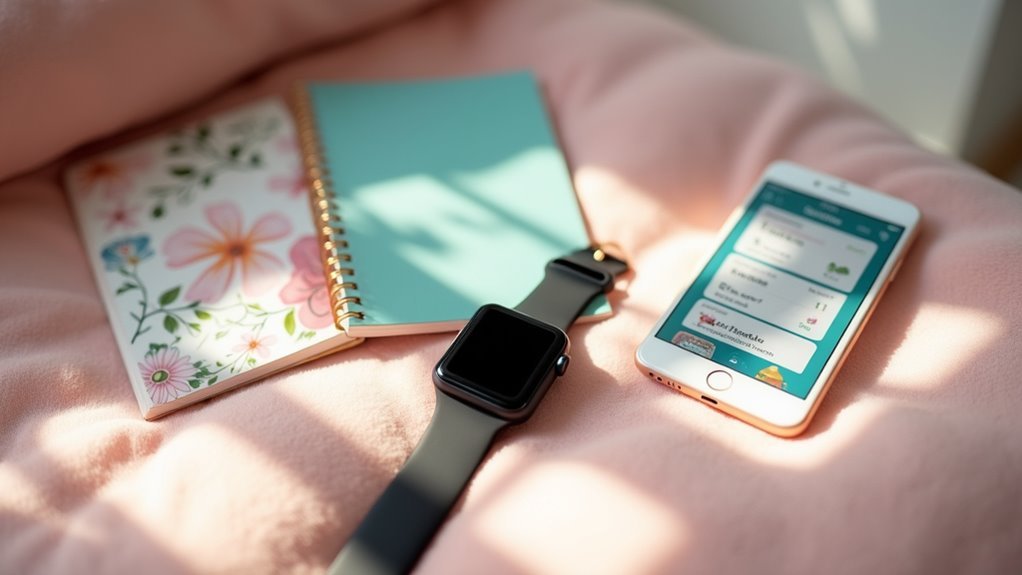
Leave a Reply