You can use Deezer playlists on several Garmin watch models, including the Forerunner 245 Music, 645 Music, and 945, plus the fēnix 5 Plus series and fēnix 6 Pro variants. The vivoactive 3 Music, vivoactive 4, and Venu models also support Deezer, along with specialized collections like MARQ, tactix Delta Sapphire, D2 Air series, and newer epix Gen 2 models. You’ll need a Deezer Premium subscription and proper setup to access these extensive music features.
Compatible Garmin Watch Models With Deezer Support

Dozens of Garmin watch models support Deezer integration, giving you access to offline music streaming directly from your wrist.
The Forerunner series includes the 245 Music, 645 Music, and 945 models. You’ll find compatibility across the fēnix lineup, including 5/5S/5X Plus and 6 Pro/Sapphire variants.
The vivoactive series supports Deezer through the 3 Music, 4, and Venu models.
Specialized models like the D2 Air series, epix Gen 2, and Enduro 2 and 3 offer Deezer functionality.
The MARQ collection provides premium options with Deezer support, while the tactix Delta Sapphire caters to tactical users.
Legacy series watches, including themed Darth Vader and Captain Marvel editions, also feature Deezer integration for entertainment-focused users. Note that models produced after May 2019 come with Deezer preloaded for immediate use.
Deezer Subscription Requirements and Technical Setup
Before you can stream Deezer playlists on your Garmin watch, you’ll need a Deezer Premium or Family subscription that grants access to millions of songs and personalized playlists.
Specific pricing varies by region and subscription type, though availability may differ depending on your location.
For technical setup, verify your smartphone runs Android 5.0 or iOS 12.0 or later.
You’ll need the Garmin Connect app installed and your watch paired with it. Your computer must also meet Garmin Express System Requirements to ensure compatibility is essential for optimal performance during the setup process.
Set up WiFi connection on your Garmin watch and pair Bluetooth headphones for audio output.
The Deezer app is available on both Google Play Store and iOS App Store.
Once configured, you can sync saved playlists to your watch for offline listening during workouts.
Syncing Deezer Playlists to Your Garmin Device

Before you can sync your Deezer playlists to your Garmin watch, you’ll need to establish a stable WiFi connection on your device through either Garmin Express or the Garmin Connect Mobile app.
Once your WiFi setup is complete, you can begin downloading your selected playlists directly through the Deezer app on your watch. Make sure your Bluetooth headphones are paired with your Garmin watch to listen to your music.
This straightforward process guarantees you’ll have offline access to your favorite music during workouts without relying on your phone’s connectivity.
WiFi Setup Requirements
While your Garmin watch offers impressive offline listening capabilities, you’ll need a reliable Wi-Fi connection to sync your Deezer playlists initially. Your watch must be connected to a secure Wi-Fi network through the device settings before attempting any playlist synchronization.
You’ll need to verify your Garmin device stays within range of your Wi-Fi network throughout the syncing process. A stable connection is essential for uninterrupted playlist downloads and proper playbook functionality.
Network interruptions can cause sync failures or incomplete transfers. For security purposes, connect to a protected Wi-Fi network to safeguard your personal data during the transfer process. Keep your watch’s battery charged during the entire syncing process to prevent interruptions and ensure optimal performance.
Once you’ve established a solid Wi-Fi connection, your watch can efficiently download and store your selected Deezer playlists for offline listening during workouts.
Playlist Download Process
Once you’ve established your Wi-Fi connection, syncing your Deezer playlists requires a few straightforward steps through the Garmin Connect Mobile app.
You’ll need an active Deezer Premium or Family subscription, as free-tier accounts aren’t eligible for sync functionality.
Here’s how to download your playlists:
- Open Garmin Connect Mobile and navigate to your device’s music settings, then select Deezer as your music provider.
- Browse and select playlists from your Deezer library within the Garmin app, keeping storage capacity in mind.
- Monitor sync progress through notifications on your watch or check completion status in the app’s music section.
Your watch will display real-time download progress, and playlists become immediately available for offline playback once syncing completes. This allows you to listen to music from the wrist without the need for a phone, making it ideal for active lifestyles and on-the-go listening.
Offline Music Storage and Playback Features
When you want to enjoy your favorite Deezer playlists without carrying your phone during workouts, Garmin’s offline music storage transforms your compatible watch into a standalone music player.
You’ll need a Deezer Premium or Family subscription to download playlists directly to your watch’s internal storage, which accommodates multiple playlists depending on your model. Your watch must be paired to smartphone via the Garmin Connect app to enable the full functionality of the Deezer integration.
Your Garmin watch supports common audio formats like MP3, delivering high-quality sound through Bluetooth headphones.
You can control playback, adjust volume, and manage playlists directly from your wrist. The offline mode gives you access to millions of songs from Deezer’s catalog, plus podcasts for variety.
This seamless integration with workouts guarantees uninterrupted music playback, while features like Flow personalization help you discover new tracks between training sessions.
Setting Up WiFi and Bluetooth Connectivity

Before you can stream your favorite Deezer playlists directly to your Garmin watch, you’ll need to establish both WiFi and Bluetooth connections that work seamlessly together.
First, configure WiFi on your watch using either Garmin Express for desktop setup or Garmin Connect Mobile when paired with your smartphone. This connection enables music syncing from your Deezer Premium or Family subscription directly to your device. During the sync process, keep your watch plugged into the charger near your Wi-Fi router for optimal performance.
Next, pair your Bluetooth headphones with your Garmin watch since they’re essential for listening to your downloaded tracks during workouts.
To enhance your connectivity experience:
- Keep devices close together to minimize Bluetooth interference and maintain stable connections
- Update your software regularly to guarantee Garmin apps and watch firmware perform efficiently
- Restart devices periodically to maintain consistent wireless connectivity and prevent connection drops
Managing Downloaded Playlists and Music Controls
Once you’ve downloaded Deezer playlists to your Garmin watch, you’ll need to manage your storage space effectively since music capacity varies by model.
You can control playback directly from your watch using dedicated music keys and interface options for play, pause, skip, shuffle, and repeat functions.
The offline sync feature lets you enjoy your favorite playlists without needing your phone nearby, making your watch a standalone music player for workouts and activities. This functionality requires a Deezer Premium subscription to access the full offline listening capabilities on your Garmin device.
Playlist Storage Management
After downloading your favorite Deezer playlists to your Garmin watch, you’ll need to actively manage your device’s storage to guarantee top performance and room for new music. Your watch won’t automatically prune old content, so manual oversight is essential.
Monitor your available space through the watch’s settings under Music/Device Storage. Here’s how to maintain ideal playlist storage:
- Delete unused playlists directly within the watch’s music app to free up space.
- Remove individual tracks that you’ve skipped frequently or no longer enjoy.
- Check storage indicators before downloading new playlists to avoid failed transfers.
Remember that playlist management tasks require a stable Wi-Fi connection. Your watch will show available storage before downloading, helping you make informed decisions about which playlists deserve precious storage space.
Music Playback Controls
With your playlists stored and organized on your Garmin watch, you’re ready to experience seamless music playback through intuitive controls designed for active lifestyles.
You’ll need Bluetooth headphones to enjoy your Deezer tracks, as they’re required for audio output. Navigate through your playlists using the watch’s interface, while adjusting volume directly from your watch or headphones.
Your music experience includes shuffle and repeat options, plus automatic playback resumption after pausing. Control your music through physical buttons or voice commands on supported models.
You can create customizable playlists and access Garmin’s bespoke workout playlists. The best part? Your music continues playing even when your phone’s out of range, giving you complete freedom during activities while maintaining extended battery life for uninterrupted listening.
Offline Sync Options
Three essential requirements activate offline sync capabilities for your Garmin watch: a Deezer Premium or Family subscription, a compatible Garmin model produced after May 2019, and a stable WiFi connection.
Once you’ve met these requirements, you can manage your music library directly from the watch’s Deezer app. Select specific playlists to download for offline listening, giving you access to millions of tracks without your phone.
Here’s how to maximize your offline experience:
- Download strategically – Your watch has limited storage, so choose playlists that match your activity preferences.
- Use WiFi setup – Configure connectivity through Garmin Connect Mobile or Garmin Express for seamless syncing.
- Pair Bluetooth headphones – Essential for wireless music playback during workouts and activities.
Frequently Asked Questions
Can I Use Deezer Free Instead of Premium on My Garmin Watch?
You can’t use Deezer Free on your Garmin watch. It doesn’t support wearables or offline playlist syncing. You’ll need Deezer Premium or Family plan to access music on compatible Garmin devices.
How Much Storage Space Do Deezer Playlists Take on Garmin Watches?
Storage space for your Deezer playlists depends on song quality and duration. You’ll typically use several megabytes per song, so a 20-song playlist might consume 100-200MB of your Garmin’s available storage.
Will My Deezer Playlists Automatically Update When I Add New Songs?
Your Deezer playlists won’t automatically update on your Garmin watch when you add new songs. You’ll need to manually re-sync or re-download the playlists to reflect changes made to your account.
Can I Download Podcasts From Deezer to My Garmin Watch?
You can’t reliably download podcasts from Deezer to your Garmin watch. The Deezer app primarily focuses on music streaming, and podcast support varies greatly depending on your specific device model.
What Happens to My Music if My Deezer Subscription Expires?
Your downloaded Deezer playlists become inaccessible on your Garmin watch when your subscription expires. The music files remain stored but you can’t play them until you renew your subscription.
In Summary
You’ll find that compatible Garmin watches make streaming Deezer playlists incredibly convenient for your workouts. Once you’ve set up your subscription and synced your favorite playlists, you can enjoy offline playback without needing your phone. Remember to keep your watch connected to WiFi for downloads and use Bluetooth headphones for the best experience. With proper setup, you’ll have thousands of songs right on your wrist for any activity.



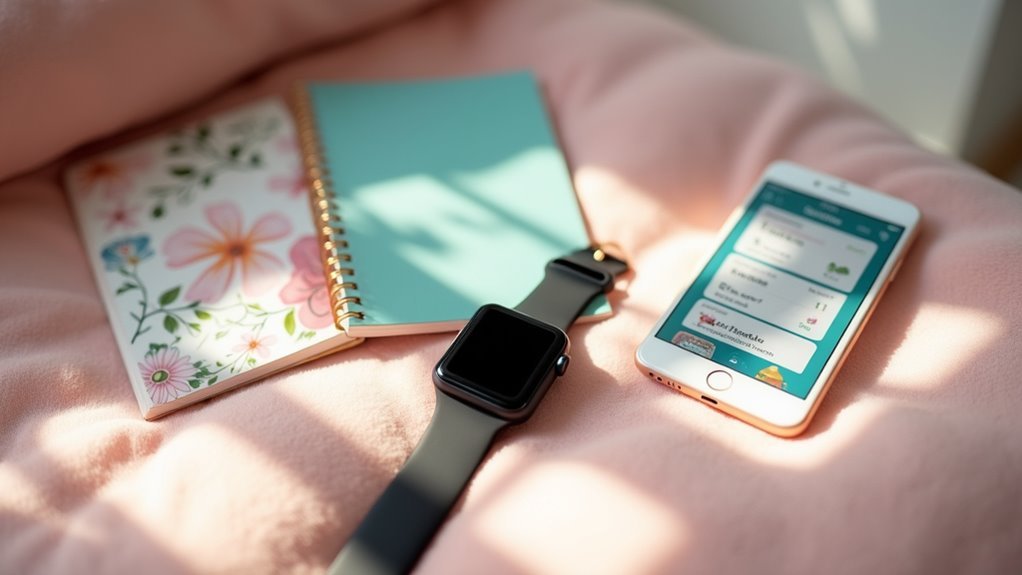

Leave a Reply