Transform your smartwatch into a sleep-friendly device by enabling automatic sleep mode scheduling in your watch’s settings to establish consistent bedtime routines. Customize silent mode to block non-essential notifications while keeping emergency contacts active for urgent calls. Lower your screen brightness to minimum and disable touch-wake features like wrist-raise activation. Sync Do Not Disturb settings between your smartwatch and smartphone for seamless nighttime silence. These strategic adjustments will help you discover additional optimization techniques for better sleep quality.
Automatic Sleep Mode Scheduling for Consistent Bedtime Routines

When you establish automatic sleep mode scheduling on your smartwatch, you’re creating a foundation for healthier sleep habits without the nightly hassle of manual activation.
Your Apple Watch lets you set bedtime and wake-up times through the Sleep app, automatically enabling Sleep Focus to limit distractions.
Samsung Galaxy Watch users can schedule Sleep Mode activation with customizable days and times, while Google Pixel Watch 3 uses Fitbit algorithms to detect sleep onset automatically.
Most devices offer flexible scheduling for weekday and weekend routines, plus wind-down reminders.
The latest models detect your bedtime patterns through motion sensors, triggering Do Not Disturb mode without input.
You’ll get detailed sleep analytics covering REM, Core, and Deep sleep stages, while consistent scheduling reduces nighttime disruptions and improves overall sleep quality. You can review your sleep history and track your sleeping respiratory rate through the Sleep app to gain valuable health insights.
Customizing Silent Mode Settings to Block Non-Essential Alerts
Once you’ve established automatic sleep scheduling, fine-tuning your smartwatch’s silent mode settings guarantees only truly important alerts reach you during rest periods. You can create custom priority lists that block non-essential notifications while allowing emergency contacts through.
| Notification Type | Bedtime Setting | Vibration Option |
|---|---|---|
| Social Media | Blocked | Off |
| Work Emails | Blocked | Off |
| Text Messages | Priority Contacts Only | Gentle |
| Phone Calls | Emergency Contacts Only | Strong |
| Health Alerts | Allowed | Medium |
Most smartwatches let you select specific apps to mute during silent periods. You can customize vibration intensity independently from sound settings, ensuring tactile feedback doesn’t disturb your sleep while maintaining awareness of critical alerts. For optimal sleep protection, enable Sleep mode which mutes notifications while still allowing alarms to function normally.
Setting Up Emergency Contact Exceptions During Sleep Hours
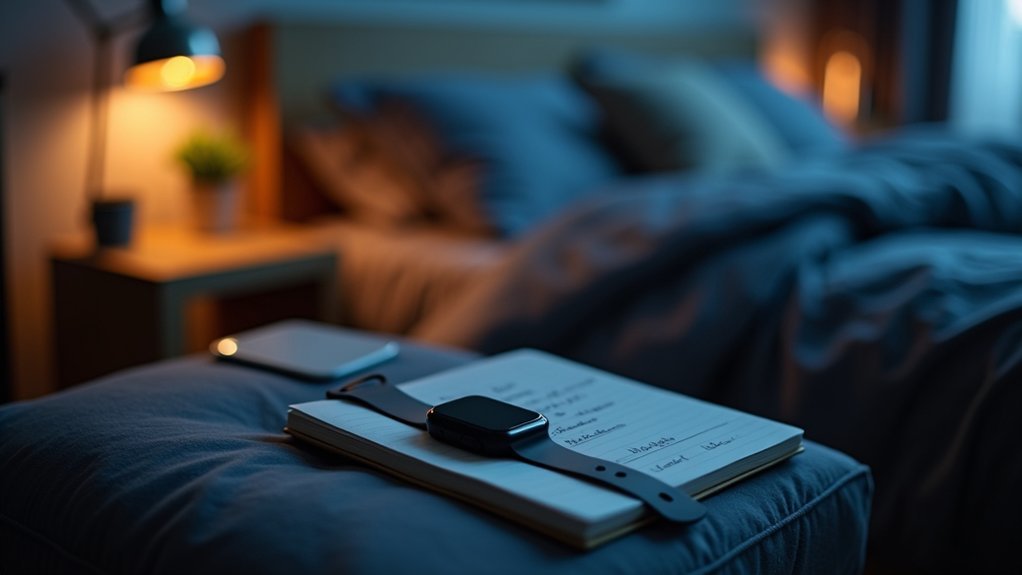
While blocking most notifications creates a peaceful sleep environment, you’ll want to guarantee certain people can still reach you in genuine emergencies.
Your Apple Watch allows emergency contacts to bypass Do Not Disturb and silent modes, ensuring their calls and texts come through during sleep hours. However, you’ll need to regularly verify these settings after OS updates since software glitches can prevent haptic alerts despite visual previews appearing.
For Google Pixel Watch users, emergency alerts automatically override Bedtime mode, and LTE models don’t require your smartphone nearby for emergency calls.
Configure your emergency contact list carefully, then test the functionality before relying on it. Remember that these overrides work system-wide, so choose contacts who’ll only reach out during genuine emergencies to maintain your sleep quality. Some users report that haptic feedback alone provides sufficient alerting when both devices are muted during sleep hours.
Optimizing Screen Brightness and Touch Wake Controls
Beyond setting up your emergency contacts, you’ll need to fine-tune your smartwatch’s display settings to prevent unwanted screen activations during sleep.
Start by lowering your screen brightness to minimum levels or enabling auto-brightness, which adapts to ambient light and reduces blue light exposure that disrupts sleep patterns.
Disable touch wake features like wrist-raise gestures and tap-to-wake through your settings menu. Most smartwatches offer Sleep Mode that automatically handles these adjustments, forcing brightness to minimum levels while turning off “Always On Display” features.
Configure manual override options using physical buttons instead of touch gestures for intentional screen activation. For Galaxy Watches running Wear OS, you can enhance touch sensitivity for glove use during colder nights when you might need to interact with your device while wearing sleep gloves.
Schedule Sleep Mode to activate automatically during your bedtime hours, ensuring consistent brightness and wake control management without daily manual adjustments.
Syncing Smartwatch Do Not Disturb With Smartphone Settings

Although creating a seamless Do Not Disturb experience between your smartwatch and smartphone should be straightforward, you’ll often encounter frustrating compatibility gaps and missing sync options. Samsung’s Wear app sometimes offers a sync slider under Watch Settings > Notifications, but it’s not always available across all models.
When official sync fails, you’ll need workarounds. The DND Sync app enables cross-brand synchronization but requires enabling developer options and ADB debugging on your watch. The app was specifically developed for mixed-device ecosystems where different manufacturers’ devices don’t sync DND settings out of the box. You can also manually toggle settings by accessing your watch’s home button > Settings > Advanced > Do Not Disturb.
| Sync Method | Difficulty | Reliability |
|---|---|---|
| Official Wear App | Easy | Inconsistent |
| DND Sync App | Moderate | High |
| Manual Toggle | Easy | Manual Only |
| Root Access | Hard | Excellent |
| Third-party Tools | Moderate | Variable |
Frequently Asked Questions
Can I Use Different Bedtime Modes for Weekdays Versus Weekends?
You can set different bedtime modes for weekdays versus weekends by disabling phone-watch sync, using manual toggles, leveraging Do Not Disturb schedules, or creating automation routines through your device’s assistant.
Will Fitness Tracking Continue to Work While Bedtime Mode Is Active?
Yes, you’ll continue tracking fitness metrics during bedtime mode. Your smartwatch maintains sleep monitoring, heart rate tracking, and motion sensors active while suppressing notifications, ensuring thorough overnight health data collection.
How Do I Prevent Accidental Bedtime Mode Activation During the Day?
You can prevent accidental bedtime mode activation by scheduling it through your wearable app, repositioning the icon in quick settings, or using Water Lock mode during physical activities.
Does Bedtime Mode Affect Heart Rate Monitoring and Sleep Tracking Accuracy?
Bedtime Mode doesn’t compromise your heart rate monitoring or sleep tracking accuracy. You’ll still get continuous heart rate measurements and complete sleep data collection, as core health sensors remain fully active throughout the night.
Can I Set Multiple Bedtime Schedules for Irregular Work Shifts?
You can set multiple bedtime schedules on Apple Watch through the Health app. Other smartwatches like Pixel Watch and Samsung require manual toggling or third-party apps for irregular shifts.





Leave a Reply