You can dramatically reduce music battery drain on your Apple Watch by enabling Low Power Mode for 1-3 days, disabling What’s Playing auto-launch in Wake Screen settings, and manually closing music apps after use. Download music locally instead of streaming over cellular, turn off automatic music downloads, and remove unused apps. Optimize Bluetooth connectivity by staying within ideal range, update watchOS regularly, limit music notifications, and restart your watch weekly. These proven strategies will reveal even more power-saving techniques.
Enable Low Power Mode and Adjust Display Settings

When your Apple Watch is draining battery due to music playback, enabling Low Power Mode provides immediate relief by disabling power-hungry features like Always On Display and background health measurements.
You’ll access this through Control Center by pressing the side button, tapping the battery percentage, and selecting your preferred duration of 1-3 days.
However, Low Power Mode limits cellular and Wi-Fi connections, which may interrupt music streaming. To compensate, optimize your display settings separately.
Low Power Mode restricts connectivity features that enable music streaming, requiring separate display optimizations to maintain functionality.
Decrease brightness considerably, switch to simple watch faces with minimal complications, and shorten screen timeout duration. These adjustments work together to maximize battery savings while maintaining music functionality.
Remember that you can’t keep Low Power Mode permanently enabled, so combining it with smart display management creates the most effective battery conservation strategy. Additionally, Low Power Mode will automatically deactivate when your battery reaches 80% unless you’ve set it for a specific duration.
Disable What’s Playing Feature and Now Playing Auto-Launch
You’ll want to tackle the Now Playing feature since it’s a major culprit behind music-related battery drain on your Apple Watch.
This feature automatically launches and displays music controls whenever audio plays, causing unnecessary screen wake-ups that consume power even when you’re not actively using them. Many users report that battery life becomes significantly worse due to these persistent audio app launches that continue running in the background.
Let’s explore how you can turn off What’s Playing, disable auto-launch settings, and manually close these apps to preserve your battery life.
Turn Off What’s Playing
Although Apple’s “What’s Playing” feature provides convenient media controls, it can drain your Apple Watch battery considerably during music or podcast playbook.
Unfortunately, you can’t completely disable this feature through official settings in current watchOS versions.
You can try disabling “Auto-Launch Audio Apps” under Wake Screen settings, but this only prevents automatic screen wake—the icon still appears on your watch face.
Turning off background app refresh for “Now Playing” and related apps like Podcasts won’t eliminate the battery drain either.
Some users have discovered a workaround: deleting the “Now Playing” app entirely from your Apple Watch.
Enter the list view, swipe left on “Now Playing,” and select delete.
However, this unofficial method may affect future media control accessibility. If battery issues persist after trying these solutions, you may need to unpair and re-pair your Apple Watch with your iPhone as a more comprehensive troubleshooting step.
Disable Auto-Launch Settings
While you can’t completely eliminate the What’s Playing feature, disabling auto-launch settings greatly reduces its battery impact on your Apple Watch.
Press the Digital Crown and tap Settings, then navigate to General. Look for Wake Screen or Auto Launch options and toggle off the auto-launch feature for audio apps. This prevents music apps from automatically launching when you start playing audio.
You’ll also want to adjust settings through your iPhone’s Apple Watch app. Go to General settings and verify auto-launch is disabled there too.
Turn off Now Playing Auto-Launch to prevent the screen from appearing automatically during music playbook. These changes greatly reduce unnecessary screen activations and background processes that drain your battery. Many users report battery life extending from approximately 1 day back to 1.2 days after making these adjustments.
Manual App Closure
Beyond adjusting auto-launch settings, manually closing music apps provides another effective method to stop battery drain. Apps left running in background continue processing and consuming battery, especially music apps and Now Playing widgets after playback sessions.
To manually close active apps, double-press the Digital Crown to open the app switcher. Swipe left or right to locate the Music app or other media apps, then swipe up on each app window to force-quit it. This frees up memory and processing resources immediately.
Make it a habit to clear your app switcher after every music session. Background music syncs can drop your battery to 30% or lower within hours.
Regular manual closure prevents this excessive drain and restores typical battery longevity. The Apple Watch User Guide provides additional troubleshooting steps for optimizing battery performance during media playback.
Force Stop Music Apps and Limit Background Activity
Music apps running in the background can silently drain your Apple Watch battery even when you’re not actively listening to anything.
You’ll need to manually intervene to stop these apps from consuming power unnecessarily.
Force-close music apps by double-pressing the Digital Crown, then swiping up on the app cards you want to close.
Double-press the Digital Crown and swipe up on music app cards to force-close them and stop battery drain.
Pay special attention to apps like Spotify, which can crash and cause rapid battery drain requiring a restart or reinstall.
Limit background activity by adjusting your Watch’s settings.
Go to Settings > Privacy & Security > Analytics & Improvements and disable background app refresh for music apps.
Review app permissions to guarantee they’re not using excessive resources, and manage notifications from music apps to reduce unnecessary screen wake-ups that further drain battery. Consider using downloaded music instead of streaming services, as streaming requires continuous data transmission that significantly impacts battery performance.
Optimize Bluetooth Connectivity and Streaming Sources

You’ll maximize your Apple Watch’s battery life by staying within ideal Bluetooth range of your connected headphones, as frequent reconnections drain power quickly.
Your choice of streaming source makes a dramatic difference—streaming music over LTE can reduce battery life to just 90 minutes, while playing locally stored music extends it to 4-5 hours. In urban areas, Bluetooth usage can noticeably increase battery drain due to constant beacon reception from surrounding devices.
Poor signal strength compounds these issues, so you’ll want to sync music to your watch beforehand and maintain strong connections to both your headphones and cellular network.
Optimal Bluetooth Range
When your Apple Watch maintains ideal Bluetooth connectivity with your iPhone, it’ll consume considerably less battery while streaming music.
Your Apple Watch SE’s Bluetooth 5.3 provides excellent range of about 30 feet under normal conditions, though environmental factors can reduce this greatly.
Keep your devices within close proximity to maintain stable connectivity. Physical barriers like walls and furniture will diminish range and force your watch to work harder, draining battery faster.
When you move beyond Bluetooth range, your watch switches to Wi-Fi or cellular, consuming more power.
Update your software regularly to improve Bluetooth stability. The Apple Watch’s smaller size may contribute to reduced Bluetooth range compared to larger devices, requiring closer positioning to your iPhone. Minimize interference from other devices operating on similar frequencies.
Position both devices in open areas when possible, and restart them periodically to resolve connectivity issues and enhance battery performance.
Choose Streaming Source
Since cellular streaming consumes the most battery power on your Apple Watch, you’ll want to prioritize downloaded music and Wi-Fi connections whenever possible.
Streaming via LTE drains nearly half your battery in an hour, especially when combined with GPS and exercise tracking. Weak cellular signals make this worse by forcing your radio to work harder.
Download your favorite playlists directly to your watch for offline playbook. This eliminates constant data transfer and markedly reduces battery drain during workouts.
Downloaded music avoids cellular or Wi-Fi usage entirely, preserving more power for other functions. Battery life can drop dramatically from 18 hours to just 8 hours when streaming settings aren’t optimized properly.
When streaming is necessary, lower your audio quality settings to reduce data usage. Standard quality consumes less battery than high-quality streams while still delivering good sound.
Turn Off Automatic Music Downloads and Syncing
Although automatic music downloads seem convenient, they’re often the biggest culprit behind Apple Watch battery drain. You’ll want to disable this feature immediately to preserve battery life.
Automatic music downloads may feel convenient, but they’re secretly destroying your Apple Watch battery life behind the scenes.
Go to your iPhone Settings > Music > Automatic Music Downloads and turn off this setting. This stops unnecessary background activity that constantly drains your watch’s power.
Next, open the Watch app on your iPhone to manage music syncing settings more precisely.
Create specific playlists for your Apple Watch rather than syncing your entire music library. This gives you control over what downloads and reduces storage demands.
Consider storing music locally on your watch to minimize continuous syncing between devices. Watch for pending downloads that can accumulate and cause significant performance issues, as some users have reported over 200 stuck downloads causing severe battery drain.
If problems persist, unpair and re-pair your Apple Watch with your iPhone to resolve stubborn syncing issues.
Use Airplane Mode to Prevent Background Media Syncing

You can quickly stop all wireless music syncing by enabling airplane mode on your Apple Watch.
This instantly cuts off Wi-Fi, Bluetooth, and cellular connections that allow background media downloads and streaming.
After turning on airplane mode, check that music sync has actually stopped by confirming no downloads are occurring in your Music app. However, keep in mind that airplane mode may not completely disable all functions that could still contribute to battery drain.
Enable Airplane Mode
When your Apple Watch continues syncing music and media in the background, enabling Airplane Mode can help reduce this battery-draining activity by cutting off all wireless connections.
However, Airplane Mode alone doesn’t guarantee complete battery conservation since some background processes may continue running.
To enable Airplane Mode, swipe up from your watch face to access Control Center, then tap the airplane icon.
While this disables Bluetooth and Wi-Fi connections that typically sync media, you might still experience 10-30% battery drain overnight due to system tasks and features like heart rate monitoring. Keep in mind that emergency alerts may not arrive when Airplane Mode is combined with other battery saving features.
For maximum effectiveness, combine Airplane Mode with Low Power Mode and disable always-on display.
This approach provides more consistent battery savings than relying on Airplane Mode alone.
Verify Sync Stoppage
After enabling Airplane Mode on your Apple Watch, confirming that media syncing has actually stopped requires checking several key indicators.
You’ll notice the “Now Playing” feature becomes inactive, and Live Activities will stop updating on newer watchOS versions. Your watch won’t display currently playing media from your iPhone, indicating Bluetooth sync stoppage.
Check that background app refresh has effectively halted for music apps by monitoring their activity in settings. You should see reduced data usage and fewer media-related notifications appearing.
Auto-launching audio apps won’t trigger background syncing processes. Third-party music apps may continue consuming battery if they haven’t been updated for optimization with the latest watchOS version.
Monitor your battery consumption patterns after activation. If sync stoppage is successful, you’ll experience considerably less battery drain during media playback on your iPhone, confirming that background media syncing has effectively ceased.
Update Watchos and Monitor System Performance
While music streaming can quickly drain your Apple Watch battery, keeping your WatchOS updated and actively monitoring system performance will help you identify and resolve the underlying causes of excessive power consumption.
Update your WatchOS regularly to access bug fixes and performance optimizations that reduce battery drain. These updates often include enhanced security patches and feature improvements that manage power more efficiently.
Regular WatchOS updates deliver crucial bug fixes and power optimizations that significantly improve battery performance and overall system efficiency.
Monitor your music app’s resource usage through system activity monitors to identify which apps consume the most CPU and memory. Track network usage since streaming greatly impacts battery life. System activity monitors can display used and free memory with clear visual representations to help you understand your device’s current performance status.
Consider adjusting music quality settings or using local storage instead of streaming. Use real-time monitoring tools with graphical displays to visualize performance metrics and quickly spot issues affecting battery life.
Limit Music-Related Notifications and App Permissions
Although notifications and app permissions might seem like minor settings, they greatly impact your Apple Watch’s battery life when music apps constantly ping your device with updates, alerts, and background activity requests.
You can considerably reduce this drain by managing these settings strategically.
Navigate to Settings > Notifications to limit which music apps can send alerts to your watch. Disable unnecessary notifications from streaming services, music players, and related apps.
Use Do Not Disturb mode during workouts or sleep to prevent battery-draining interruptions.
Control app permissions through Settings > Privacy & Security > Media & Apple Music. Revoke access for apps that don’t need music data.
Similarly, manage activity tracking permissions under Settings > Privacy & Security > Tracking to prevent music-related fitness apps from unnecessarily monitoring your activity in the background. Remember that disabling certain permissions may limit app performance, so balance battery savings with functionality needs.
Remove Unused Apps and Minimize Siri Usage During Playback
Two overlooked factors greatly impact your Apple Watch’s music-related battery consumption: cluttered app collections and frequent Siri interactions during playbook.
Remove apps you don’t frequently use to free up storage space and reduce background battery drain. Keep only essential apps on your watch face and update remaining apps regularly for ideal battery performance.
Avoid updating apps during music playback to prevent additional strain.
Minimize Siri usage while listening to music, as voice commands notably increase battery consumption. Use physical controls or screen taps instead of voice commands for music interactions.
Configure Siri settings to disable always-on listening when unnecessary. Avoid using Siri for music controls unless absolutely needed, since it triggers battery-intensive background processes that’ll drain your watch faster. Consider enabling Power Saving Mode through your iPhone’s Watch app settings to further reduce battery consumption during music playback sessions.
Monitor Battery Health and Restart Apple Watch Regularly
Beyond app management and Siri enhancement, maintaining your Apple Watch’s overall system health directly affects music playbook battery life.
You should regularly check your battery health through Settings > Battery Health or via the Apple Watch app on your iPhone. This shows your battery’s current capacity compared to when it was new, helping you identify when significant degradation occurs. When your battery reaches 80% capacity, it’s considered consumed and may require replacement for optimal performance.
Restart your Apple Watch weekly by pressing and holding the side button until the Power Off slider appears, then slide it right.
Regular restarts prevent background apps from overusing resources during music playback, manage memory usage effectively, and resolve minor issues that drain battery. This simple maintenance prevents malfunctions and unexpected shutdowns while preserving peak performance during music streaming sessions.
Frequently Asked Questions
Does Using Wired Headphones Instead of Airpods Help Save Apple Watch Battery?
Yes, you’ll save Apple Watch battery by using wired headphones instead of AirPods. Wired headphones don’t require Bluetooth connectivity, eliminating the power drain that comes from maintaining wireless connections during your workouts.
Can Third-Party Music Apps Like Spotify Drain Battery Faster Than Apple Music?
Yes, third-party music apps like Spotify can drain your Apple Watch battery faster than Apple Music. Spotify uses more cellular data when streaming and isn’t as optimized for watchOS integration.
Should I Completely Turn off Heart Rate Monitoring While Listening to Music?
You shouldn’t completely disable heart rate monitoring unless you’re prioritizing battery life over health data. Instead, reduce background measurement frequency or use selective settings to balance battery savings with tracking.
Does Streaming Music Over Cellular Use More Battery Than Wi-Fi Streaming?
Yes, streaming music over cellular uses considerably more battery than Wi-Fi streaming. Cellular requires more power for complex network interactions, while Wi-Fi connections are more efficient and stable for your Apple Watch.
Will Using Siri to Skip Songs Drain Battery Faster Than Tapping?
Yes, you’ll drain your battery faster using Siri to skip songs than tapping manually. Siri’s voice processing and constant listening mode consume more power than direct screen interactions for music controls.
In Summary
You’ve got the tools to tackle music battery drain on your Apple Watch. Start with Low Power Mode and display adjustments, then disable unnecessary features like What’s Playing auto-launch. Don’t forget to force-stop unused music apps and optimize your Bluetooth connections. Regular restarts and WatchOS updates will keep everything running smoothly. Monitor your battery health and you’ll enjoy longer listening sessions without constantly reaching for your charger.



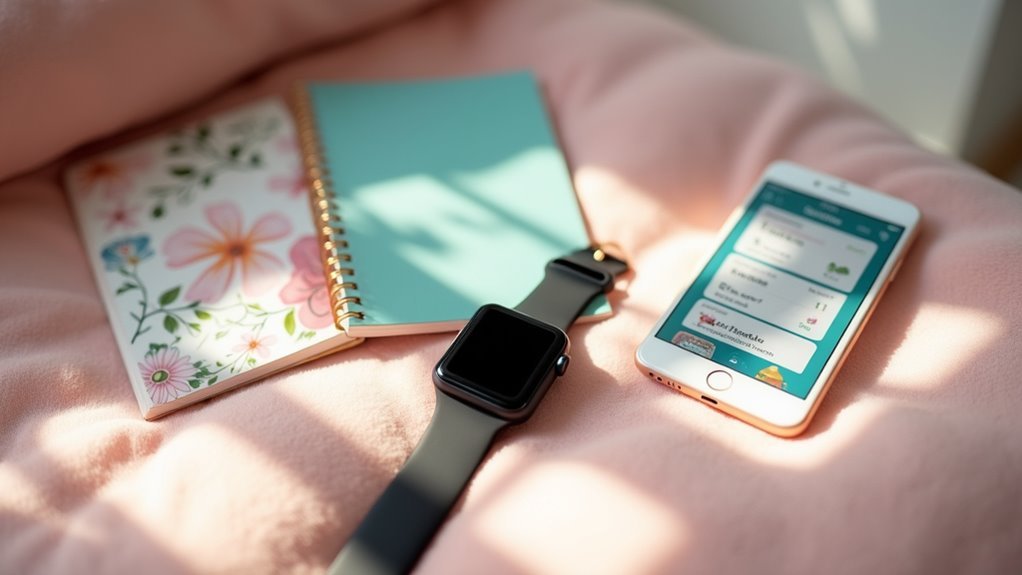

Leave a Reply