You can maximize your Apple Watch’s Bluetooth range by positioning both devices in open areas away from physical barriers like walls and metal objects. Keep your devices charged above 50%, update to the latest software versions, and minimize interference from other wireless devices. Your Apple Watch Series 8 and 9’s Bluetooth 5.3 technology offers improved range over older models, but environmental factors still matter most. Strategic placement and proper device management will release your watch’s full connectivity potential.
Understanding Apple Watch Bluetooth Technology and Specifications

Apple’s latest smartwatch models showcase significant Bluetooth advancements that directly impact your device’s wireless performance and connectivity range. Your Apple Watch Series 7 features Bluetooth 5.0, while Series 8, Series 9, and SE models incorporate Bluetooth 5.3 for enhanced audio quality, power efficiency, and connection reliability.
The W3 wireless chip manages advanced Bluetooth protocols, enabling efficient communication with your paired devices. You’ll benefit from theoretical ranges up to 240 meters in open space, though practical indoor range typically stays within 10 meters due to obstructions and interference. When Bluetooth becomes unavailable, your watch features intelligent switching that automatically transitions to Wi-Fi networks your iPhone has previously connected to, optimizing power efficiency while maintaining connectivity.
Your watch utilizes Bluetooth Low Energy to reduce power consumption while maintaining essential features like notifications and fitness tracking.
The Ultra Wideband U1 chip complements Bluetooth by providing spatial awareness and precise device location for improved connectivity.
Environmental Factors That Impact Bluetooth Signal Strength
Your Apple Watch’s Bluetooth connection faces constant challenges from the environment around you.
Physical barriers like walls, furniture, and even your own body can greatly weaken the signal between your watch and iPhone. Different materials cause varying levels of signal reduction, with metal obstacles creating the most significant attenuation compared to wood or concrete surfaces.
Additionally, other wireless devices in your home or office create interference that can disrupt your connection and reduce your watch’s effective range.
Physical Barriers Impact
When Bluetooth signals encounter physical barriers, they lose strength through absorption and reflection, directly limiting your Apple Watch’s connection range.
Dense materials like concrete, brick, and metal create the most significant signal reduction, while lighter materials such as wood and plastic allow easier passage.
Metal objects and tinted glass are particularly problematic due to their high electrical conductivity, effectively blocking your watch’s radio waves.
Even your body can attenuate signals when positioned between devices.
Furniture, appliances, and building walls compound these effects, especially in indoor environments where multiple obstacles exist.
To minimize barrier impact, position your Apple Watch and iPhone with fewer obstructions between them.
Avoid placing devices near metal surfaces or dense materials, and maintain direct line-of-sight when possible for peak performance. Additionally, keep your Apple Watch at a distance from other Bluetooth-enabled devices to prevent signal interference that can further reduce connection quality.
Interference From Devices
Beyond physical barriers, electromagnetic interference from nearby devices creates another significant challenge for your Apple Watch’s Bluetooth connectivity.
Other Bluetooth devices like headsets, speakers, mice, and car stereos can cause choppy audio or sluggish performance when they compete for the same frequency space. Wi-Fi routers operating on 2.4GHz create particularly problematic interference since they share Bluetooth’s frequency band.
Common household items also disrupt your signal. Microwaves, wireless phones, baby monitors, and external displays all generate electromagnetic interference.
Even power lines and radio transmitters in your area contribute to connectivity issues.
You’ll notice the most interference when multiple devices cluster together. Desktop computers, televisions, and other electronics create electromagnetic fields that weaken your Apple Watch’s Bluetooth signal strength and reliability. Users frequently report that their Apple Watch causes audio streaming problems when paired with car stereos, leading to distorted or jumpy music playback.
Proven Techniques to Extend Your Apple Watch Connection Range

Several proven methods can dramatically improve your Apple Watch’s Bluetooth connection range, transforming frustrating disconnections into reliable all-day connectivity.
Position your devices in open areas where walls and furniture won’t block signals. You’ll see immediate improvements by minimizing physical barriers between your Watch and iPhone. Move closer when experiencing connection issues—reducing distance enhances reliability greatly.
Proper antenna orientation matters more than you’d think. Angle your devices to optimize signal direction for better range.
If you’re using newer Apple devices, they likely support Bluetooth 5.0’s enhanced range capabilities. Consider your environment too—crowded spaces with multiple wireless devices create interference. Choose quieter locations when possible, and remember that weather conditions can impact signal strength. Bluetooth 5’s Coded PHY technology can theoretically extend range up to four times compared to standard connections when both devices support this advanced feature.
These simple adjustments consistently deliver stronger, more stable connections.
Optimizing Device Settings for Maximum Bluetooth Performance
Physical positioning improvements work hand-in-hand with strategic device configuration to maximize your Apple Watch’s Bluetooth performance.
Start by directing yourself to Settings > Bluetooth on your watch for direct device management rather than relying solely on your iPhone’s controls.
Access your Apple Watch’s Bluetooth settings directly through the watch interface for more precise device management control.
Keep both devices charged above 50% since low battery levels greatly reduce Bluetooth range and reliability. Consider enabling Low Power Mode when battery optimization becomes necessary, though this may limit some Bluetooth functionality to preserve power.
Update to the latest watchOS and iOS versions for optimized Bluetooth protocols.
In your iPhone’s Watch app, turn on “Mirror my iPhone” under Focus settings to prevent connection interruptions during mode switching.
Limit non-critical app notifications to reduce Bluetooth data load, and grant Bluetooth access only to essential apps.
Regularly monitor connected accessories and remove unnecessary devices that share bandwidth and degrade signal quality.
Overcoming Common Bluetooth Range Limitations and Interference

While your Apple Watch and iPhone can theoretically maintain a Bluetooth connection up to 30 feet apart, real-world obstacles frequently cut this range in half.
Walls, furniture, and other physical barriers greatly weaken signal strength, making dropped connections common in multi-room scenarios.
You’ll face additional interference from Wi-Fi routers, microwaves, and other Bluetooth devices competing for the same 2.4GHz frequency.
To combat these issues, position your devices with minimal obstacles between them and avoid placing them near interference sources.
Strategic device placement works wonders—keeping your iPhone in open areas rather than buried in bags or pockets.
You can also reduce interference by temporarily disabling unnecessary Bluetooth devices and ensuring your Apple Watch and iPhone run the latest software updates for ideal performance. Users frequently report Bluetooth range issues in crowded environments where multiple devices create signal congestion.
Alternative Connectivity Options When Bluetooth Reaches Its Limits
When Bluetooth connectivity fails or becomes unreliable, your Apple Watch doesn’t have to become a glorified timepiece. Several alternative connectivity options keep your device functional and connected when Bluetooth reaches its limits.
Don’t let Bluetooth issues turn your Apple Watch into just another timepiece when backup connectivity options keep you connected.
Your Apple Watch can leverage these backup connectivity methods:
- Cellular Networks – LTE-enabled models function independently, allowing calls, texts, and data without your iPhone nearby.
- Wi-Fi Connectivity – Connect to known networks for app updates, notifications, and data synchronization.
- GPS Services – Access precise location tracking and navigation features without any phone connection.
- Offline Capabilities – Use downloaded music, fitness tracking, and health monitoring features stored locally on your watch.
These alternatives guarantee you’ll maintain essential functionality even when Bluetooth connectivity becomes problematic or unavailable. Consider switching to alternatives like the Samsung Galaxy Watch or Google Pixel Watch, which also offer cellular support when Apple Watch connectivity issues persist.
Troubleshooting Poor Bluetooth Performance and Connection Drops
When your Apple Watch keeps dropping its Bluetooth connection or performs poorly, you’re likely dealing with one of three main culprits.
You’ll need to address common connection issues through systematic resets and restarts, or tackle environmental interference that’s disrupting your signal. Many users experience disconnections multiple times daily, requiring frequent Bluetooth toggling to restore connectivity.
Let’s explore how to diagnose and fix these problems to restore reliable connectivity between your devices.
Common Connection Issues
Even with Apple Watch’s advanced Bluetooth technology, you’ll occasionally encounter connection issues that disrupt the seamless experience between your watch and iPhone.
Understanding the most common culprits helps you quickly diagnose and resolve these problems.
The primary connection issues you’re likely to face include:
- Interference from nearby devices – Wi-Fi routers, other Bluetooth accessories, and wireless devices operating on similar frequencies can disrupt your connection.
- Physical barriers and distance – Walls, thick materials, or excessive distance between devices weaken signal strength.
- Outdated software versions – Running old iOS or watchOS creates compatibility issues that impact connectivity.
- Incorrect Bluetooth settings – Disabled Bluetooth or enabled Airplane mode prevents proper pairing and communication.
- Multi-device conflicts – When using AirPods with both iPhone and Apple Watch simultaneously, audio drops can occur as devices compete for connection priority.
Recognizing these issues allows you to address them systematically and restore peak performance.
Reset and Restart
After identifying the root cause of your connection problems, the most effective solution often involves resetting and restarting your devices to restore ideal Bluetooth performance.
Start by restarting your Apple Watch—press and hold the side button until sliders appear, drag the Power Off slider right, then hold the side button again until the Apple logo appears. This clears temporary software glitches and initiates fresh connection processes.
For persistent issues, restart your iPhone simultaneously to guarantee both devices operate with clean system connections.
If problems continue, toggle Bluetooth off and on through your watch’s Settings or Control Center. Many users report that turning off Bluetooth on their iPhone helps maintain a more stable connection with their headphones during workouts.
When all else fails, perform a complete reset via Settings > General > Reset, then re-pair your devices for the most thorough troubleshooting solution.
Environmental Interference Solutions
While the 2.4 GHz frequency that powers your Apple Watch’s Bluetooth connection enables seamless communication, it’s also the same crowded spectrum used by Wi-Fi routers, microwaves, baby monitors, and countless other devices in your environment.
This congestion creates interference that manifests as audio stuttering, connection drops, and distorted sound quality. Certain car entertainment systems experience particularly severe audio streaming problems when connected to an iPhone paired with an Apple Watch.
To combat environmental interference:
- Increase physical distance between your Apple Watch and other Bluetooth devices to reduce overlapping signals
- Temporarily disable Bluetooth on your watch during critical audio sessions to eliminate signal competition
- Minimize nearby 2.4 GHz devices like wireless speakers or gaming controllers when using your watch
- Switch to wired connections for important audio transmission to bypass frequency limitations entirely
These adjustments greatly improve your watch’s Bluetooth stability.
Frequently Asked Questions
Can I Use Third-Party Bluetooth Accessories to Extend My Apple Watch Range?
You can use third-party Bluetooth repeaters, range extenders, or mesh networks to boost your Apple Watch’s range, but you’ll need to guarantee compatibility and handle additional setup complexity.
Does Wearing the Apple Watch on Different Wrists Affect Bluetooth Connectivity?
Yes, wearing your Apple Watch on different wrists can affect Bluetooth connectivity. You’ll likely experience better signal strength and fewer connection drops by switching wrists due to antenna orientation and reduced body obstruction.
Will Using a Bluetooth Repeater or Extender Work With Apple Watch Connections?
You’ll find Bluetooth repeaters generally don’t work effectively with Apple Watch connections. The watch uses BLE protocols that aren’t compatible with most extenders, and Apple doesn’t officially support this setup.
Does the Apple Watch Case Material Impact Bluetooth Signal Transmission Quality?
Your Apple Watch’s case material doesn’t greatly impact Bluetooth signal transmission quality. Environmental factors, device interference, and how you’re wearing the watch affect connectivity far more than whether it’s aluminum, steel, or titanium.
Can Multiple Apple Watches Connected to One Iphone Reduce Individual Bluetooth Ranges?
Multiple Apple Watches connected to your iPhone can potentially reduce individual Bluetooth ranges. You’ll experience increased interference as more devices compete for bandwidth, though they don’t greatly impact each other if using different frequency channels.
In Summary
You’ve now got the essential strategies to push your Apple Watch’s Bluetooth range to its limits. By understanding the technology, optimizing your environment, adjusting device settings, and knowing when to switch to alternative connectivity options, you’ll maintain stronger connections in more situations. Don’t let poor signal strength hold back your Apple Watch experience – implement these techniques and troubleshoot issues as they arise for consistently reliable performance.

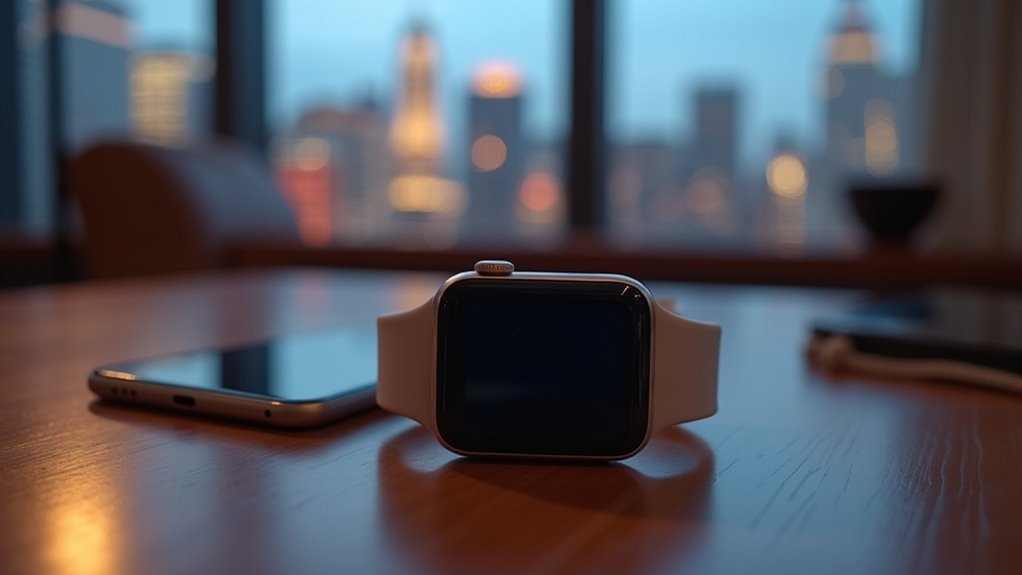



Leave a Reply