You can stream Amazon Music on compatible smartwatches like Garmin Venue 3, Samsung Galaxy Watch series, and Wear OS devices by downloading the official app from your watch’s app store. You’ll need an Amazon Music Unlimited or Prime subscription for access, though Unlimited offers the best experience with unlimited downloads. After installing the app, link your account through code-based authentication and pair Bluetooth headphones for listening. The complete setup process involves several important considerations for peak performance.
Compatible Smartwatch Brands and Models for Amazon Music

While Amazon Music isn’t available on all smartwatches, several major brands now support the streaming service natively.
Amazon Music streaming is now natively supported across several major smartwatch brands, though availability remains limited.
You’ll find official Amazon Music app support on Garmin devices like the Venue 3, which you can install through Garmin’s Connect IQ store.
Wear OS smartwatches also offer excellent compatibility, including Samsung Galaxy Watch models, Fossil watches, and other Wear OS-enabled devices.
Samsung’s Galaxy Watch series stands out with robust Amazon Music integration across the Watch 3, 4, 5, 6, and Active 2 models.
These watches support direct streaming and offline downloads through the official app.
Unfortunately, you won’t find native Amazon Music support on Fitbit or many lesser-known smartwatch brands, limiting your options to primarily Garmin and Wear OS platforms. If you encounter technical difficulties with your smartwatch app, community forums often provide helpful troubleshooting solutions from experienced users.
Amazon Music Subscription Requirements and Account Setup
Before you can start streaming Amazon Music on your smartwatch, you’ll need an active Amazon Music subscription and proper account setup.
Your subscription type determines available features and limitations on your smartwatch.
Subscription Requirements:
- Prime Music – Included with Amazon Prime membership, offers 100+ million songs but limits you to 150 downloadable tracks or 15 playlists on your smartwatch.
- Music Unlimited – Provides 75+ million songs with no explicit download limits, offering the best smartwatch experience with advanced features.
- Primary Account Access – You must be the primary Amazon Prime account holder to access Prime Music features; family members on shared plans won’t get full functionality.
- Valid Payment Method – Your account needs active subscription billing to authorize music downloads and streaming to third-party devices like smartwatches. You should verify account status periodically to prevent unexpected interruptions to your music access on connected devices.
Step-by-Step Installation Process for Different Watch Platforms

Installing Amazon Music on your smartwatch requires different approaches depending on your device platform.
You’ll need to navigate through platform-specific app stores like Garmin’s Connect IQ Store or Samsung’s Galaxy Store to download the application.
The setup process also involves proper device pairing and authentication steps that vary between Garmin, Wear OS, and Samsung Galaxy Watch systems. Once installed, you’ll need to enter a code displayed on your watch using your smartphone or computer to authenticate your Amazon Music account and grant access to your music library.
Garmin Connect IQ Setup
Setting up Amazon Music on your Garmin watch through Connect IQ requires several compatible Garmin models, including various Forerunner series and other devices listed on Garmin’s official compatibility page.
You’ll need an active Amazon Music subscription and the Garmin Connect app installed on your smartphone before beginning. Your watch must be paired with a smartphone via the Garmin Connect app to access Amazon Music functionality.
Here’s how to complete the setup:
- Download the app: Search for Amazon Music in the Connect IQ store and install it on your compatible Garmin watch.
- Connect to Wi-Fi: Verify your watch has a stable internet connection for smooth installation.
- Authorize your account: Enter the authorization code displayed on your watch to link your Amazon Music account.
- Sync content: Select playlists to download, remembering you can store up to 150 songs depending on your subscription type.
Wear OS Installation
While Garmin watches require the Connect IQ store, Wear OS devices streamline the Amazon Music installation process through direct Google Play Store access.
You’ll find the Amazon Music app readily available for both Wear OS 3 and older versions.
Search “Amazon Music” in your smartwatch’s Google Play Store, or use voice search to avoid typing. Download the app directly to your device, ensuring you have sufficient storage space for both the app and music downloads.
After installation, you’ll need to link your Amazon Music account through code-based authentication. A code generates on your watch that you’ll enter at Amazon.com/code.
Your smartwatch requires an internet connection and typically needs a connected phone or tablet for initial setup and ideal functionality. If you encounter any issues during setup, consider checking community forums where experienced users often share troubleshooting solutions.
Device Pairing Requirements
Before downloading Amazon Music to your smartwatch, you’ll need to establish proper device pairing between your watch and smartphone. This connection enables seamless music syncing and app management across your devices.
The pairing requirements vary depending on your smartwatch model:
- Garmin Smartwatches – Install the Garmin Connect app on your smartphone and pair your watch via Bluetooth connection.
- Samsung Galaxy Watches with Android – Use the Galaxy Wearable app to establish the connection between devices.
- Samsung Galaxy Watches with iOS – Download and configure the Gear Music Manager for iPhone compatibility.
- Network Requirements – Verify both devices connect to the same Wi-Fi network for ideal syncing performance.
It’s important to note that not all Samsung Galaxy Watch models support Amazon Music, as Tizen OS models like the Galaxy Watch 3 and Active 2 do not have app compatibility.
Once paired, you can proceed with installing the Amazon Music app through your watch’s respective app store or management system.
Downloading Music for Offline Playback on Your Smartwatch

Downloading music for offline playbook transforms your smartwatch into a standalone music player that doesn’t require your phone or an internet connection.
You’ll need an active Amazon Music Unlimited or Prime subscription to access this feature.
For Garmin smartwatches, download the Amazon Music app through Garmin’s Connect IQ Store. You can store up to 150 songs with Prime Music and sync Amazon-created playlists directly to your watch.
Unfortunately, most Wear OS devices, including the Pixel Watch, don’t support offline playback through the official Amazon Music app.
Most Wear OS smartwatches lack official Amazon Music offline support, limiting standalone music playback options for users.
You’ll need third-party tools like AudFree Amazon Music Converter to convert encrypted downloads into compatible formats, then manually transfer files to your smartwatch for offline listening. The converter supports multiple audio formats including MP3, WAV, AAC, OGG, and M4A while maintaining lossless quality.
Connecting Bluetooth Headphones and Audio Setup
Before you can enjoy Amazon Music on your smartwatch, you’ll need to connect Bluetooth headphones for the best audio experience.
The pairing process involves putting your headphones in discovery mode and selecting them from your watch’s Bluetooth settings.
If you encounter connection issues or poor sound quality, there are several troubleshooting steps that’ll help you get everything working smoothly. Make sure your watch maintains a Wi-Fi connection during the music streaming process for optimal performance.
Pairing Bluetooth Headphones
Successfully pairing Bluetooth headphones with your smartwatch creates the wireless audio connection you’ll need for streaming Amazon Music without your phone nearby.
Before starting, verify your headphones are fully charged and ready for pairing mode.
Here’s how to pair your Bluetooth headphones:
- Activate pairing mode on your headphones by following the manufacturer’s instructions.
- Navigate to Bluetooth settings on your smartwatch – go to Settings> *Bluetooth* for Apple Watch, or *Settings* > *Connections* > *Bluetooth* for Samsung Galaxy Watch.
- Select your headphones from the list of available devices once they’re detected.
- Verify the connection by listening for a confirmation sound or checking the pairing status.
Keep devices within 30 feet for ideal connectivity. This connection enables clearer call audio compared to relying on your smartwatch’s built-in speaker for communication.
Audio Quality Settings
Once you’ve established your Bluetooth connection, optimizing audio quality settings guarantees you’ll get the best possible sound from your Amazon Music streams. You’ll find these controls in your smartwatch’s Amazon Music app settings, where you can adjust bit rates and compression levels to balance sound quality with battery life and data usage.
| Setting | Quality Impact | Trade-off |
|---|---|---|
| High Bitrate | Enhanced clarity and detail | More battery/data consumption |
| Equalizer Presets | Tailored sound for genres | May not suit all headphones |
| Offline Downloads | Consistent quality playback | Uses watch storage space |
Your smartwatch’s Bluetooth codec support (SBC, AAC, aptX) also affects final audio quality. Configure equalizer settings like Bass Boost or Vocal Enhancement to compensate for your headphone’s characteristics and maximize your listening experience. For optimal file compatibility, the ViWizard Amazon Music Converter supports various audio formats including MP3, AAC, and FLAC to ensure seamless playback on your Wear OS device.
Connection Troubleshooting Tips
When your smartwatch won’t connect to your Bluetooth headphones for Amazon Music streaming, following a systematic troubleshooting approach will resolve most connectivity issues quickly.
Start by checking your device pairing status and ensuring your headphones are in pairing mode with a flashing LED indicator. Verify your smartwatch’s Bluetooth is enabled and remove any old pairings that might interfere.
If connectivity problems persist, try these solutions:
- Restart all devices – Power cycle your smartwatch, headphones, and smartphone to clear temporary glitches and refresh connection profiles.
- Update software versions – Install the latest Amazon Music app, smartwatch OS, and headphone firmware updates for ideal compatibility. Many users have reported issues following app updates, so ensuring you have the most current version is essential.
- Verify network authentication – Confirm your Wi-Fi connection is stable and your Amazon Music account credentials are current.
- Reinstall the app – Uninstall and reinstall Amazon Music if issues continue after other troubleshooting steps.
Managing Your Music Library and Playlists on Smartwatch
After you’ve downloaded the Amazon Music app and set up your streaming connection, you’ll want to organize your music library for easy access on your smartwatch’s smaller interface.
You can manage playlists directly from your watch or through the mobile app for better control. The smartwatch app integrates seamlessly with your existing music library, giving you access to your favorite tracks instantly.
Use the search functionality to find specific songs or artists without scrolling through endless lists. The app recommends popular music based on your listening history, making discovery easier.
Create focused playlists for different activities like workouts or commutes. This organization guarantees you’ll quickly find the right music during your activities without fumbling through your entire library on the small screen. Changes to playlists sync automatically when your watch is charging and connected to Wi-Fi.
Playback Controls and Navigation Features
Once you’ve got Amazon Music running on your smartwatch, you’ll need to master the basic playbook commands like play, pause, skip, and volume control.
Most smartwatches let you access these controls through touch gestures, physical buttons, or the music app interface on your watch face.
You’ll also want to understand how to navigate your music library and playlists directly from your wrist without constantly reaching for your phone. If you encounter any technical difficulties with playback or navigation features, consider joining Amazon’s community forums where users frequently share troubleshooting tips and solutions for device-related issues.
Basic Playback Commands
Since Amazon Music’s smartwatch integration focuses heavily on user convenience, you’ll find that most basic playback commands mirror what you’d expect from any music app. The controls are intuitive and responsive across compatible devices.
Here are the essential playback commands available on most smartwatches:
- Play/Pause Control – Tap the play button to start or pause your current track instantly.
- Track Navigation – Skip forward or backward through your playlist using next/previous buttons.
- Volume Adjustment – Control audio levels directly from your watch without touching your phone.
- Playback Modes – Access shuffle and repeat options depending on your smartwatch model.
These commands work seamlessly whether you’re using offline synced music or streaming directly through your connected phone, giving you complete control over your listening experience. For Huawei Watch users, playback control is available through the Music app on the watch interface.
Library Navigation Options
Beyond the fundamental play and pause functions, exploring your Amazon Music library on a smartwatch opens up a world of browsing possibilities that put your entire music collection at your fingertips.
You’ll find smartwatch navigation features that let you browse through playlists, discover new music, and access curated playlists directly from your wrist. Various devices support Amazon Music apps, including Garmin and Wear OS smartwatches, though feature availability varies by model.
You can control playback through touch gestures or button-based controls, depending on your device. Some smartwatches even support voice control functionality.
The app’s simple interface makes it easy to manage your music library, while discovery features highlight top tracks and offer personalized recommendations based on your listening preferences. Apple Watch users must ensure they have version V10.18.0 or later of the Amazon Music app on their paired iPhone for optimal compatibility and feature access.
Storage Management and Download Limits
Managing your smartwatch’s storage becomes essential when downloading Amazon Music playlists for offline listening. Your watch’s internal storage determines how many songs you can sync, and each downloaded track counts against your total available space.
Each downloaded song consumes precious storage space on your smartwatch, making careful playlist management crucial for optimal offline listening.
Storage Optimization Tips:
- Monitor available space before syncing new playlists to avoid storage errors.
- Remove unused apps or files from your smartwatch to free up space for music.
- Create smaller playlists to stay within limits (Garmin watches cap playlists at 150 songs).
- Clear your Amazon Music cache regularly to maintain performance and resolve syncing issues.
You’ll need sufficient storage permission enabled for Amazon Music downloads. If syncing fails, refresh the connection and retry. Keep your device firmware updated to ensure optimal performance and compatibility with the Amazon Music app.
Prioritize your most important playlists and re-sync others as needed.
Common Setup Issues and Troubleshooting Solutions
While setting up Amazon Music on your smartwatch should be straightforward, you’ll likely encounter several common hurdles that can disrupt the process.
First, make sure your Amazon Music app is completely installed and your smartwatch model supports it. Check that you’re connected to stable Wi-Fi and disable low power mode if activated.
If network issues persist, restart your router and smartwatch to resolve connectivity problems. Update the Amazon Music app to its latest version and clear its cache if experiencing crashes.
Verify you’re using correct Amazon account credentials and that your membership remains active.
For audio problems, confirm your Bluetooth headphones are properly paired and check volume settings on both devices. When streaming directly from your smartwatch, you may need to enter an authorization code generated from your Amazon Music account after opening the app.
These troubleshooting steps will resolve most setup complications.
Regional Availability and Platform Limitations
Unfortunately, Amazon Music’s availability on smartwatches isn’t universal across all regions and platforms.
You’ll find that licensing agreements restrict access in certain countries, and even VPNs won’t always bypass these limitations since your device’s GPS can reveal your actual location.
Currently, you can stream Amazon Music on compatible devices in select countries:
- Supported regions – Australia, Austria, Brazil, Canada, France, Germany, India, and Italy lead availability
- Compatible devices – Primarily Garmin Forerunner and vivoactive series, plus select Samsung smartwatches
- Subscription requirements – Full access often needs Amazon Music Unlimited, not just Prime Music
- Content variations – Song libraries differ between regions due to licensing restrictions
Your smartwatch must be paired with a smartphone via the Garmin Connect app to access Amazon Music functionality.
If you’re in an unsupported region, consider alternative streaming services or Bluetooth MP3 players for your smartwatch music needs.
Frequently Asked Questions
Can I Use Amazon Music on My Smartwatch Without a Smartphone Nearby?
You can’t stream Amazon Music directly on most smartwatches without a smartphone nearby. The app requires internet connection through your phone. However, you can use conversion tools for offline playback.
Does Streaming Amazon Music on Smartwatch Drain Battery Faster Than Other Apps?
Yes, streaming Amazon Music on your smartwatch drains battery faster than most apps. You’ll notice significant battery drain even when not actively using it, similar to other music streaming apps requiring constant connectivity.
Can Multiple Family Members Download Amazon Music on Different Smartwatches Simultaneously?
Yes, you can download Amazon Music on different smartwatches simultaneously with the Family Plan. Each of the six family members must register their device separately to access the service.
Will Amazon Music Work on My Smartwatch During Airplane Mode?
Amazon Music won’t stream during airplane mode since it blocks internet connectivity. However, you can play previously downloaded tracks offline if your smartwatch supports Amazon Music’s offline feature and you’ve pre-downloaded songs.
Can I Control Amazon Music Volume Separately From My Smartwatch System Volume?
You can’t control Amazon Music volume separately from your smartwatch’s system volume. Most smartwatches handle all audio through one unified volume control, affecting every app including Amazon Music simultaneously.
In Summary
You’ve now got everything you need to stream Amazon Music on your smartwatch. Whether you’re downloading tracks for offline listening or streaming directly, you can enjoy your favorite playlists during workouts, commutes, or daily activities. Remember to manage your storage space wisely and keep your Bluetooth headphones paired for the best experience. With proper setup, you’ll have seamless music access right from your wrist wherever you go.



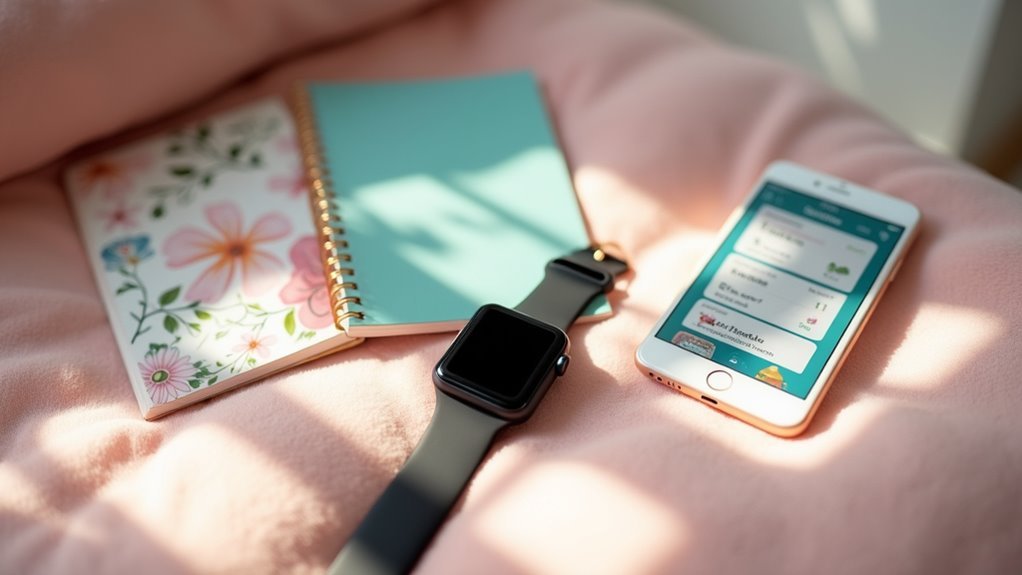

Leave a Reply