To stop smartwatch battery drain fast, reduce display brightness, disable Always-on Display, and limit health tracking to essential metrics only. Turn off unnecessary connectivity like Wi-Fi and Bluetooth when not in use. Choose simple, dark watch faces for OLED screens and restart your device regularly to clear memory. Remove battery-hogging apps and reduce screen timeout to 10-15 seconds. Activate battery-saving modes when needed. These quick fixes can triple your smartwatch’s runtime between charges.
Identify and Eliminate Battery-Hogging Apps

One of the biggest culprits behind your smartwatch’s dwindling battery life could be hiding in plain sight.
Use your companion app to check which applications are consuming the most power and monitor for unusual drain patterns.
Pay special attention to recently installed apps, as they’re often responsible for unexpected battery depletion.
Check forums to identify known problematic apps that others have reported.
Keep all apps updated to address battery-draining bugs, and don’t hesitate to uninstall power-hungry applications you rarely use.
Some notorious offenders, like Google Assistant on certain devices, may need to be disabled.
Adjust app settings to limit background activities and restrict unnecessary permissions, especially location access.
Your watch’s battery optimization tools can help manage problematic apps and extend battery life considerably.
Users are frustrated by the lack of detailed breakdown of battery consumption, making it difficult to pinpoint exactly which features are draining power the fastest.
Optimize Health Tracking Features for Power Efficiency
Select only the health metrics you truly need rather than tracking everything your smartwatch offers.
You’ll save significant battery power by scheduling heart rate or blood oxygen monitoring at specific intervals instead of running them continuously.
Consider using nighttime-only tracking for sleep data and morning-only checks for resting heart rate to maintain battery throughout your day.
Limiting step count monitoring may be a good option since many devices show variable accuracy in measuring this metric during everyday activities.
Prioritize Critical Health Metrics
While modern smartwatches offer an impressive array of health monitoring capabilities, not all metrics deserve equal priority when battery life is at stake.
Focus on what truly matters by disabling non-essential features like SpO2 during sleep or constant stress monitoring. Instead, prioritize lower-impact metrics—heart rate checks at 5-minute intervals consume far less power than continuous ECG monitoring.
Switch to interval-based tracking rather than continuous monitoring when possible, and disable redundant health alerts that drain your battery through constant background processing. Running apps in the background can significantly reduce your smartwatch’s battery life over the course of a day.
If you’re working out, consider syncing your data afterward instead of transmitting it in real-time. This simple change greatly reduces Bluetooth and Wi-Fi usage during activity tracking.
Schedule Tracking Intervals
Smart scheduling of your health tracking intervals represents one of the most effective ways to combat battery drain without sacrificing essential monitoring. Instead of continuous tracking, adjust your heart rate monitoring to check every 30 or 60 minutes when you’re not exercising.
Even minimal continuous monitoring can cause 1.2-1.5% hourly battery drain when idle. Extend these intervals further overnight unless you specifically need detailed sleep metrics.
After workouts, consider manually disabling tracking temporarily, as sensors often remain active, silently consuming power. Many users report that inconsistent sleep tracking occurs when the device enters power-saving mode, causing gaps in data collection.
Combine these scheduling adjustments with power-saving modes by turning on airplane mode during sleep or meetings.
Remember that background processes account for nearly two-thirds of battery consumption, so customizing your tracking frequency directly addresses this hidden power drain.
Fine-Tune Display Settings to Preserve Battery Life
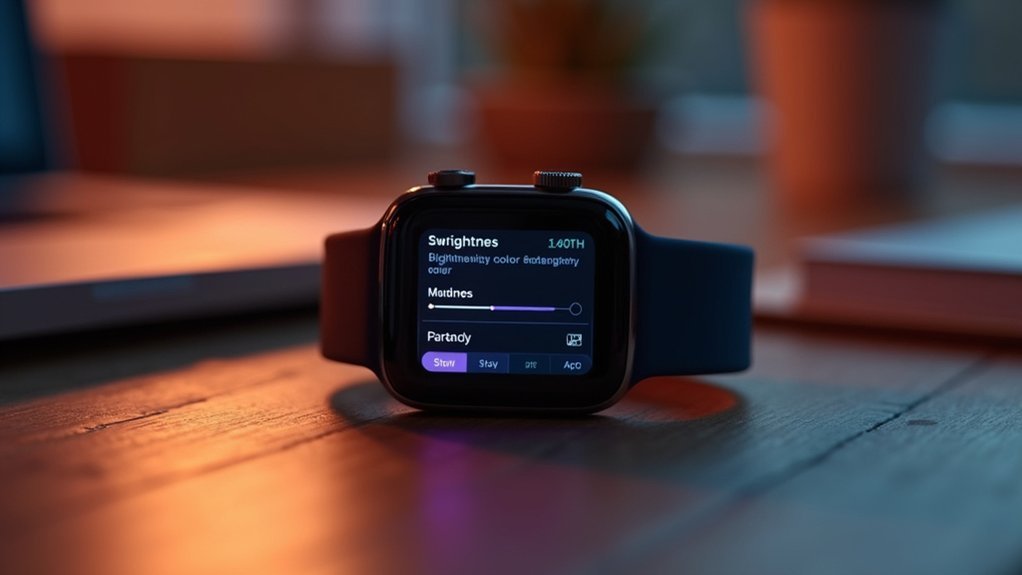
Your smartwatch’s display is the biggest battery drain, so lower its brightness to a comfortable level as soon as you set it up.
Consider disabling Always-on Display as it can consume between 5-15% of your battery daily.
Reduce your screen timeout to 10-15 seconds to prevent unnecessary display activity when you’re not actively looking at your watch.
Choose simple, dark watch faces over complex ones with animations or bright colors to maximize battery life on OLED screens.
Lower Brightness Immediately
When battery life becomes a concern, adjusting your smartwatch’s brightness is one of the most effective immediate actions you can take. Reducing your screen brightness to around 50% can greatly extend battery life without compromising usability in most environments.
Enable auto-brightness to let your watch adapt to ambient light conditions, conserving power when full brightness isn’t needed. If you’re experiencing screen flickering issues, try toggling auto-brightness off and on again to reset the sensor. On Apple Watch, this feature is enabled by default and can be adjusted in Settings > Display & Brightness.
For maximum battery savings, disable the always-on display feature, which constantly illuminates your screen. This simple change prevents unnecessary power drain throughout the day.
Remember that OLED displays particularly benefit from lower brightness settings, as each pixel uses less energy when dimmed.
Shorten Screen Timeout
After addressing brightness settings, the next major battery-saving opportunity lies in adjusting your screen timeout duration.
Your smartwatch’s display consumes significant power whenever it’s illuminated, so reducing how long it stays on after you’re done looking at it directly impacts battery life.
Head to your watch’s display settings and locate the screen timeout option (sometimes called “sleep after”). Set this to the shortest practical duration—10-15 seconds works well for most users. You’ll immediately notice extended battery life without sacrificing usability.
For maximum effect, combine shortened timeout with other display tweaks: disable tilt-to-wake, turn off always-on display, and switch to simpler watch faces. In Power saving mode, the screen timeout is automatically reduced to 15 seconds to help conserve battery power.
These adjustments together can reduce daily battery consumption by 10-20%, keeping your smartwatch running longer between charges.
Dark Watch Faces
While many users focus on brightness adjustments, selecting the right watch face could have an even greater impact on battery life. OLED displays found in most smartwatches only illuminate active pixels, meaning black pixels remain off and consume virtually no power.
Switch to a largely dark watch face with minimal bright elements to maximize battery savings. Black backgrounds use considerably less energy than white or brightly colored alternatives. Dark mode has become increasingly popular with adoption rates soaring across various devices, including smartwatches. For best results, avoid animations, complex designs, and cool blue tones that drain power quickly.
This simple change works even better when combined with reduced brightness and shorter screen timeouts. You’ll also experience reduced eye strain as a bonus, especially in low-light environments.
Many manufacturers include dark face options specifically for this purpose, making it an easy yet effective battery-extending strategy.
Manage Connectivity Options for Extended Runtime

Your smartwatch’s battery life largely depends on how you manage its connectivity features. When not needed, turn off Wi-Fi completely—it’s a significant power drain, especially when you’re away from known networks.
Similarly, disable Bluetooth when you’re not actively using connected features. Many watches offer an “auto” setting that intelligently manages these connections to balance functionality and battery conservation.
For watches with cellular capabilities, LTE/3G connectivity draws substantial power. Switch to airplane mode or disable mobile data when you don’t need standalone connectivity. Changing the mobile network connection to auto mode can help preserve battery life in areas with weak signals.
GPS is another major battery consumer—only enable it during workouts or navigation. When you’re just checking the time or notifications, location services aren’t necessary.
Utilize your watch’s power-saving mode during low-battery situations or when you need extended runtime.
Troubleshoot Software-Related Power Drains
Software issues often lurk behind unexpected battery drain on smartwatches. Check if auto heart rate monitoring is active, as this feature considerably increases power consumption. Reduce screen brightness and disable wrist raise wake to prevent unnecessary activations. Consider turning off auto stress monitoring to significantly improve battery life.
| Issue | Impact | Solution |
|---|---|---|
| Background apps | Severe drain | Force close unused apps |
| Health tracking | Moderate drain | Turn off auto-monitoring |
| System processes | Ongoing drain | Restart device weekly |
| Outdated software | Hidden drain | Update OS regularly |
Identify problematic apps by monitoring power usage in your watch settings. Consider performing a system reset if you’ve exhausted other troubleshooting steps. Remember that even inactive processes consume power, so regularly restart your device to clear memory and refresh system operations.
Master Battery Charging Best Practices

Proper charging habits have just as much impact on battery life as software enhancement. Always use manufacturer-specified chargers and original cables to prevent damage and guarantee peak power delivery.
Don’t wait until your smartwatch dies completely—charge it before it falls below 20%. While overnight charging guarantees you’ll start your day with full power, avoid leaving it connected long after reaching 100%.
For extended storage, maintain your watch at around 50% charge. Set up charging stations in places you frequent, keeping them away from heat sources and water. Regularly clean charging pins to remove debris that can interfere with proper connections.
Occasionally let your battery drain completely to recalibrate its reading, but don’t make this a regular habit. Check your charging cables periodically for wear and tear, replacing them when necessary to maintain efficient charging.
Quick Emergency Battery-Saving Modes
When your smartwatch battery indicator flashes red, emergency battery-saving modes become your lifeline for extending essential functionality. Most smartwatches offer quick-access power conservation options that sacrifice non-critical features to keep your device running.
Your options vary by brand but follow similar principles:
- Apple Watch users can enable Low Power Mode through Control Center for up to 3 days, indicated by a yellow battery icon.
- Pixel Watch automatically activates Battery Saver at 15%, extending life from 24 to 36+ hours.
- Samsung’s Power Saving mode offers additional “Limit health features” to reduce sensor drain. Samsung specifically disables background heart rate monitoring when this option is enabled, significantly extending battery life.
- Garmin’s Smartwatch mode disables GPS while maintaining activity tracking for up to 12 days.
These modes typically turn off always-on displays, limit background activities, and reduce connectivity while preserving core timekeeping and notifications.
Frequently Asked Questions
Can Water Damage Cause Battery Drain on Smartwatches?
Yes, water damage can cause battery drain on your smartwatch. Moisture around the battery, defective components, charging circuit issues, and increased power consumption all contribute to faster battery depletion after water exposure.
How Does Temperature Affect Smartwatch Battery Performance?
Temperature greatly impacts your smartwatch battery. Heat speeds up degradation while temporarily boosting capacity. Cold increases resistance, reducing available power. You’ll get best performance keeping your watch between 68-77°F during use and charging.
Is It Better to Power off Completely or Use Battery-Saving Mode?
It depends on your needs. Use battery-saving mode for daily wear when you need quick access. Power off completely when you won’t use your watch for extended periods to maximize battery preservation.
Do Magnetic Chargers Damage Smartwatch Batteries Over Time?
No, magnetic chargers won’t damage your smartwatch battery over time. They’re designed to provide stable connections and efficient charging. As long as you’re using certified chargers that match your device’s specifications, your battery remains safe.
Can Screen Protectors Affect Battery Consumption on Touch Displays?
Yes, screen protectors can impact your battery life. They force your touch display to work harder to detect inputs, increasing power consumption. Thicker protectors typically cause more drain than thinner ones do.
In Summary
You’ve learned seven effective ways to tackle smartwatch battery drain. By identifying power-hungry apps, optimizing health tracking, adjusting your display, managing connectivity, fixing software issues, charging properly, and using battery-saving modes, you’ll enjoy considerably longer battery life. Apply these fixes today for immediate results. Remember, small adjustments make a big difference—your smartwatch will now keep up with your lifestyle instead of constantly needing a charge.





Leave a Reply