To extend your Fitbit battery life, reduce screen brightness, shorten timeout settings, and disable always-on display. Limit notifications to essentials only and use vibration alerts instead of screen wake-ups. Maintain charge between 30-80%, establish a daily charging routine, and keep charging ports clean. Disable power-hungry features like continuous heart rate monitoring and GPS when not needed. Turn on airplane mode overnight for maximum conservation. These strategies can potentially double your device’s battery performance.
Optimize Display Settings for Maximum Power Efficiency
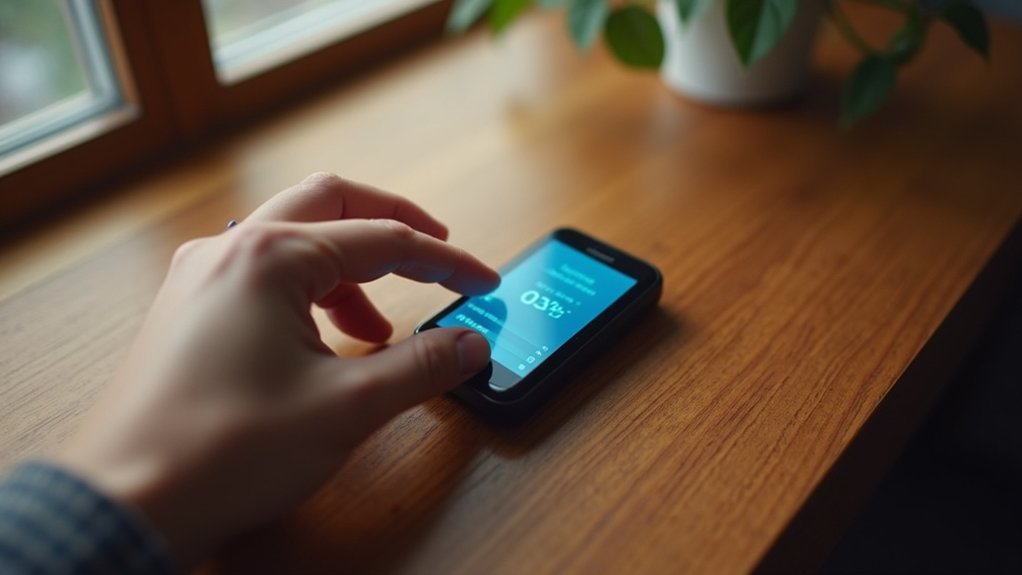
When it comes to maximizing your Fitbit’s battery life, display settings offer the most notable opportunities for power conservation.
Start by lowering your screen brightness to the lowest comfortable level or enabling auto-brightness on supported models like the Charge 3, Inspire 3, and Versa series.
Shorten your screen timeout to 5-10 seconds to prevent unnecessary power drain during inactivity.
Disable the always-on display feature and use raise-to-wake gestures instead when you need to check the time.
Choose minimalist clock faces without animations or bright colors—simple analog or digital designs consume notably less power. Users have reported that the “Minimal Analog” clock face uses almost no battery power compared to more complex options.
Finally, turn off non-essential display features like screen wake on notification if you don’t use them regularly.
These adjustments will dramatically extend your Fitbit’s battery between charges.
Master the Firmware Update Process for Better Battery Performance
Although many users overlook it, regular firmware updates play an essential role in optimizing your Fitbit’s battery performance.
Neglecting firmware updates means missing out on critical battery optimizations your Fitbit needs to perform at its best.
Prepare for updates by charging your device above 50%, connecting to strong Wi-Fi, closing background apps, and restarting both your Fitbit and phone.
To install updates, check your Fitbit app’s device dashboard for a pink “Update Tracker” banner. Using the latest version of the Fitbit app is crucial for successful firmware updates and improved battery performance.
Once initiated, keep your device within Bluetooth range and avoid using it until the update completes—typically 10-15 minutes.
After updating, maximize battery benefits by reviewing release notes for efficiency improvements, performing a post-update reboot, and recalibrating your battery with a full drain-and-charge cycle.
If updates fail, try clearing the app cache, rebooting devices, or switching to a different phone before contacting support.
Disable Power-Hungry Features When Not in Use

To maximize your Fitbit’s battery life, turn off GPS when you’re not actively tracking a run or hike.
Manage your smart notifications by limiting them to essential apps and contacts, preventing constant vibrations and screen activations.
Consider using interval-based heart rate monitoring instead of continuous tracking, as this feature can greatly drain your battery throughout the day. Turn off All-Day Sync to significantly reduce battery consumption while maintaining accurate data collection when you manually sync.
GPS Only When Running
One of the biggest battery drains on your Fitbit comes from its GPS functionality. For significant battery savings, only enable GPS when you’re actually running or need precise location tracking. Your device offers several GPS modes that impact battery life differently.
- Toggle GPS off in exercise settings for non-running activities like yoga or indoor workouts.
- Use “Phone GPS” mode when running with your smartphone to reduce Fitbit battery consumption.
- Check and disable GPS after each running session to prevent background scanning.
- Consider “Dynamic GPS” mode to automatically switch between built-in and phone GPS for ideal power management.
- Restart your device occasionally after changing GPS settings to verify they’re properly applied.
This strategic approach can extend your Fitbit’s battery life from one day to several days between charges. Monitoring your battery usage patterns can help you identify which features are consuming the most power on your device.
Smart Notifications Management
Beyond GPS settings, your Fitbit’s notification system greatly impacts battery performance. Reducing notification frequency minimizes screen activations and processor usage, directly extending battery life.
Review your current notification settings and disable alerts for non-essential apps. Customize which contacts can trigger notifications and consider using vibration alerts instead of screen wake-ups when possible. For vital apps, adjust display durations to the minimum necessary time. Many users report experiencing rapid battery drain after recent app updates, making notification management even more critical.
Don’t overlook SMS and call alerts—if you typically carry your phone, these Fitbit notifications might be redundant. Regularly uninstall unused apps to prevent background processes from draining power unnecessarily.
The most effective approach combines selective notification permissions with scheduled sync times, allowing your Fitbit to rest between necessary updates rather than constantly processing incoming alerts.
Heart Rate Monitoring Options
Heart rate monitoring serves as one of the most power-intensive features on your Fitbit, greatly impacting overall battery performance. Optimizing these settings can extend your device’s life from 3-4 days to up to 7 days depending on your model.
- Switch from continuous to periodic HR sampling to maintain data collection while reducing power consumption.
- Disable HR tracking during sleep or low-activity periods using quick settings or shortcut buttons.
- Turn off related features like SpO2, EKG, and stress monitoring when not actively needed.
- Customize exercise modes to use manual rather than automatic heart rate tracking.
- Combine HR adjustments with other battery-saving measures like reduced screen brightness.
For users experiencing significant battery drain, be aware that features like built-in GPS can dramatically reduce battery life, as evidenced by the Charge 6 lasting just over 5 hours in Phone GPS mode.
Keep your firmware updated to benefit from the latest sensor power management improvements and battery efficiency optimizations that Fitbit regularly releases.
Strategic Notification Management to Reduce Battery Drain

While notifications keep you connected to your digital world, they’re also significant battery drainers on your Fitbit device. Limit alerts to essential communications like calls, texts, and calendar reminders to prevent constant screen wake-ups and vibrations.
Disable notifications from less important apps through the Fitbit app settings. When possible, opt for summary delivery rather than real-time alerts. Remember to regularly clear stored notifications since devices like the Charge 4 only store about 10 before overwriting older ones. For Charge 5 users, you can toggle low battery alerts on or off directly in the app to monitor your device’s power level efficiently.
Use “Do Not Disturb” mode during periods when alerts aren’t critical. Consider disabling wake screen on notification and reducing haptic feedback to further conserve power.
Keep your Fitbit app and firmware updated to benefit from the latest battery optimization improvements for notification management.
Perfect Your Charging Routine for Optimal Battery Health
How you charge your Fitbit plays just as significant a role in battery performance as managing notifications. Establishing good charging habits can dramatically extend your device’s battery lifespan.
Keep your Fitbit between 30% and 80% charged—avoiding complete discharges below 10% whenever possible. Allowing your battery to run too low too frequently can affect battery longevity.
- Set a daily charging schedule during natural breaks like shower time or desk work
- Create a dedicated charging station with a wall adapter and organized cables
- Keep charging ports clean to maintain solid connections
- Avoid charging in extreme temperatures (below 32°F or above 113°F)
- Don’t leave your Fitbit plugged in after reaching 100% charge
Remember to use only the manufacturer’s charger and update your device regularly to address any battery-draining software issues.
Partial charges are better than full discharge cycles for long-term battery health.
Weather Considerations: How Temperature Affects Battery Longevity

Temperature plays an essential role in your Fitbit’s battery performance and longevity. For ideal results, avoid exposing your device to temperatures below 0°C or above 45°C.
Cold weather forces your Fitbit to work harder, draining the battery faster, while excessive heat accelerates battery degradation and reduces overall capacity. Your device functions best between 20°C and 35°C. According to user experiences, no permanent damage occurs when Fitbits are exposed to cold temperatures, though battery life will temporarily decrease.
When exercising in extreme conditions, take precautions by:
- Using protective cases that provide temperature insulation
- Limiting outdoor usage during very hot or cold days
- Keeping your Fitbit away from direct sunlight and heat sources
- Storing your device at room temperature when not in use
Adjust your device settings during temperature extremes to minimize power consumption and preserve battery health.
GPS Usage Strategies to Preserve Power
GPS usage represents one of the most notable power drains on your Fitbit device, much like extreme temperatures can tax its battery life.
With continuous tracking capable of depleting your battery within days, implementing smart GPS management is essential for maximizing battery performance. User reports confirm that GPS usage significantly affects battery life, with some devices experiencing 75% battery drain in less than two days of tracking.
- Wait for strong signal acquisition before starting your workout to prevent battery-draining rescanning
- Choose phone GPS over built-in tracking when possible—it consumes considerably less Fitbit battery
- Enable Low Power Mode for longer workouts, trading minimal accuracy for substantial battery savings
- Turn off unnecessary sensors (SpO2, cEDA) during GPS activities to reduce overall power consumption
- End GPS tracking immediately after workouts—continued signal searching quickly drains remaining power
Heart Rate Monitoring: Balance Accuracy With Battery Conservation
Heart rate monitoring represents one of the most significant battery consumers on your Fitbit device, requiring thoughtful management to maintain both tracking accuracy and device longevity.
You’ll see dramatic power savings by adjusting from continuous to interval-based tracking (every 5 seconds versus 1-second in exercise mode).
Consider disabling AFib detection and SpO2 monitoring when not medically necessary, as these features can drain up to 20% battery daily compared to 10-15% without them. Many users have reported that completely disabling Afib monitoring significantly improves battery life and prevents rapid depletion issues.
Preserve battery life by turning off AFib and SpO2 features when not essential—save an extra 5-10% daily power.
Use the Fitbit app to customize sampling intervals and reduce constant syncing between your device and phone.
During workouts, limit screen wake-ups for heart rate checks, and try using darker watch faces when viewing metrics.
Remember that third-party app integrations and frequent notifications compound energy consumption alongside heart rate tracking.
Sleep Mode Optimization Techniques
To maximize your Fitbit’s battery during sleep tracking, take advantage of the automatic sleep detection feature that only activates monitoring when you’re inactive for an hour.
Configure your sleep schedule settings in the app to prevent unnecessary data collection outside your typical rest periods.
Set up bedtime reminders to maintain a consistent sleep routine, which not only improves your rest quality but also optimizes battery consumption by reducing erratic tracking patterns. For optimal performance during sleep tracking, ensure your device maintains at least 40% charge level throughout the night.
Automatic Sleep Detection
Fitbit’s automatic sleep detection relies on two key technologies that work together to monitor your rest patterns.
The combination of movement tracking and heart rate monitoring allows your device to determine when you’ve fallen asleep and identify different sleep stages throughout the night.
To maximize this feature while preserving battery life:
- Confirm your Fitbit is worn snugly on your wrist to maintain accurate heart rate readings
- Keep your device charged above 25% before bedtime to prevent interruptions
- Consider enabling Sleep Mode in the app, which dims the screen and disables notifications
- Update your Fitbit’s firmware regularly for improved sleep detection algorithms
- Position your device away from other electronics that might cause interference
Your sleep data helps generate a personalized sleep score that typically ranges between 72-83 for most users.
Sleep Schedule Settings
While many users simply rely on automatic tracking, properly configuring your sleep schedule settings can considerably extend your Fitbit’s battery life.
Set up a customized sleep schedule by adjusting bed/wake times through the Sleep tile’s gear icon to match your actual patterns.
The 5-night auto-schedule feature generates personalized sleep goals, but you can manually edit time targets to resolve algorithm errors—particularly helpful with the Inspire 3.
This prevents unnecessary battery drain from restlessness alerts and continuous motion detection.
Enable Smart Wake to optimize your silent alarms, and consolidate multiple alarms into single setups whenever possible.
Your device will use less power by reducing motion measurement frequency, limiting data collection bursts, and postponing sync processes during designated sleep hours.
For maximum efficiency, align your sleep schedule with actual rest periods.
The manual adjustment capability gives you control over when your Fitbit automatically activates sleep tracking mode, ensuring accurate data without wasting battery on false readings.
Bedtime Reminder Adjustments
Bedtime reminder settings work hand-in-hand with your sleep schedule to maximize battery efficiency. By optimizing these notifications, you’ll reduce unnecessary power drain while maintaining the functionality you need.
- Sync with existing schedules to eliminate duplicate notifications between your Fitbit and phone, preventing multiple battery-draining alerts.
- Adjust timing based on your actual sleep patterns rather than using default settings that might activate your device when you’re already asleep.
- Enable silent/vibration mode for bedtime reminders instead of power-hungry audio alerts.
- Prioritize only essential nighttime notifications like medication reminders while disabling non-critical alerts.
- Shorten the duration of bedtime reminders to minimize screen activation time and background processes.
Proper Cleaning and Maintenance for Efficient Charging
Maintaining your Fitbit’s charging contacts is essential for enhancing battery performance and extending device lifespan. Clean contacts weekly using a soft toothbrush dipped in freshwater, avoiding harsh chemicals that can damage components. After cleaning, thoroughly dry all surfaces with a clean cloth. Using genuine Fitbit cables ensures optimal charging and prevents potential damage to your device.
| Maintenance Task | Frequency |
|---|---|
| Clean charging contacts | Weekly |
| Rinse after saltwater exposure | Immediately |
| Remove and clean bands | Weekly |
| Wipe optical sensors | Bi-weekly |
Pay special attention to the charging pins on both your device and cable. Keep these free from debris, sweat, and product residue. For peak battery health, store your Fitbit at moderate temperatures and charge it using only manufacturer-approved cables. Remember to inspect contacts regularly for discoloration or corrosion—early intervention prevents long-term charging issues.
Syncing Schedule Adjustments to Minimize Power Consumption
Beyond physical maintenance, your Fitbit’s syncing habits greatly impact battery performance.
Optimizing your sync schedule can considerably extend battery life while ensuring you still get the data you need.
- Reduce sync frequency to daily instead of hourly to prevent unnecessary battery drain
- Turn off Bluetooth when not actively syncing, as continuous connection consumes extra power
- Manually sync your device only when necessary rather than relying on automatic syncs
- Manage notification settings to reduce sync triggers and associated power consumption
- Keep your Fitbit close to your phone during syncs to minimize signal strength requirements
Consider scheduling syncs during charging periods to offset the power usage, and only sync data types that are essential to your tracking needs. Many users in the Fitbit Community forums have requested timed syncing features to help preserve battery life while maintaining data accuracy.
App Integration: Managing Third-Party Connections
While Fitbit devices are powerful on their own, connecting them to third-party apps can greatly impact your battery life. Popular integrations like Strava, MyFitnessPal, and Weight Watchers offer expanded functionality but at a power cost.
To optimize battery performance, be selective about which apps you connect and what data you share. Only enable necessary permissions and consider disconnecting unused applications through your Fitbit dashboard. Be aware that some users experience syncing issues between Fitbit and apps like Strava or MyFitnessPal, which can cause your device to repeatedly attempt connections and drain battery faster.
Carefully curate your app connections and disable unused integrations to maximize battery life and essential functionality.
For maximum efficiency, leverage Health Connect to centralize data synchronization rather than maintaining multiple independent connections.
Remember to keep your apps updated, as newer versions often include power optimization improvements.
When you notice significant battery drain, check your connected apps first—they’re often the culprit. Managing these third-party connections thoughtfully guarantees you get the benefits of integration without sacrificing your Fitbit’s runtime.
Emergency Power Conservation Methods for Extended Trips
When you’re traveling without regular access to charging, you’ll need to switch your Fitbit to minimal tracking mode by disabling power-hungry features like heart rate monitoring and always-on display.
Dimming your screen brightness and limiting notifications can dramatically extend your battery life during extended trips. Consider utilizing a Fitbit that offers emergency alert features to maintain essential safety functions while conserving battery.
Create a strategic charging schedule that takes advantage of brief opportunities to connect to power banks, laptops, or wall outlets whenever they become available.
Emergency Power Conservation Methods for Extended Trips
If you’re starting a multi-day adventure without reliable access to power sources, implementing emergency power conservation methods for your Fitbit becomes essential.
When every bit of battery life counts, these strategies will help maximize your device’s endurance in the wilderness.
- Put your device in airplane mode when tracking isn’t needed—this disables all wireless functions while maintaining time display.
- Switch to power-saving mode or completely shut down your device overnight (if your model supports this function).
- Disable all notifications and sync only once daily to minimize Bluetooth usage.
- Turn off all-day heart rate monitoring temporarily; switch to manual readings when needed.
- Remove unnecessary apps and clock faces that might run background processes draining power.
Adjusting your screen timeout to the shortest possible setting will significantly reduce power consumption since brighter screens drain the battery faster during outdoor activities.
Minimal Tracking Mode
For the most extreme battery conservation needs, Minimal Tracking Mode offers your Fitbit a last-resort power strategy during extended trips.
This mode limits sensor activity to only essential functions by disabling GPS auto-start and reducing heart rate monitoring frequency.
Customize your device by turning off SmartTrack for most activities and setting longer minimum durations for automatic exercise detection.
You’ll preserve significant power by manually starting workouts instead of relying on auto-detection features.
Combine this approach with display optimizations: disable always-on display, use simpler watch faces, and minimize notifications and vibration alerts. Remember that the Fitbit Charge 6 offers long battery life of up to a week between charges under normal usage conditions.
For maximum endurance, toggle airplane mode and sync your data manually instead of automatically.
Adjust tracking thresholds to reduce sensor activations, and selectively enable auto-start for only your most critical workout types.
Strategic Charging Schedule
During extended trips, your Fitbit’s battery management becomes essential to maintain functionality without frequent access to power sources.
Focus on preserving power while maintaining critical tracking functions to maximize your device’s usefulness when charging options are limited.
- Prioritize essential tracking features like steps and heart rate while temporarily disabling power-hungry apps such as EDA Scan.
- Carry a portable charger for emergency top-ups when traditional power sources aren’t available.
- Take advantage of brief charging opportunities—even 15 minutes can provide several hours of basic functionality. Regular charging helps prolong your device’s battery lifespan even in limited-resource situations.
- Consider switching to manual tracking for certain activities to reduce battery drain.
- Keep your device within the ideal 30-80% battery range whenever possible, avoiding deep discharges that degrade battery health.
When to Consider Battery Replacement or Upgrade
How do you know when your Fitbit’s battery issues warrant a replacement or a full device upgrade?
Watch for telling signs: if your device doesn’t last a full day despite charging, shuts down unexpectedly, or takes unusually long to charge, your battery is failing. If you see a battery icon with an exclamation mark, this is a critical indicator of severe battery problems.
Replacement makes sense if you’re comfortable with moderate DIY repairs and your device has no other issues.
You’ll need specific tools (plastic pry tools, small screwdrivers) and replacement adhesive, though this voids your warranty.
Consider upgrading instead when you notice discontinued software support, multiple hardware problems beyond just battery issues, or compatibility problems with your smartphone.
The cost-benefit analysis is straightforward: third-party batteries cost $10-30 while professional repairs run $50-100+, compared to new trackers starting at $80.
Frequently Asked Questions
Does Using a Third-Party Charger Damage My Fitbit’s Battery?
Yes, third-party chargers can damage your Fitbit’s battery by providing incorrect voltage, generating excess heat, and causing improper charging. They may also void your warranty and accelerate battery degradation over time.
Can I Shower With My Fitbit Without Affecting Battery Life?
You can shower with your water-resistant Fitbit, but you should dry it thoroughly afterward. Moisture in charging ports can cause corrosion over time. Use water lock mode and avoid soaps directly on the device.
Why Does My Fitbit Battery Drain Faster During Exercise?
Your Fitbit battery drains faster during exercise because it’s using more sensors simultaneously – heart rate monitoring at higher frequency, GPS tracking, and continuous data calculations require considerably more power than regular daily tracking.
How Does Airplane Mode Impact My Fitbit’s Battery Performance?
Most Fitbit devices don’t have airplane mode. Without this feature, you can’t disable the Bluetooth and Wi-Fi radios that constantly drain your battery. This persistent connectivity greatly reduces your device’s runtime between charges.
Will Factory Reset Improve Battery Life on Older Fitbit Models?
A factory reset may improve your older Fitbit’s battery life by clearing software issues that drain power, but it won’t fix physical battery degradation. Results vary and you’ll need to set up your device again.
In Summary
By implementing these battery optimization techniques, you’ll greatly extend your Fitbit’s life between charges. Remember, it’s the combination of small adjustments—from display settings to notification management—that creates the biggest impact. Don’t wait until you’re facing battery issues; start these practices now. And when battery performance eventually declines despite your best efforts, it might be time to reflect on a replacement or upgrade.





Leave a Reply