Most smartwatch Bluetooth connection problems occur when you haven’t updated firmware, cleared old pairings, or positioned devices too far apart. Start by ensuring both your watch and phone are fully charged, then activate Bluetooth within three feet of each other. Download your watch’s companion app, clear previous Bluetooth connections, and restart both devices if pairing fails. Check for interference from nearby electronics and disable power-saving modes that block Bluetooth functionality. These foundational steps enable advanced troubleshooting techniques.
Preparing Your Devices for Bluetooth Connection
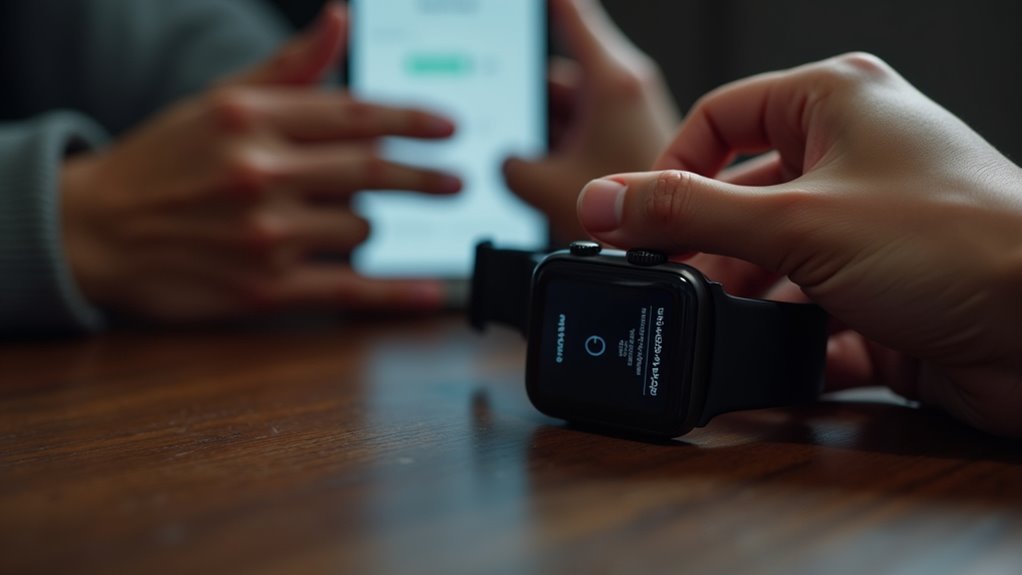
Before attempting to pair your smartwatch with your Android phone, you’ll need to guarantee both devices are properly prepared for a successful Bluetooth connection.
Start by ensuring both devices are fully charged and powered on. Check for and install any available updates on your phone and smartwatch, as outdated software often causes pairing failures.
Next, activate Bluetooth on your Android phone and place both devices within three feet of each other. Download your smartwatch’s specific companion app – like Wear OS for Google watches or Galaxy Wearable for Samsung.
Verify compatibility between your devices using the manufacturer’s official compatibility list, and confirm your Android version meets minimum requirements. If you encounter persistent connection problems, restart both devices as this simple step often resolves pairing difficulties. Finally, disconnect any previously paired devices that might interfere with the new connection process.
Diagnosing Common Bluetooth Pairing Failures
When your smartwatch still won’t pair despite proper preparation, you’ll need to identify the root cause of the connection failure.
Start by checking operating system compatibility between your devices and verifying the smartwatch app supports your phone’s OS. Confirm your device models are compatible and both have current firmware updates.
Next, examine your environment for interference. Move away from metal objects, walls, and other electronic devices that can disrupt Bluetooth signals. Keep your devices close together in an open area with strong signal strength.
Check that airplane mode isn’t enabled on your smartwatch and disable power-saving modes on both devices, as these features often limit Bluetooth functionality and prevent successful pairing. Additionally, monitor the battery levels on both your smartwatch and mobile device, as low power can significantly impact connection stability.
Resolving Connection Drops and Intermittent Issues

When your smartwatch keeps disconnecting from your phone, you’re likely dealing with one of three main culprits that cause intermittent connection issues.
Low battery levels on either device can trigger automatic power-saving features that disable Bluetooth connectivity without warning.
You’ll also need to identify interference sources in your environment and manage which apps run in the background, as these factors directly impact your connection’s stability. For hybrid smartwatches, you can customize settings and troubleshoot connectivity through the Citizen Connected App to optimize your device’s performance.
Battery Levels Impact Stability
Although Bluetooth consumes only 3.5% of your smartwatch’s battery under typical usage, low battery levels create a cascading effect that destabilizes Bluetooth connections.
When your battery drops below 20%, your watch throttles Bluetooth functions to conserve power, reducing transmission strength and causing unstable connections.
Degraded batteries worsen this problem by failing to maintain steady voltage for radio modules, leading to random disconnections and reconnection failures.
Running multiple features simultaneously—GPS, heart rate monitoring, and Bluetooth—multiplies battery drain and accelerates connectivity issues. Modern smartwatches use power-efficient processors specifically designed to balance performance with battery consumption, which helps maintain stable Bluetooth connections when properly managed.
To maintain stable Bluetooth performance, charge your smartwatch before it drops below 30%.
Use frequent top-up charging rather than deep discharges, avoid simultaneous high-drain features, and monitor battery health through your companion app.
Interference Sources and Solutions
Your smartwatch’s Bluetooth signal operates in a crowded 2.4 GHz frequency band alongside Wi-Fi networks, microwaves, and countless other wireless devices. This congestion causes stuttering, disconnects, and audio issues that’ll frustrate your daily usage.
Physical barriers worsen these problems. Walls, glass, and metal surfaces can degrade your signal strength by up to 90%, while concrete and metal objects reflect signals, creating dead zones. Keep your devices within 10 meters and maintain line of sight when possible.
To resolve interference issues, first unpair and reconnect your smartwatch. Restart both devices, then move away from competing electronics like cordless phones, smart home gadgets, and USB 3.0 devices. Bluetooth technology uses frequency hopping to automatically switch between different channels and avoid interference during data transfer.
Update your firmware and consider disabling nearby Wi-Fi networks temporarily to identify interference sources.
Background App Management
Background apps drain your smartwatch’s processor and memory, creating instability that manifests as dropped Bluetooth connections and intermittent pairing failures.
You’ll need to actively manage these resource-hungry applications to maintain stable connectivity. Access your smartwatch’s task manager or Recents screen to close unused apps systematically.
On Samsung devices, hide unnecessary apps to declutter your interface and improve performance. Disable automatic app installations to prevent unwanted background processes from consuming bandwidth.
Update your watch apps regularly, as outdated versions often contain bugs that disrupt connections. Limit background activities through system settings and enable low power modes when necessary. Configure your always-on apps to transition properly to background mode to prevent excessive battery drain that can affect Bluetooth stability.
Avoid installing complex or oversized apps that strain your device’s capabilities. Keep your smartwatch’s operating system current to guarantee connection patches are applied.
Handling Multiple Device Connection Conflicts
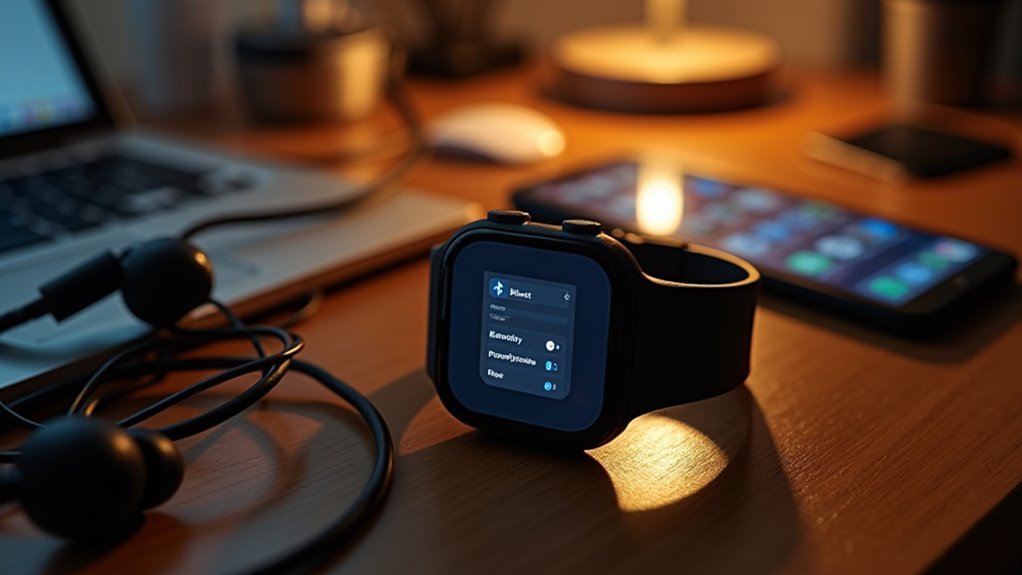
When you’re juggling multiple devices with your smartwatch, connection conflicts become inevitable since most models can only maintain full functionality with one device at a time.
Attempting simultaneous connections often results in dropped connections and syncing failures.
To minimize these conflicts:
Strategic device management prevents frustrating connection drops and ensures your smartwatch maintains reliable performance across all your paired devices.
- Clear existing pairings – Remove all previous device connections from your smartwatch’s Bluetooth settings before adding new devices.
- Pair devices individually – Connect one device at a time after ensuring your watch isn’t paired with any other device.
- Manage auto-connections – Disable Bluetooth on devices you don’t want your watch connecting to automatically.
- Check compatibility – Verify your smartwatch specifications support multi-device pairing before attempting simultaneous connections.
Most smartwatch apps don’t support managing multiple connections concurrently, making careful device management essential for stable performance. If connection issues persist, try turning Bluetooth off and on again to refresh the connection between devices.
Performing Smart Reset and Re-pairing Procedures
When basic troubleshooting doesn’t resolve your smartwatch’s Bluetooth issues, you’ll need to perform a strategic reset to clear underlying connection problems.
The reset connection process involves choosing the right type of reset for your specific situation, whether it’s a simple soft reset or a complete factory restore. For Android Wear devices, you can initiate the reset using voice commands by saying “Ok Google” and navigating to the reset option through the settings menu.
After resetting your device, you’ll follow precise re-pairing device steps to rebuild a stable Bluetooth connection between your smartwatch and smartphone.
Reset Connection Process
Since Bluetooth connectivity issues often stem from corrupted pairing data or temporary software glitches, performing a strategic reset can restore your smartwatch’s connection capabilities.
You’ll need to follow a systematic approach that progresses from least to most invasive methods.
Start with these reset procedures:
- Soft Reset – Hold the power button for 10-15 seconds until your watch restarts, preserving all data while resolving minor glitches.
- Factory Reset – Navigate to Settings > System > Reset Options to erase all data and restore original settings. Before proceeding, ensure you back up data by syncing with your companion app or cloud service.
- Hard Reset – Use specific button combinations like Power + Volume Down for 10-20 seconds when your device becomes unresponsive.
- Re-pairing – Open your companion app after reset, follow pairing instructions, and restore backed-up data once connection’s established.
Re-pairing Device Steps
After completing the reset process, you’ll need to establish a fresh connection between your smartwatch and smartphone through proper re-pairing procedures.
Start by checking for software updates on both devices, as these often resolve connectivity issues. Make sure your watch is fully charged before beginning.
Next, disable and re-enable Bluetooth on both devices, restarting them if necessary. Remove any physical obstructions and move devices closer together to improve signal strength.
When initiating pairing, verify that codes match on both screens and follow all prompts carefully.
Confirm your devices are compatible and you’re using the correct companion app version. Ensure you download the smartwatch companion app if you haven’t already installed it on your mobile device.
If issues persist, power cycle both devices completely, then restart the pairing process through your companion app, granting all necessary permissions.
Configuring Android Phone Settings for Optimal Pairing
Before you can establish a reliable connection between your smartwatch and Android phone, you’ll need to optimize several key settings on your device.
These configurations guarantee smooth pairing and prevent common connectivity issues that plague smartwatch users.
Proper device configuration eliminates frustrating connection problems and ensures seamless smartwatch-phone communication from the start.
Follow these essential steps to prepare your Android phone:
- Enable Bluetooth in Settings under Connected Devices or Connections, guaranteeing it’s fully activated.
- Grant all necessary permissions to your smartwatch’s companion app for complete functionality.
- Update Google Play Services and your phone’s operating system to the latest versions.
- Disable other Bluetooth devices temporarily to prevent interference during the pairing process.
You’ll also want to verify your phone has sufficient battery life and keep your smartwatch within close range throughout the entire setup process. For optimal compatibility, ensure your phone runs Android 11 or higher to access the latest smartwatch pairing features.
Eliminating Bluetooth Interference and Range Problems
While proper Android settings form the foundation of smartwatch connectivity, environmental factors and wireless interference often sabotage even perfectly configured devices. You’ll need to tackle physical obstacles and frequency conflicts that disrupt Bluetooth signals.
| Interference Source | Impact Level | Solution |
|---|---|---|
| Walls/Glass | Medium | Remove obstacles between devices |
| Wi-Fi Networks | High | Change router to 5GHz band |
| Microwave Ovens | Very High | Maintain distance during operation |
| Other Bluetooth Devices | Medium | Turn off unused wireless devices |
Keep your smartwatch within 30-100 feet of your phone for ideal performance. Physical barriers like concrete walls greatly weaken signals, so maintain clear line-of-sight when possible. Turn off unnecessary wireless devices and avoid crowded 2.4GHz environments to minimize interference. Higher-quality smartwatches typically include better interference protection compared to budget alternatives, making device selection crucial for reliable connections.
Updating Firmware and Apps for Better Compatibility
Outdated firmware and companion apps create the most persistent Bluetooth connectivity issues between smartwatches and Android devices.
Regular updates patch security vulnerabilities, fix bugs, and introduce performance enhancements that directly improve connection stability.
Consistent firmware updates eliminate connectivity problems by addressing security flaws, software bugs, and performance issues that compromise device pairing.
Follow these essential practices for maintaining peak compatibility:
- Check for updates weekly through your smartwatch settings and companion app store
- Backup your data before installing any firmware updates to prevent potential loss
- Use official channels only – avoid third-party update sources that compromise security
- Monitor update timing to prevent automatic installations during important activities
App updates guarantee seamless integration between devices while firmware updates enhance overall performance and resolve connectivity glitches. When experiencing persistent connection problems, consider that outdated software may restrict access to new features and security improvements that specifically address Bluetooth compatibility issues.
However, be aware that some updates may temporarily disrupt existing configurations, requiring you to re-pair your devices afterward.
Maintaining Stable Long-term Bluetooth Performance
After establishing solid firmware foundations, maintaining consistent Bluetooth performance between your smartwatch and Android device requires ongoing attention to environmental factors and device management practices.
Keep both devices within ideal distance and minimize physical obstructions like walls or metal objects between them. Regularly clear your phone’s Bluetooth cache by removing unused connections to prevent signal congestion. Disable power saving modes that restrict Bluetooth functionality, and make certain airplane mode stays off on your smartwatch.
Environmental awareness matters greatly. Position devices away from Wi-Fi routers, microwaves, and wireless chargers that create electromagnetic interference. Maintain ambient temperatures between -10°C and +45°C for peak performance.
Establish consistent restart routines for both devices to refresh connections and prevent accumulated software glitches from degrading your Bluetooth stability over time. Keep your smartwatch and phone within proximity to maintain stable connection, as Bluetooth has inherent range limitations that can affect performance.
Frequently Asked Questions
Can I Connect My Smartwatch to Multiple Phones Simultaneously?
You can’t connect your smartwatch to multiple phones simultaneously. Most watches only support one active connection at a time, though you can pair with multiple phones and manually switch between them.
Why Does My Smartwatch Battery Drain Faster When Bluetooth Is Connected?
Your smartwatch battery drains faster with Bluetooth because it’s constantly transmitting data, maintaining connections, syncing notifications, and running background processes. These activities require continuous power, even though Bluetooth is low-energy technology.
Will Using My Smartwatch Affect My Phone’s Battery Life Significantly?
Yes, your smartwatch will affect your phone’s battery life. Constant Bluetooth connectivity, frequent notifications, and data synchronization between devices increase power consumption, though the impact varies based on usage patterns and settings.
Can I Use My Smartwatch Without Any Phone Connection at All?
You can use your smartwatch independently if it’s a cellular-enabled model with its own data plan. Non-cellular watches offer limited functionality like basic fitness tracking, music storage, and sleep monitoring without phones.
Does Connecting My Smartwatch Slow Down My Phone’s Performance?
Your smartwatch won’t slow down your phone’s performance. Bluetooth connections use minimal CPU and specialized hardware handles communication. Any perceived slowdowns typically come from other factors like poor signal or background apps.
In Summary
You’ve now got the tools to tackle any smartwatch Bluetooth issues that come your way. Remember, most connection problems stem from simple oversights like outdated firmware or interference. Don’t hesitate to restart both devices when things get sticky – it’s often the quickest fix. Keep your software updated, maintain clear line-of-sight between devices, and you’ll enjoy seamless connectivity for years to come.





Leave a Reply