You can adjust your fitness tracker’s alert brightness through three main methods. First, enable automatic ambient light sensors that detect surrounding light levels and enhance display brightness accordingly, reducing eye strain while extending battery life. Second, manually adjust brightness through your device’s settings menu or quick settings panel for direct control. Third, configure power management features like power-saving modes that balance alert visibility with battery conservation. These techniques will help you master ideal display performance for any situation.
Using Ambient Light Sensors for Automatic Brightness Control

When you’re using your fitness tracker throughout the day, ambient light sensors automatically detect surrounding light levels and adjust your display brightness accordingly.
These sensors utilize semiconductor photodiodes to measure light intensity, ensuring your screen remains visible whether you’re indoors, outdoors, or in low-light environments.
You’ll benefit from reduced eye strain since the display won’t be overly bright in dark settings or too dim in direct sunlight. This automatic adjustment eliminates the need for manual brightness control, simplifying your device’s interface.
Additionally, you’ll experience extended battery life because the sensors optimize backlight usage, preventing unnecessary power drain.
Modern ambient light sensors are designed as thin, compact components that operate continuously without interfering with your tracker’s primary functions or requiring your intervention. These sensors enhance your user experience by improving screen readability across various lighting conditions.
Manual Brightness Adjustment Through Device Settings Menu
While automatic brightness sensors work well in most situations, you might prefer taking direct control of your fitness tracker’s display brightness. Modern smartwatch-style trackers typically include manual brightness controls within their device settings menu. You’ll usually find these options by swiping down for Quick Settings or maneuvering to Settings > Display > Brightness.
| Device Type | Access Method |
|---|---|
| Touch-enabled smartwatches | Swipe down for Quick Settings menu |
| Button-operated trackers | Main Menu > Settings > Display |
| Basic fitness bands | Mobile app adjustment required |
Most devices offer either slider controls for precise adjustment or stepwise levels like Low/Medium/High. Remember that higher brightness levels consume more battery power, so balance visibility needs with battery life considerations. If you continue experiencing screen brightness issues after adjusting these settings, restarting your device may help resolve the problem.
Configuring Power Management Features to Optimize Alert Visibility

Beyond manual brightness controls, your fitness tracker’s power management settings play an essential role in maintaining ideal alert visibility throughout the day.
Most devices offer customizable power-saving modes that automatically reduce screen brightness to conserve battery, potentially making alerts harder to see.
You can configure these settings by accessing your device’s power manager and selecting appropriate modes. For example, Garmin watches let you choose between different power profiles, while Apple Watch allows you to set low power mode triggers based on battery percentage.
Consider enabling automatic brightness adjustment features that adapt to ambient light conditions even during power-saving modes.
You’ll also want to prioritize notification settings within these modes, ensuring important alerts remain visible while less critical features are dimmed to save energy. Many fitness trackers provide battery life estimates as you adjust these settings, helping you balance visibility with power consumption.
Frequently Asked Questions
Can I Set Different Brightness Levels for Notifications Versus Regular Display?
You typically can’t set different brightness levels for notifications versus regular display on most fitness trackers. They usually apply uniform brightness settings across all screen functions and displays.
Why Does My Fitness Tracker Screen Appear Dim During Outdoor Workouts?
Your fitness tracker’s screen dims outdoors because sunlight overwhelms the display and battery-saving modes automatically reduce brightness during workouts. Auto-brightness sensors often can’t adjust quickly enough to compensate.
Does Adjusting Alert Brightness Affect Vibration Intensity or Notification Sounds?
No, you can’t change vibration intensity or notification sounds by adjusting alert brightness. These systems operate independently through separate hardware and software controls, allowing you to customize each setting without affecting the others.
Can Brightness Settings Be Scheduled to Change Automatically Throughout the Day?
You can’t schedule brightness changes throughout the day on most fitness trackers. You’ll need to use sleep mode for nighttime dimming or manually adjust brightness settings when needed.
Will Using Maximum Brightness Damage My Fitness Tracker’s Screen Over Time?
Yes, you’ll accelerate display wear and reduce your tracker’s lifespan if you constantly run maximum brightness. However, brief periods won’t cause significant damage since most devices include protective firmware limitations.

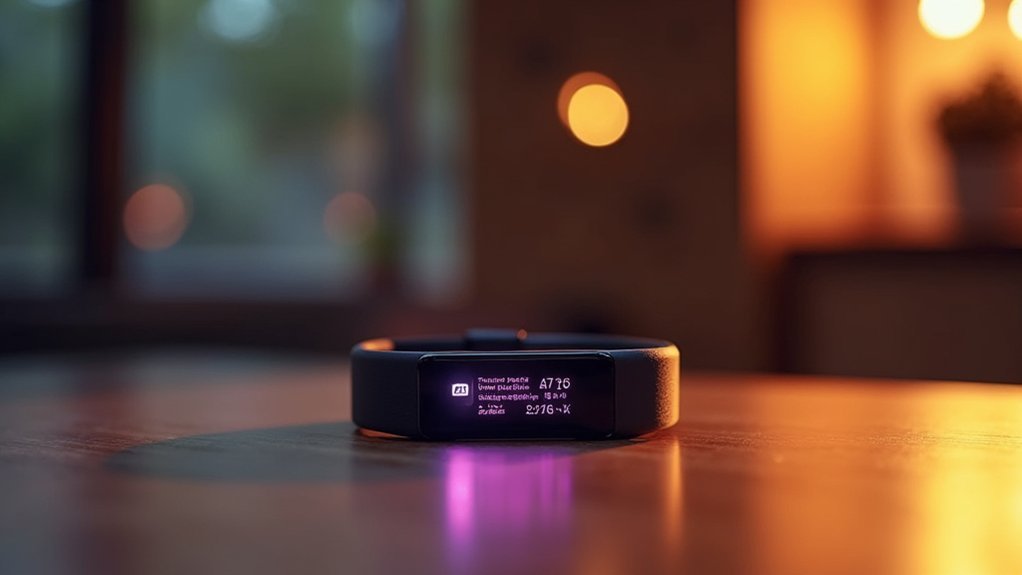



Leave a Reply