You can filter texts on your smartwatch by accessing notification settings through companion apps like Samsung Galaxy Wearable or Google Wear OS. Set up priority contacts to guarantee important messages bypass Do Not Disturb mode, while blocking notifications from non-essential apps. Use keyword-based filtering to automatically sort messages by specific terms or phrases. Configure vibration patterns for different message types and adjust watch face complications to control how much text information displays. These methods will help you manage incoming notifications more effectively and discover additional customization options below.
Setting Up Notification Filtering for Text Messages
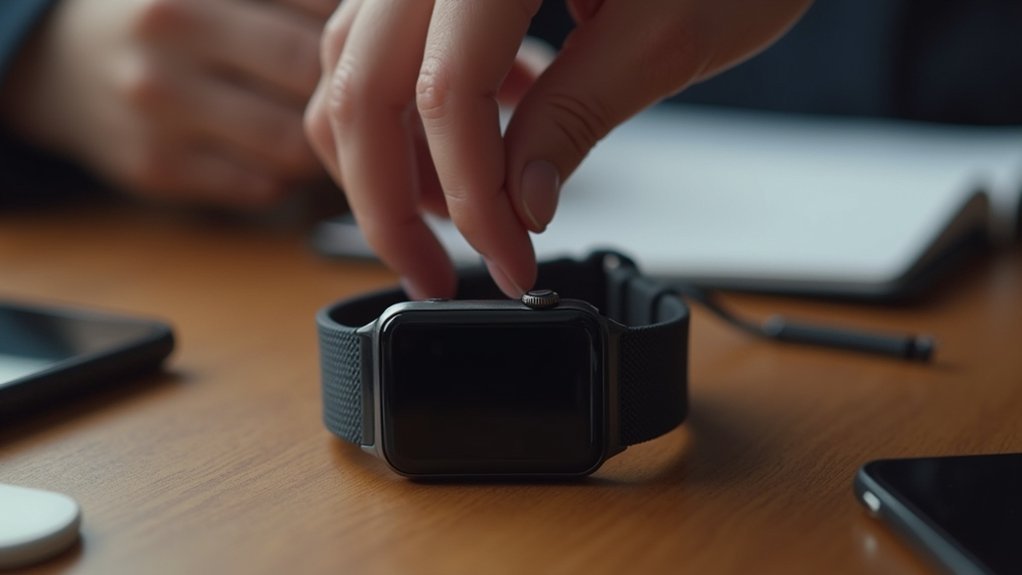
Before you can effectively filter text messages on your smartwatch, you’ll need to configure the notification settings through your device’s companion app. Access apps like Samsung Galaxy Wearable or Google Wear OS to control which notifications appear on your watch.
First, verify your messaging app is compatible with your smartwatch, as some apps like Message+ may not work due to software compatibility issues.
Within the companion app, you’ll find customization options to toggle notifications on or off for specific apps, including SMS and messaging services. Use watch-specific settings to manage when notifications appear and whether they display details or turn on the screen. You can also control notifications for newly installed apps to ensure future messaging applications follow your preferences.
Be aware of platform limitations—some models like Apple Watch Ultra 2 can’t filter SMS messages.
Prioritizing Messages From Important Contacts
While your smartwatch can display all incoming text messages, prioritizing notifications from important contacts guarantees you’ll never miss critical communication. This filtering reduces cognitive load while ensuring emergency messages always reach you.
Setting up priority contacts through your Galaxy Wearable app or Wear OS settings creates a streamlined communication system. You can customize notification preferences for each contact, choosing vibrate, sound, or silent modes based on importance.
Key priority contact features include:
- Emergency SOS integration – Automatic alerts with location data sent only to designated contacts during falls or crises
- Synchronized filtering – Watch mirrors your smartphone’s notification preferences for seamless message management
- Separate notification controls – Important contacts bypass standard filtering rules, ensuring critical messages always appear
For unwanted communications, you can block message notifications directly from your Galaxy Watch to prevent them from appearing in your notifications. Regularly updating your priority lists maintains accurate filtering as relationships and communication needs evolve.
Using Keyword-Based Text Filtering

Since your smartwatch receives dozens of text messages daily, keyword-based filtering helps you focus on messages containing specific terms that matter most to you.
You can set up exact matching to find texts with specific keywords or use partial matching to catch variations. Boolean operators like AND, OR, and NOT let you combine keywords for refined results.
Wildcard characters make filtering more flexible. Use asterisks (*) to match multiple characters—”meet*” catches “meeting” and “meetings.”
Question marks (?) represent single characters, so “analys?s” matches both “analysis” and “analysts.”
Configure custom keyword lists directly on your smartwatch or through companion apps. Toggle filters on or off as needed, and use negative keywords to block unwanted terms while preserving important messages. Effective filtering requires regular updates to your keyword lists to stay aligned with changing communication patterns and priorities.
Configuring App-Specific Message Filtering
You’ll want to prioritize which apps can send notifications to your smartwatch by selecting only the most important ones.
Navigate to your companion app’s notification settings where you can toggle specific apps on or off with simple switches.
This approach lets you block unwanted alerts from social media or games while keeping essential notifications from messaging, calls, and calendar apps. For enhanced control, consider creating Notify profiles that allow you to switch between different notification configurations based on your current activity or time of day.
Selecting Priority Apps
Most smartwatches offer robust app-specific filtering options that let you decide exactly which applications can send notifications to your wrist.
You’ll want to be strategic about which apps make the cut since constant buzzing defeats the purpose of smart filtering.
Focus on selecting priority apps that truly matter throughout your day:
- Communication essentials – Enable messaging apps, email, and phone calls that require immediate attention
- Time-sensitive alerts – Include calendar reminders, weather warnings, and navigation updates that you can’t afford to miss
- Health and fitness tracking – Keep workout apps, heart rate monitors, and activity reminders active for wellness goals
You can always adjust these settings as your needs change. Most devices let you easily toggle apps on or off through their companion smartphone apps. Remember to regularly update device software to ensure your notification filtering works optimally and you have access to the latest features.
Blocking Unwanted Notifications
While selecting priority apps helps you receive important notifications, blocking unwanted alerts is equally essential for maintaining focus and preventing notification overload.
Your smartwatch’s notification settings management allows you to control which apps send alerts, effectively reducing unwanted interruptions. You can implement filtering techniques to block specific notification types, such as promotional messages or social media updates.
Configure app-specific filters by selecting which applications can send notifications to your smartwatch. Most devices let you mute specific apps entirely or set custom notification rules based on various criteria. Due to limited screen size constraints, smartwatches face particular challenges when displaying multiple notifications simultaneously.
Use Do Not Disturb mode when you need complete silence, and enable notification summaries to quickly assess message importance. Third-party filtering apps can provide additional customization options for more sophisticated notification management.
Customizing Vibration Patterns for Different Text Types

Although smartwatches offer various notification settings, customizing vibration patterns for different text types remains limited across most devices.
You’ll find that Apple Watch lets you toggle Haptic Alerts but doesn’t support custom patterns for specific text types.
Samsung smartwatches allow vibration pattern changes for notifications but lack built-in text-type filtering.
For more flexibility, consider these options:
- Android Wear devices – Support third-party apps that create custom vibration patterns through touch input
- Custom vibration apps – Let you compose patterns with multiple vibrations and gaps, plus preview functionality
- Pattern limitations – Keep patterns under 20 seconds to prevent battery drain and avoid interruption difficulties
You can access Apple Watch vibration settings through the Sounds & Haptics section in your Settings app. While device-specific customization is expanding, most smartwatches don’t offer extensive text filtering through vibration patterns yet.
Managing Text Entry and Input Filtering Methods
You’ll find several effective input methods when entering text on your smartwatch, each offering unique advantages for different situations.
Swipe-based keyboards let you trace through letters quickly, while voice-to-text converts your spoken words directly into messages. Research shows that trace input achieves the highest typing speed at approximately 30 words per minute compared to other methods.
Gesture recognition systems can interpret hand movements and finger patterns, providing an alternative when traditional typing isn’t practical.
Swipe-Based Keyboard Options
Small screens on smartwatches make traditional typing challenging, but swipe-based keyboards offer an elegant solution that transforms how you enter text on your wrist. These innovative input methods compensate for imprecise tapping by allowing direction-based gestures that notably improve accuracy.
Several swipe-based options enhance your smartwatch typing experience:
- SwipeKey increases effective key size through multi-directional input, letting you swipe in different directions for multiple characters per button.
- Galaxy Watch Ultra’s swipe typing converts handwritten messages into text using advanced handwriting recognition technology.
- Tap’nSwipe keyboard combines tap and swipe gestures with intelligent word predictions to boost accuracy while reducing error correction needs.
These keyboards integrate seamlessly across various apps, offering intuitive interfaces that make text entry more efficient despite slightly reduced typing speed. Studies show that users can achieve speeds of 11 words per minute with advanced swipe-based keyboards, representing a substantial improvement over traditional smartwatch typing methods.
Voice-to-Text Input Methods
Voice commands revolutionize text input on smartwatches by eliminating the need to navigate tiny keyboards entirely. You’ll access voice-to-text through the Samsung Messages app by swiping up and selecting the microphone icon. Your spoken words convert directly into text messages, enabling hands-free composition that’s particularly efficient for quick responses.
| Input Method | Activation | Best Use Case |
|---|---|---|
| Samsung Voice Input | Microphone icon in Samsung Keyboard | Short messages, quick replies |
| Google Voice Typing | Alternative option in Samsung Keyboard | Standard voice transcription |
| Voice Interface | Speak + tap send button | Hands-free messaging |
| Keyboard Switching | Tap relevant icon | Toggle between input methods |
| Message Editing | Manual correction post-transcription | Error handling and refinement |
You can switch between voice typing and conventional keyboards instantly, though complex sentences may require manual editing afterward. The watch allows you to adjust the speech rate for voice feedback to match your preferred listening speed when using text-to-speech features.
Gesture Recognition Systems
While voice input excels at hands-free messaging, gesture recognition systems transform your smartwatch into a precise writing instrument through handwriting and motion-based controls.
You’ll find three primary gesture methods that optimize your small screen experience:
- Swipe-Based Systems – Enter text by swiping in specific directions, with advanced filtering that interprets your intended characters based on swipe direction and speed.
- Geometric Shapes – Draw letters or symbols directly on your screen using optical character recognition (OCR) technology for accurate text conversion.
- Tap’nSwipe Keyboards – Combine precise taps with targeted swipes within defined screen areas to maximize accuracy while minimizing input errors.
These systems incorporate intelligent word predictions and real-time error correction algorithms that filter out incorrect inputs automatically. Modern smartwatch gesture keyboards can achieve efficiency levels comparable to traditional motion capture systems through freearm gestural input methods.
You’ll adapt quickly to these gestural interactions, making text entry surprisingly efficient despite your smartwatch’s limited screen space.
Implementing Gesture-Based Message Control
As smartwatch technology advances, implementing gesture-based message control transforms how you interact with incoming texts and notifications.
You’ll need a smartwatch equipped with accelerometers and gyroscopes that sample data at 10Hz to capture detailed movement patterns. Custom apps collect gesture data while CNN-based classifiers process your movements through machine learning algorithms.
You can control messaging through various gestures, including arm, hand, and finger movements. Even low-intensity finger gestures are detectable, achieving up to 98% accuracy rates in recognition studies.
Your smartwatch transmits data via Bluetooth to your smartphone for processing, enabling hands-free message management. Advanced systems incorporate strain gauges that detect wrist deformations, converting physical movements into precise electrical signals for enhanced gesture recognition.
This gesture-based control offers innovative ways to respond to, dismiss, or filter messages without touching your device, greatly enhancing your user experience with wearable technology.
Creating Time-Based Text Filtering Rules
You’ll want to establish time-based filtering rules that automatically manage your text notifications based on your daily schedule.
Start by configuring your Do Not Disturb settings to block texts during meetings, sleep hours, or focused work time. Since smartwatches act as a filter for information, irrelevant notifications are less tolerated than on other devices.
Don’t forget to set up priority override rules that allow urgent messages from specific contacts to break through your filtering barriers when necessary.
Setting Schedule Preferences
Once you’ve identified which texts need filtering, creating time-based rules requires accessing your smartwatch’s companion app or notification settings.
Navigate to the messaging or notification section where you’ll find schedule options, though availability varies by platform.
Most smartwatches rely on their companion apps for advanced scheduling:
- Samsung Galaxy Wearable – Access notification controls through the messaging section, though time-based text filtering remains limited.
- Wear OS devices – Inherit Android notification rules from your paired phone’s settings.
- Third-party apps – Offer more granular time-based controls when native options fall short.
Define your preferred start and end times for allowed notifications, then test the settings to verify messages filter correctly during designated periods. For iRefine smartwatches, enable WhatsApp reminders and other notification settings through the companion app’s device settings section.
Update your apps regularly for peak performance.
Do Not Disturb
When you need thorough text filtering beyond basic scheduling, Do Not Disturb mode offers the most robust solution for creating time-based rules on your smartwatch.
You’ll find quick activation through control panels, swipe-down menus, or dedicated buttons on most devices. You can also access DND by swiping down from the top of your watch screen to reach Quick settings, then tapping the Do Not Disturb icon. DND silences all notifications including texts while preserving alarm functionality, ensuring you won’t miss critical wake-up calls.
You can set custom time frames for automatic activation and deactivation through your device settings or companion apps like Galaxy Wearable or Apple Focus.
The mode syncs with your phone settings, allowing simultaneous activation across devices. DND also dims your display and mutes vibrations for complete discreteness.
Manual override remains available anytime you need immediate access to messages during active filtering periods.
Priority Override Rules
Priority override rules let you break through Do Not Disturb’s blanket silence for truly important contacts and messages.
These rules guarantee critical communications reach you regardless of your current filtering settings.
You can designate specific contacts as priority, allowing their messages to bypass time-based restrictions. Emergency contacts will always get through, even during meetings or sleep hours. Messages marked as critical can also override your filtering rules automatically.
Key priority override features include:
- Emergency bypass – Designated contacts always reach you during filtered periods
- Critical message alerts – Important notifications break through with customizable alerts
- App-specific rules – Different messaging apps can have unique priority settings
Your smartwatch can suggest priority adjustments based on your activity patterns, helping you maintain important connections while filtering unnecessary distractions effectively. Advanced smartwatches can segment users by their most recent smartwatch model to deliver device-specific filtering capabilities.
Securing Private Messages With Advanced Filtering
Three critical layers of security can protect your private messages from unwanted exposure on your smartwatch.
First, limit notification previews to hide message contents from nearby observers who might glance at your screen. You can disable preview text entirely or show only sender names through your watch’s privacy settings.
Disable message previews on your smartwatch to prevent shoulder surfing and keep private conversations away from prying eyes.
Second, implement content-based filtering using third-party apps that block messages containing specific keywords or from suspicious senders. These advanced filters work beyond basic number blocking, analyzing message content before it reaches your watch.
Third, enable encryption through secure messaging platforms that filter and protect messages before smartwatch delivery. Poor filtering systems can lead to data breaches that compromise user privacy and create significant security vulnerabilities.
Keep both your watch and phone software updated to prevent security exploits from malicious texts that could reprogram your device or leak sensitive data.
Optimizing Watch Face Display for Text Notifications
Four key elements determine how effectively your smartwatch displays text notifications: complications, font settings, app permissions, and performance enhancement.
Your watch face complications control how much text information appears at a glance. Short-text complications display message counters, while long-text types reveal actual notification content. Most watch faces support up to 4 icon complications, but third-party options like Bubble Cloud accommodate up to 9 with dynamic rearrangement.
To maximize display efficiency:
- Adjust font sizes and limit text length to prevent clutter on the small screen
- Use whitelist/blacklist filtering to show only relevant app notifications
- Enable theater mode to control when notifications automatically appear
Customize your watch face theme, font style, and text color for ideal contrast.
You’ll want to balance visual appeal with functionality while maintaining smooth performance through efficient graphics and minimal animations. Implement a black background to minimize power draw and extend your smartwatch’s battery life.
Frequently Asked Questions
Can I Filter Texts Based on Message Length or Character Count?
You can’t directly filter texts by character count on most smartwatches since they lack built-in length-based filtering. You’ll need third-party smartphone apps or automation tools to pre-filter messages before they reach your watch.
How Do I Backup and Restore My Smartwatch Text Filtering Settings?
You’ll backup text filtering settings through your smartwatch’s companion app like Galaxy Wearable for Samsung or Garmin Connect. Access backup options in settings, then restore from previous backups when needed.
Will Text Filtering Work When My Phone Is Turned Off?
Text filtering won’t work when your phone’s off unless your smartwatch has built-in LTE capabilities. With LTE, you’ll maintain independent text management, but advanced filtering options may still be limited compared to phone-connected functionality.
Can I Set Different Filtering Rules for Group Messages Versus Individual Texts?
You can’t set different filtering rules for group messages versus individual texts on smartwatches. Current Apple Watch and Wear OS devices only allow contact-based or global notification filtering, not conversation-type filtering.
Does Text Filtering Drain My Smartwatch Battery Faster Than Normal Usage?
Text filtering does drain your smartwatch battery faster than normal usage, but it’s minimal compared to GPS, health sensors, or continuous syncing. You’ll notice bigger drains from other features first.





Leave a Reply